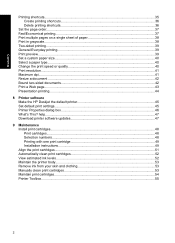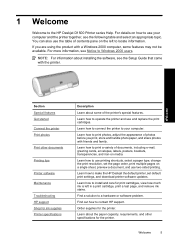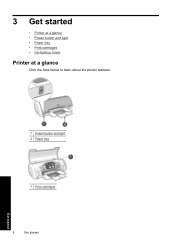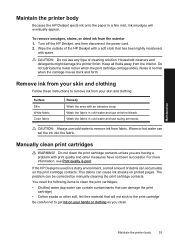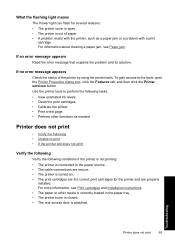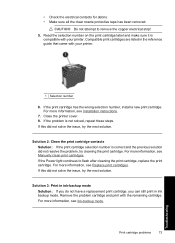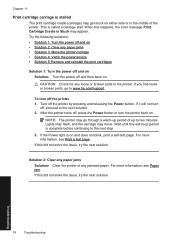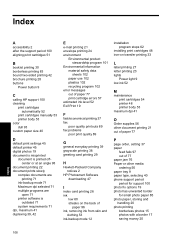HP D1520 Support Question
Find answers below for this question about HP D1520 - Deskjet Color Inkjet Printer.Need a HP D1520 manual? We have 2 online manuals for this item!
Question posted by esstt on May 10th, 2014
Hp Deskjet D1520 Printer Power Light Flashing Wont Print
The person who posted this question about this HP product did not include a detailed explanation. Please use the "Request More Information" button to the right if more details would help you to answer this question.
Current Answers
Related HP D1520 Manual Pages
Similar Questions
Install My Hp Deskjet 930c Printer - Do Not Have Cd For Installing - Xp
install my hp deskjet 930c printer - do not have cd for installing - xp
install my hp deskjet 930c printer - do not have cd for installing - xp
(Posted by kobadau 8 years ago)
My Hp Deskjet D1520 Won't Print, Its Blinking
(Posted by samRav 9 years ago)
Where Can I Buy A Power Cord For My Hp Deskjet D1520 Printer
(Posted by lnhapvdwo 10 years ago)
How To Fix A Queue In Hp Deskjet D1520
(Posted by LsarKr 10 years ago)
Is Hp Deskjet D4360 Printer Compatible With My Mac Laptop?
If so, what version do I download to update for my mac so that I can use my printer?
If so, what version do I download to update for my mac so that I can use my printer?
(Posted by krist67 12 years ago)