HP 6540 Support Question
Find answers below for this question about HP 6540 - Deskjet Color Inkjet Printer.Need a HP 6540 manual? We have 5 online manuals for this item!
Question posted by mhuber on November 18th, 2012
Can't Get Get Info On Supply Levels
My printer seems to be out of ink often. When I try to get information from 'supply levels' it says that the information is not available.
I am using a Mac OSX (versioon 10.7.5) if that helps.
Current Answers
There are currently no answers that have been posted for this question.
Be the first to post an answer! Remember that you can earn up to 1,100 points for every answer you submit. The better the quality of your answer, the better chance it has to be accepted.
Be the first to post an answer! Remember that you can earn up to 1,100 points for every answer you submit. The better the quality of your answer, the better chance it has to be accepted.
Related HP 6540 Manual Pages
HP Deskjet 6500 Printer series - (Macintosh OS 9) User's Guide - Page 153
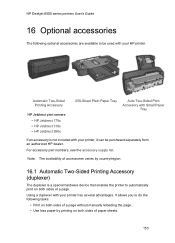
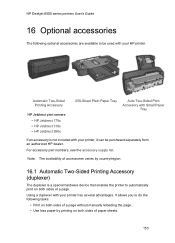
...153 For accessory part numbers, see the accessory supply list. It allows you to do the following optional accessories are available to automatically print on both sides of a...hardware device that enables the printer to be purchased separately from an authorized HP dealer.
Using a duplexer with your printer has several advantages. HP Deskjet 6500 series printers User's Guide
16 Optional ...
HP Deskjet 6500 Printer series - (Macintosh OS 9) User's Guide - Page 159


HP Deskjet 6500 series printers User's Guide
Paper size changes when the two-sided printing option is selected The paper size is not supported by using the manual two-sided printing instructions.
16.1.5 Automatic Two-Sided Printing Accessory specifications
Dimensions when attached to printer 124.6 mm (4.9 in) tall x 320.5 mm (12.62 in) wide x 77...
HP Deskjet 6500 Printer series - (Macintosh OS 9) User's Guide - Page 174


... is supported by the duplexer. See storing and handling photo paper for more information.
• The paper size that is selected in the Page Setup dialog ...Deskjet 6500 series printers User's Guide
Binding margin is not curled, if you can print the document by using the manual two-sided printing feature. Colors look faded If the colors look faded, try printing the two-sided document by using...
HP Deskjet 6500 Printer series - (Macintosh OS X) User's Guide - Page 97
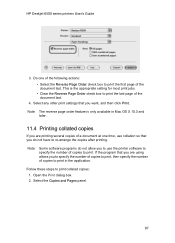
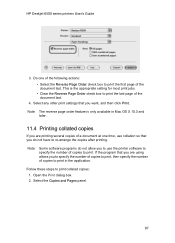
HP Deskjet 6500 series printers User's Guide
3. Select any other print settings that you do not allow you to use collation so that ... to print in Mac OS X 10.3 and later.
11.4 Printing collated copies
If you are using allows you are printing several copies of a document at one time, use the printer software to specify ... copies: 1. This is only available in the application.
HP Deskjet 6500 Printer series - (Macintosh OS X) User's Guide - Page 112
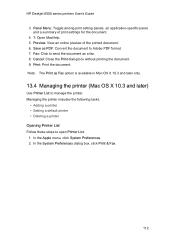
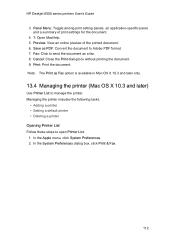
... the following tasks:
• Adding a printer • Setting a default printer • Deleting a printer Opening Printer List Follow these steps to send the document as Fax option is available in Mac OS X 10.3 and later only.
13.4 Managing the printer (Mac OS X 10.3 and later)
Use Printer List to Adobe PDF format. 7. HP Deskjet 6500 series printers User's Guide
3. Fax: Click to open...
HP Deskjet 6500 Printer series - (Macintosh OS X) User's Guide - Page 146
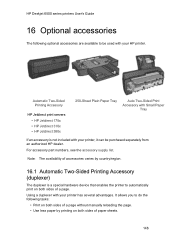
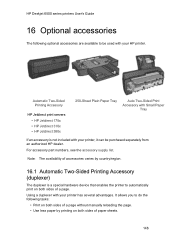
Note: The availability of accessories varies by printing on both sides of paper sheets.
146 Using a duplexer with your HP printer.
HP Deskjet 6500 series printers User's Guide
16 Optional accessories
The following tasks:
• Print on both sides of a page without manually reloading the page. • Use less paper by country/region.
16.1 Automatic Two-Sided...
HP Deskjet 6500 Printer series - (Windows) User's Guide - Page 37
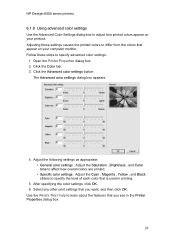
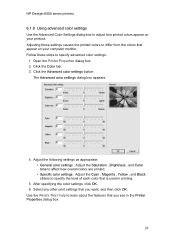
... appear on your printout. Click the Color tab. 3.
Follow these settings causes the printed colors to learn about the features that appear on your computer monitor. HP Deskjet 6500 series printers
6.1.8 Using advanced color settings Use the Advanced Color Settings dialog box to specify advanced color settings:
1. Click the Advanced color settings button. Adjust the following...
HP Deskjet 6500 Printer series - (Windows) User's Guide - Page 42
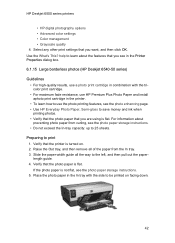
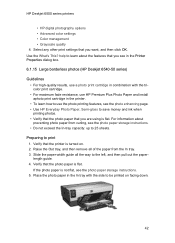
..., and then pull out the paperlength guide. 4. For information about the features that you see in the Printer Properties dialog box.
6.1.15 Large borderless photos (HP Deskjet 6540-50 series)
Guidelines • For high-quality results, use a photo print cartridge in the printer. • To learn how to use the photo printing features, see the photo enhancing...
HP Deskjet 6500 Printer series - (Windows) User's Guide - Page 43
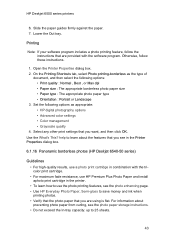
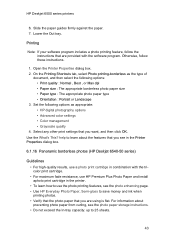
...Printer Properties dialog box. 2. For information about the features that you see in the Printer Properties dialog box.
6.1.16 Panoramic borderless photos (HP Deskjet 6540-50 series)
Guidelines • For high-quality results, use...options • Advanced color settings • Color management • Grayscale quality
4. Use the What's This? HP Deskjet 6500 series printers
6. Otherwise, follow...
HP Deskjet 6500 Printer series - (Windows) User's Guide - Page 45
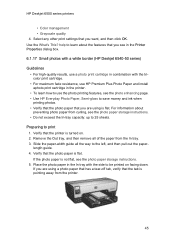
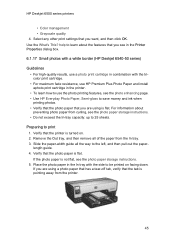
... of the paper from curling, see in the Printer Properties dialog box.
6.1.17 Small photos with a white border (HP Deskjet 6540-50 series)
Guidelines • For high-quality results, use a photo print cartridge in the printer. • To learn about preventing photo paper from the In tray. 3. help to print 1. If you want, and then click...
HP Deskjet 6500 Printer series - (Windows) User's Guide - Page 46
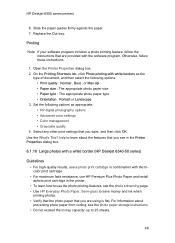
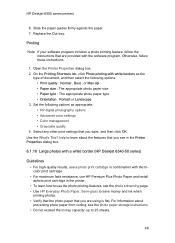
... a photo printing feature, follow these instructions.
1. On the Printing Shortcuts tab, click Photo printing-with the software program. For information about the features that are using is flat. HP Deskjet 6500 series printers
6. Open the Printer Properties dialog box. 2. Set the following options as the
type of document, and then select the following options: •...
HP Deskjet 6500 Printer series - (Windows) User's Guide - Page 49
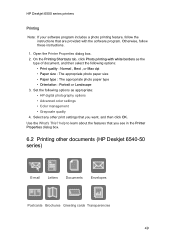
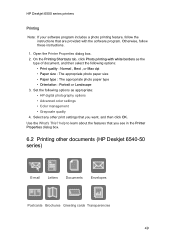
... size : The appropriate photo paper size • Paper type : The appropriate photo paper type • Orientation : Portrait or Landscape 3. Use the What's This? Open the Printer Properties dialog box. 2. HP Deskjet 6500 series printers
Printing Note: If your software program includes a photo printing feature, follow these instructions. 1. On the Printing Shortcuts tab, click Photo...
HP Deskjet 6500 Printer series - (Windows) User's Guide - Page 101
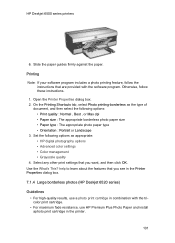
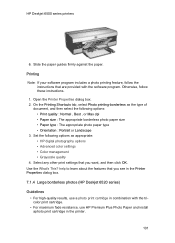
...printer.
101
help to learn about the features that you see in the Printer Properties dialog box.
7.1.4 Large borderless photos (HP Deskjet 6520 series)
Guidelines • For high-quality results, use... photography options • Advanced color settings • Color management • Grayscale quality 4. Slide the paper guides firmly against the paper. Use the What's This? Printing ...
HP Deskjet 6500 Printer series - (Windows) User's Guide - Page 103
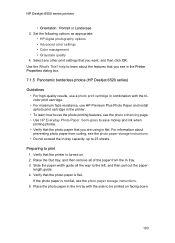
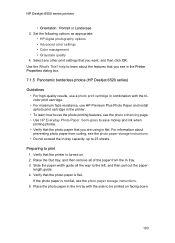
... . 2. Select any other print settings that you want, and then click OK. For information about the features that you see in the Printer Properties dialog box.
7.1.5 Panoramic borderless photos (HP Deskjet 6520 series)
Guidelines • For high-quality results, use a photo print cartridge in combination with the tricolor print cartridge. • For maximum fade...
HP Deskjet 6500 Printer series - (Windows) User's Guide - Page 104
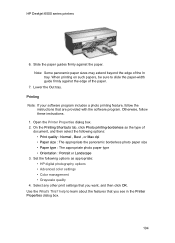
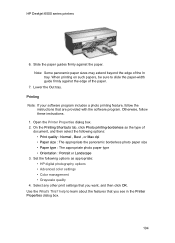
... appropriate: • HP digital photography options • Advanced color settings • Color management • Grayscale quality 4. Otherwise, follow the
instructions that are provided with the software program. Note: Some panoramic paper sizes may extend beyond the edge of the paper.
7. HP Deskjet 6500 series printers
6. Slide the paper guides firmly against the edge of...
HP Deskjet 6500 Printer series - (Windows) User's Guide - Page 106
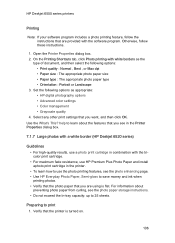
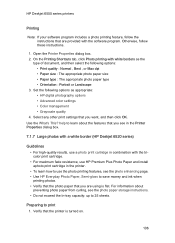
...: • HP digital photography options • Advanced color settings • Color management • Grayscale quality
4.
Use the What's This? For information about the features that you see in the Printer Properties dialog box.
7.1.7 Large photos with a white border (HP Deskjet 6520 series)
Guidelines • For high-quality results, use a photo print cartridge in combination with the...
HP Deskjet 6500 Printer series - (Windows) User's Guide - Page 107
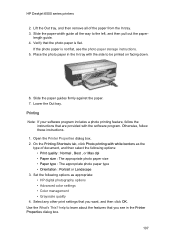
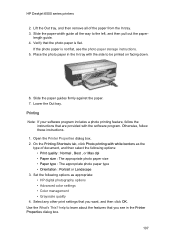
...help to learn about the features that the photo paper is not flat, see in the In tray with the software program. Verify that you want, and then click OK. Place the photo paper in the Printer Properties dialog box.
107 Lower the Out tray. Use... photography options • Advanced color settings • Color management • Grayscale quality... Open the Printer Properties dialog box....
HP Deskjet 6500 Printer series - (Windows) User's Guide - Page 109
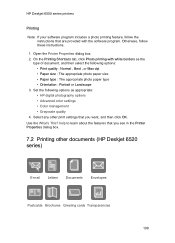
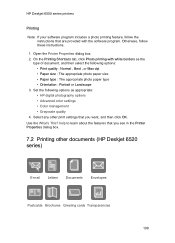
... type • Orientation : Portrait or Landscape 3. Open the Printer Properties dialog box. 2. help to learn about the features that are provided with white borders as appropriate: • HP digital photography options • Advanced color settings • Color management • Grayscale quality 4. HP Deskjet 6500 series printers
Printing Note: If your software program includes a photo...
HP Deskjet 6500 Printer series - (Windows) User's Guide - Page 158
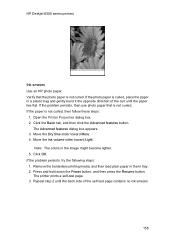
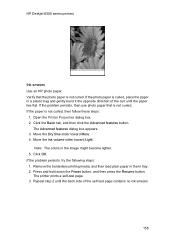
... page contains no ink smears.
158 Click the Basic tab, and then click the Advanced features button. Note: The colors in the In tray. 2. If the problem persists, try the following steps:...the paper lies flat. Verify that is not curled. HP Deskjet 6500 series printers
Ink smears Use an HP photo paper. If the problem persists, then use photo paper that the photo paper is not curled. The ...
HP Deskjet 6500 Printer series - (Windows) User's Guide - Page 164
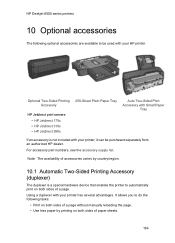
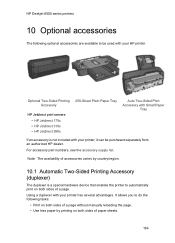
... accessory part numbers, see the accessory supply list. Note: The availability of a page.
It allows you to automatically print on both sides of accessories varies by country/region.
10.1 Automatic Two-Sided Printing Accessory (duplexer)
The duplexer is not included with your printer, it can be used with your printer has several advantages.
Optional Two-Sided...
Similar Questions
How To Reset An Hp Deskjet 6540 Printer?
(Posted by lindTo 10 years ago)
How To Reset Hp Deskjet 6540 Printer Ink?
(Posted by 10mab 10 years ago)
My Hp Deskjet 5650 Color Inkjet Printer Won't Print Black
(Posted by jedMart 10 years ago)
Hp Deskjet Color Inkjet Printer Driver
(Posted by kkljeyamurugan1995 11 years ago)
Hp 6540 Printer & A Window 7 64 Bit Os. I Need To Print Banners But Can't. Hel
I can print everything from my HP 6540 color inkjet printer from my windows 7 - 64 bit os.... EXCEPT...
I can print everything from my HP 6540 color inkjet printer from my windows 7 - 64 bit os.... EXCEPT...
(Posted by codyin 12 years ago)

