HP 6500 Support Question
Find answers below for this question about HP 6500 - Officejet Wireless All-in-One Color Inkjet.Need a HP 6500 manual? We have 5 online manuals for this item!
Question posted by chiquinet on July 18th, 2012
New Cartridge Installation
I installed new cartridges, it reads the printhead isnot intened for use in this machine or cartridges are damaged.....
Current Answers
There are currently no answers that have been posted for this question.
Be the first to post an answer! Remember that you can earn up to 1,100 points for every answer you submit. The better the quality of your answer, the better chance it has to be accepted.
Be the first to post an answer! Remember that you can earn up to 1,100 points for every answer you submit. The better the quality of your answer, the better chance it has to be accepted.
Related HP 6500 Manual Pages
Wired/Wireless Networking Guide - Page 3


...In addition, some residual ink is left in the cartridge after it is used . Contents
English
Set up Wireless (802.11) communication 4 Step 1: Obtain required information and equipment 4 Step 2: Install software for your HP Officejet/Officejet Pro device 5 Step 3: Test the connection 6
Solving wireless (802.11) problems 6 Basic troubleshooting 6 Advanced troubleshooting 7
Change...
Wired/Wireless Networking Guide - Page 6


... first, and then the HP device. If you are encountering problems using a computer running Windows, select either Install Network/Wireless Device or Add a Device when prompted. If you are using your wireless network.
Make sure the wireless (802.11) light is turned on If the blue light near the wireless light) once to your HP Officejet/Officejet Pro device over a network, try the...
Wired/Wireless Networking Guide - Page 8


... might be able to use the HP device over the network.
• If the HP device is connected to a wireless network, print the device's Network Configuration Page:
HP Officejet 6000 Press ( ) Wireless button.
Disconnect the power cord from the wireless router.
To check a wireless connection 1.
A. Make sure that the HP Officejet/ Officejet Pro device is connected to your network...
Additional information - Page 1


... support using this product with
Linux, visit http://www.hp.com/go /inkusage. On the device control panel, press Setup. 2. HP Officejet 6500 Wireless
SCAN
PHOTO
COPY
START SCAN
PRINT PHOTO
Quality
START COPY
Black
Color
Setup
Cancel
Symbols
To change the device control panel language: 1. www.hp.com
Printed in printhead servicing, which prepares the device and cartridges for...
User Guide - Page 30


...using an HP Officejet 6500 (E709d) or HP Officejet 6500 (E709r), the HP All-in-One must be connected to a computer, the computer must be turned on and you must be installed... in first. this might cause damage to the diagram engraved in the...device model number. Also, the HP Digital Imaging Monitor in the ADF; The software must be installed and turned on the device.
26
Use the device
User Guide - Page 59


....
NOTE: If prompted, select Send Fax, and then press START FAX Black or START FAX Color again. For additional information, see Load originals. 2. To send a fax manually from the receiving fax machine.
You must use the keypad on the device. TIP: If you can create a speed dial entry to send the fax, press START...
User Guide - Page 63


...new default settings
Change the fax resolution The Resolution setting affects the transmission speed and quality of faxed black-andwhite documents. Send a fax
59 Press OK to the number you entered.
The device...change from the device control panel do not affect copy settings. Enter the fax number by the receiving fax machine. HP recommends that you use only color originals for faxes...
User Guide - Page 67


...deleted from the sending fax machine.
6.
To set backup fax reception from printing the faxes (for example, if the device runs out of unprinted faxes, the device stops answering incoming fax calls... it overwrites the oldest, printed faxes as a very detailed color photo, it receives new faxes. NOTE: When device memory is On, the device stores all the faxes it receives, only the faxes it ...
User Guide - Page 69


... the fax to is able to another number.
4. Enter the fax number of the fax machine that you verify the number you press START FAX Color but the sender sent the fax in black and white, the device prints the fax in black and white.
Send a test fax to make sure the fax...
User Guide - Page 83
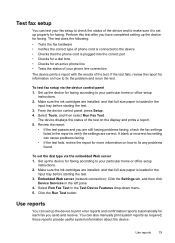
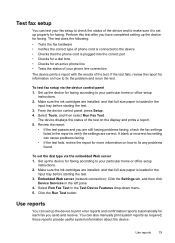
... faxing.
You can also manually print system reports as required; The device displays the status of the test. To set the dial type via the device control panel 1. these reports provide useful system information about the device. Make sure the ink cartridges are installed, and that full-size paper is loaded in the report to verify...
User Guide - Page 99


...and then click Print Wireless Network Test Report.
Use device management tools
95
HP Printer Utility (Mac OS X)
to do the following topics: • Toolbox (Windows) • Use the HP Solution ... can be installed from the Starter CD by selecting the full installation option if the computer meets the system requirements.
(continued) Use this tool... Perform device maintenance tasks:...
User Guide - Page 108
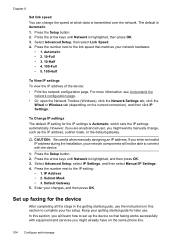
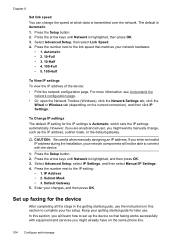
... tab, click the
Wired or Wireless tab (depending on the same phone line.
104 Configure and manage To Change IP settings The default IP setting for the device
After completing all the steps in the getting started guide, use . If you enter an invalid IP address during the installation, your getting started guide for...
User Guide - Page 139


...Your network may wish to the network using an ad hoc wireless network connection • Guidelines for reducing interference on the same subnet. Before installing the device software, you encounter problems, see Solve wireless problems (some models only) 135 (continued) set up wireless communication using the device control panel with HP devices • Change the connection method •...
User Guide - Page 141


... port on the back of the HP device and then to install successfully on your device. NOTE: To use this method, you will also need to have a wireless network set up and running. 1. Press an arrow button to move to complete the setup. To set up wireless communication using the installer (Windows)
NOTE: For this method, you must...
User Guide - Page 146
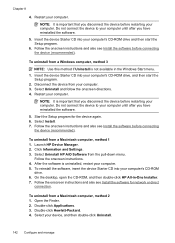
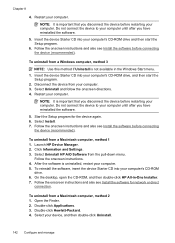
... software for the device again. 6. Follow the onscreen instructions and also see Install the software before restarting your computer until after you have reinstalled the software.
5. To uninstall from a Macintosh computer, method 2 1. Click Information and Settings. 3. Select Uninstall HP AiO Software from a Windows computer, method 3
NOTE: Use this method if Uninstall...
User Guide - Page 156


...poor. To clean the printhead from the drop-down list in the left pane, select Clean
Printheads from the embedded Web server 1. Click the Device Settings tab, click Device Services in the Print... product aligns the printhead. 5. In the HP Solution Center, click Settings.
152 Maintain and troubleshoot Each stage lasts about two minutes, uses one sheet of paper, and uses an increasing amount of...
User Guide - Page 157


... the printer. Click the Settings tab, click Device Services in order to turn off usage information collection. The memory chips from the cartridge memory chip does not contain information that can make this anonymous information, you are read and studied in the left pane, select Align
Printhead from the embedded Web server 1. Select Preferences...
User Guide - Page 224


... running Windows, you are using the instructions at www.hp.com/sbso/wireless/tools-setup.html? You will not be a hardware issue with either your router or computer.
jumpid=reg_R1002_USEN for help in this to connect to the HP device by your network, contact the person who set up a network. (This Web site...
User Guide - Page 234


...8226; Sensor failure • Previously used genuine HP cartridge • Ink Service Capacity Warning • Document failed to print • General printer error
Printhead Problem
The printhead appears to be missing or damaged Use the following to correct the error: Advanced printhead maintenance
Incompatible Printhead
The printhead installed is not intended for use in this printer, or it may...
User Guide - Page 292


... Software 22 HP Solution Center 97 install software 129 network setup 131 print on special or customsized media 36 print settings 40 set up wireless communication 137 sharing device 131 system requirements 257 uninstall software 141
Windows Image Application (WIA), scan from 46
wireless communication advanced wireless troubleshooting 218 basic wireless troubleshooting 218 Ethernet setup 137...
Similar Questions
Why Do Hp Officejet 6500 Wireless Color Prints Have White Stripes?
(Posted by lvaha 10 years ago)
Imac Lion Wireless Will Not See Hp 6500 E710n-z
(Posted by acefub 10 years ago)
Hp Officejet 6500a Plus E Won't Copy When Adf Used
(Posted by boLdhu 10 years ago)
How To Face Double Sided Document With Hp Officejet 4500 Inkjet Multifunction
(Posted by PhyToni 10 years ago)
Hp L7590 - Officejet Pro All-in-one Color Inkjet.
how do i chance the header on my printer?
how do i chance the header on my printer?
(Posted by annette98254 11 years ago)

