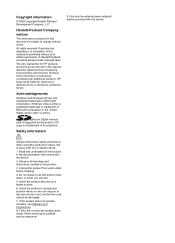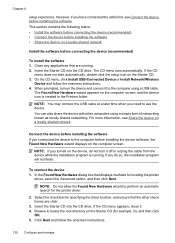HP 6500 Support Question
Find answers below for this question about HP 6500 - Officejet Wireless All-in-One Color Inkjet.Need a HP 6500 manual? We have 5 online manuals for this item!
Question posted by gorossi on December 19th, 2011
Cleaning Print Heads/realigning Print Heads
When I had the previous Officejet printer, I used to be able to go to the printer functions and clean print heads or realign if necessary. These no longer come up. Are they not applicable to the new wireless version or am I doing something wrong.
Current Answers
Related HP 6500 Manual Pages
Similar Questions
My Hp 4620 Officejet Printer Colored Black Is Not Printing
my HP 4620 Officejet printer colored black is not printing. Please Give me explanation ?
my HP 4620 Officejet printer colored black is not printing. Please Give me explanation ?
(Posted by Anonymous-157771 8 years ago)
Inkjet 8600 Device Busy When Try To Align Print Heads
(Posted by addwil 9 years ago)
Officejet 6500 E710n-z Printer Offline Mac Os Won't Print Wireless
(Posted by ckd7cin 10 years ago)
How Do I Stop Printing Double Sided Copies On A Hp 6500 Officejet Printer
(Posted by BbrrFmota 10 years ago)
Why Does My Hp 6500 Officejet Printer Print Light
(Posted by sjp3tajma 10 years ago)