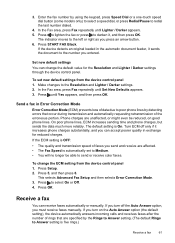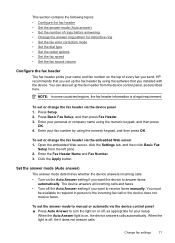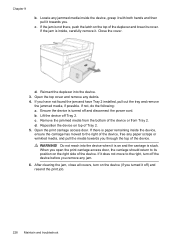HP 6500 Support Question
Find answers below for this question about HP 6500 - Officejet Wireless All-in-One Color Inkjet.Need a HP 6500 manual? We have 5 online manuals for this item!
Question posted by hgjhgCON on August 19th, 2014
How Do I Turn On The Net On A Officejet 6500 709a
The person who posted this question about this HP product did not include a detailed explanation. Please use the "Request More Information" button to the right if more details would help you to answer this question.
Current Answers
Related HP 6500 Manual Pages
Similar Questions
How To Turn Off Officejet Pro 6500 Wireless Switch
(Posted by Susteve 10 years ago)
Why Do Hp Officejet 6500 Wireless Color Prints Have White Stripes?
(Posted by lvaha 10 years ago)
Trying To Get My Hp Officejet 6500 709a To Recognize Computer Is Hooked Up So I
can scan
can scan
(Posted by daBamaRe 10 years ago)
How Do I Turn My Officejet 4260 Online?
When I try and print, it says my printer is online. I don't know which button to push.
When I try and print, it says my printer is online. I don't know which button to push.
(Posted by Anonymous-106642 11 years ago)
Hp L7590 - Officejet Pro All-in-one Color Inkjet.
how do i chance the header on my printer?
how do i chance the header on my printer?
(Posted by annette98254 11 years ago)