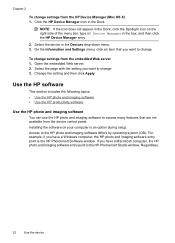HP 6500 Support Question
Find answers below for this question about HP 6500 - Officejet Wireless All-in-One Color Inkjet.Need a HP 6500 manual? We have 5 online manuals for this item!
Question posted by Kramopelli on February 27th, 2014
Cannot Scan From Hp E709a Printer
The person who posted this question about this HP product did not include a detailed explanation. Please use the "Request More Information" button to the right if more details would help you to answer this question.
Current Answers
Related HP 6500 Manual Pages
Similar Questions
Can The Hp F4240-deskjet All-intone Color Inkjet Use 61 Printer Cartridge
(Posted by lawrencemauppin 2 years ago)
How Do I Manually Change The Ip Address On Hp 6500 E709a Printer For Mac
(Posted by P7805uFXcol 10 years ago)
Will Hp 6300 Printer Driver Work With Hp 6500 Printer
(Posted by sam9ghania 10 years ago)
Cannot Complete Alignment Scan Hp C4780 Printer Mac Osx Lion 2012
(Posted by Dudepas 10 years ago)
Why Won't My Macbook Pro Recognize My Hp 6150 Printer Without A Printer Restart?
(Posted by sgostovich 11 years ago)