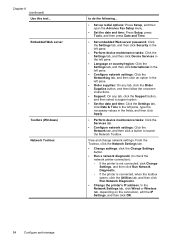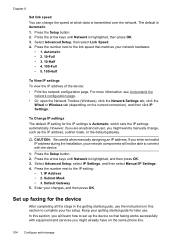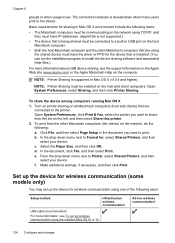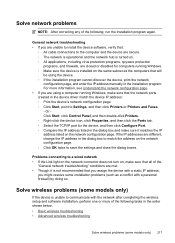HP 6500 Support Question
Find answers below for this question about HP 6500 - Officejet Wireless All-in-One Color Inkjet.Need a HP 6500 manual? We have 5 online manuals for this item!
Question posted by P7805uFXcol on December 16th, 2013
How Do I Manually Change The Ip Address On Hp 6500 E709a Printer For Mac
The person who posted this question about this HP product did not include a detailed explanation. Please use the "Request More Information" button to the right if more details would help you to answer this question.
Current Answers
Related HP 6500 Manual Pages
Similar Questions
How To Change The Ip Address Hp 8500 A910 Printer
(Posted by cdswani 9 years ago)
How To Change Ip Address Hp Photosmart C310
(Posted by POji 10 years ago)
Is There Any Manual Release For The Carriage On A Hp 6500 E709a
(Posted by kystarvi 10 years ago)
Hp 6500 Wireless Printer Won't Work After Changing Ink
(Posted by siMahta 10 years ago)
How To Connect Hp 6500 E709a Series To Network Via Ethernet
(Posted by crnasa 10 years ago)