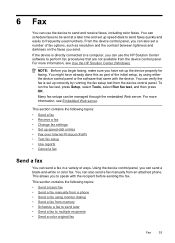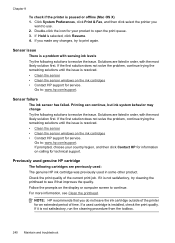HP 6500 Support Question
Find answers below for this question about HP 6500 - Officejet Wireless All-in-One Color Inkjet.Need a HP 6500 manual? We have 5 online manuals for this item!
Question posted by siMahta on September 27th, 2013
Hp 6500 Wireless Printer Won't Work After Changing Ink
The person who posted this question about this HP product did not include a detailed explanation. Please use the "Request More Information" button to the right if more details would help you to answer this question.
Current Answers
Related HP 6500 Manual Pages
Similar Questions
How To Get My Hp 6500 Wireless Printer To Print On Iron On Transfers
(Posted by MINbauza 10 years ago)
Hp 6500 Wireless Printer Print Cartridges Won't Align, Prints Blank
(Posted by angronnie 10 years ago)
How To Enlarge Copy On A Hp 6500 Wireless Printer
(Posted by thedma 10 years ago)
Hp Photosmart D110 Printer Does Not Work In Ink Backup Mode
(Posted by cmctapest 10 years ago)
Hp 4500 Wireless Printer Won't Print Black Ink But Prints Color
(Posted by HAIvirang 10 years ago)