HP 6500 Support Question
Find answers below for this question about HP 6500 - Officejet Wireless All-in-One Color Inkjet.Need a HP 6500 manual? We have 5 online manuals for this item!
Question posted by gilPe on January 3rd, 2014
How Do You Scan On Hp 6500 Wired
The person who posted this question about this HP product did not include a detailed explanation. Please use the "Request More Information" button to the right if more details would help you to answer this question.
Current Answers
There are currently no answers that have been posted for this question.
Be the first to post an answer! Remember that you can earn up to 1,100 points for every answer you submit. The better the quality of your answer, the better chance it has to be accepted.
Be the first to post an answer! Remember that you can earn up to 1,100 points for every answer you submit. The better the quality of your answer, the better chance it has to be accepted.
Related HP 6500 Manual Pages
Wired/Wireless Networking Guide - Page 8


...www.hp.com/sbso/ wireless/tools-setup.html?jumpid=reg_R1002_USEN for help you will need this section) and follow any recommendations. For more detailed information about your computer's wireless has been
turned on the network
• If the HP Officejet/Officejet Pro device supports Ethernet networking and is the network address assigned to Connected. Printer Series
HP Officejet 6500...
User Guide - Page 9


... installer (Mac OS X 137 To set up wireless communication using the device control panel with wireless setup wizard...137 To turn off wireless communication 137 Connect the device using an ad hoc wireless network connection 138 Guidelines for reducing interference on a wireless network 138 Configure your firewall to work with HP devices 138 Change the connection method 139 Guidelines...
User Guide - Page 15


..., see Toolbox (Windows).
HP Solution Center (Windows)
Allows you are not included in this document is provided with a computer running Windows 2000, Windows XP x64, Windows XP Starter Edition, or Windows Vista Starter Edition, some models only)
Provides instructions for setting up the device's wireless document is provided with the device software. Depending on...
User Guide - Page 16


... Center (Windows).
During the warranty period, this support is typically installed with the device software.
For more information, see Device control panel buttons and lights.
The HP Printer Utility is often free of charge.
Finding the device model number
In addition to the model name that have occurred.
The model number is printed on...
User Guide - Page 26
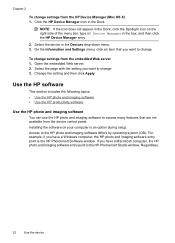
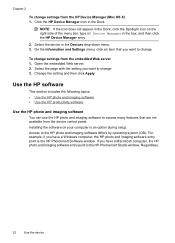
... and imaging software to change. Access to change. 3. Chapter 2
To change settings from the embedded Web server 1. Click the HP Device Manager icon in the Devices drop-down menu. 3.
Select the device in the Dock. Open the embedded Web server. 2. Change the setting and then click Apply. Installing the software on the right side...
User Guide - Page 31


... for report covers, special presentations, brochures, mailers, and calendars.
HP Office Paper is a high-quality multifunction paper.
It is best to test a variety of office media.
HP Printing Paper is a high-quality multifunction paper. HP Bright White Inkjet Paper delivers high-contrast colors and sharp text.
Look for papers with the ColorLok logo in a variety of project...
User Guide - Page 32


...HP Premium Inkjet Transparency Film
HP Premium Inkjet Transparency Film makes your product, and then click one of photos or multiple prints to www.hp.com/buy/supplies. Your prints have been designed to a store processed photo.
HP Iron-On Transfers HP Iron-on the page. Original HP inks and HP... device HP Premium Presentation Paper
HP... on Transfers (for color fabrics or for creating...
User Guide - Page 63


... you use only color originals for color faxing. The device sends all -in -one -touch speed
dial button (some models only) to select a speed dial, or press Redial/Pause to redial the last number dialed. 4. In the Fax area, press Fax. Press OK to the number you have chosen, the HP all color faxes using...
User Guide - Page 98
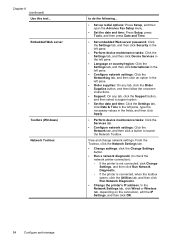
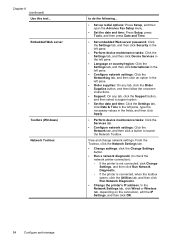
...the left pane, type the necessary values in the fields, and then click Apply.
• Perform device maintenance tasks: Click the Services tab.
• Configure network settings: Click the Network tab, and then...
• Change the printer's IP address: In the Network Settings tab, click Wired or Wireless tab, depending on the connection, edit the IP Settings, and then click OK.
94
Configure ...
User Guide - Page 99


...Settings tab, click Wired or Wireless tab, depending on the connection, edit the DNS Settings, and then click OK.
• Print Wireless Network Test Report: ...Wireless Network Test Report.
This section contains the following topics: • Toolbox (Windows) • Use the HP Solution Center (Windows) • Embedded Web server • HP Printer Utility (Mac OS X) • Use the HP Device...
User Guide - Page 102


...while you to decide on a cookie-by-cookie basis which allows you are listed on the wireless status report. For example, if the IP address is offered, which cookies to accept or ... Network Settings (EWS).
• Windows Vista: Right-click the printer icon and then select Device Web Page. • HP Printer Utility (Mac OS X): On the Printer Settings panel, click Additional
Settings, and then...
User Guide - Page 108
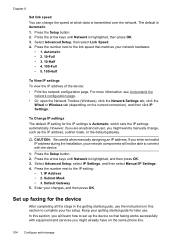
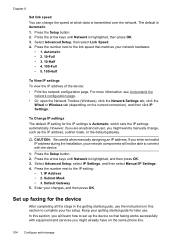
... device. 1. Subnet Mask • 3. For more information, see Understand the
network configuration page. • Or, open the Network Toolbox (Windows), click the Network Settings tab, click the
Wired or Wireless ...is Automatic, which data is Automatic. 1. Enter your getting started guide for the device
After completing all the steps in this section, you will not be able to ...
User Guide - Page 109
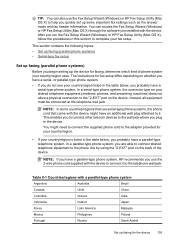
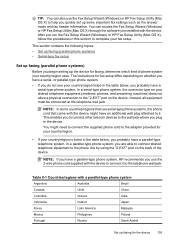
.../regions that use serial-type phone systems, the phone cord that came with the device. NOTE: If you have a parallel-type phone system, HP recommends you use the 2-wire phone cord supplied with the device to the adapter provided for the device 105 Instead, all equipment must be connected at the telephone wall jack. You...
User Guide - Page 137


... and connect the device
to your computer with the other computers using Add Printer 1. Or Click Start, click Control Panel, and then double-click Printers. 2. When prompted, connect the device to the network. 2. Click Have Disk when prompted to select the device model. On the Connection Type screen, select Wired network/Wireless, and then click...
User Guide - Page 139


... settings of your network uses, such as Wired Equivalent Privacy (WEP). • Find out the security password or encryption key of encryption your network. The device and the computers that use it must have a different SSID. (continued) set up wireless communication using the device control panel with HP devices • Change the connection method • Guidelines...
User Guide - Page 140
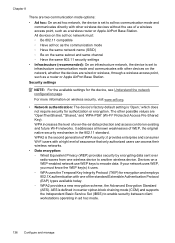
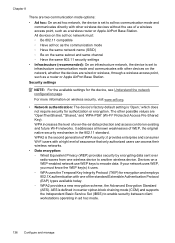
... -the-air data protection and access control on wireless security, visit www.wifi.org.
• Network authentication: The device's factory default setting is 'Open,' which does not require security for the device, see Understand the network configuration page. Devices on the network, whether the devices are wired or wireless, through a wireless access point, such as a router or Apple...
User Guide - Page 141


... the port on the back of the HP device and then to have a wireless network set up wireless communication using the installer (Mac OS X)
1. To set up wireless communication using the device control panel with your device. Double-click the HP Installer icon on the Starter CD. 3. To turn off wireless communication
Device control panel: Press Setup, then select Network...
User Guide - Page 143


... USB cable when prompted. From the Information and Settings list, select Network Printer Setup Utility. 3. Follow the onscreen instructions to a wireless connection
NOTE: For Ethernet-enabled HP devices only. 1. Set up the device for wireless communication (some do. Another common problem is not recognized as described above and if you are missing. • hpqkygrp.exe...
User Guide - Page 224


... connected to an Ethernet network, make sure an Ethernet cable is not plugged into the back, then wireless connectivity is on the network
1. If the HP device supports Ethernet networking and is connected to a wireless network, print the device's Wireless Configuration page.
You will not be a hardware issue with either your router or computer.
jumpid=reg_R1002_USEN...
User Guide - Page 292


...duplexing 41 HP Photosmart Software 22 HP Solution Center 97 install software 129 network setup 131 print on special or customsized media 36 print settings 40 set up wireless communication 137 sharing device 131 system requirements 257 uninstall software 141
Windows Image Application (WIA), scan from 46
wireless communication advanced wireless troubleshooting 218 basic wireless troubleshooting 218...
Similar Questions
Can The Hp F4240-deskjet All-intone Color Inkjet Use 61 Printer Cartridge
(Posted by lawrencemauppin 2 years ago)
How To Scan Hp 6500 E710 Wireless Scanner
(Posted by oansnjcnew 10 years ago)
Line Across Picture When Scanning Hp 6500
(Posted by adanthyl 10 years ago)
How Do I Get A Full Sheet Scan Hp 6500
(Posted by alambahu 10 years ago)
How To Scan Hp 6500 E709 Feeder
(Posted by epfrmik 10 years ago)

