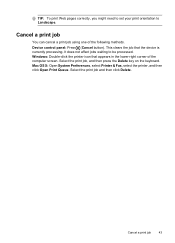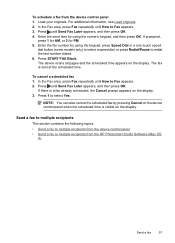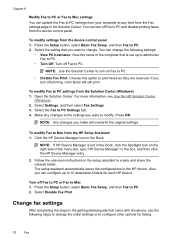HP 6500 Support Question
Find answers below for this question about HP 6500 - Officejet Wireless All-in-One Color Inkjet.Need a HP 6500 manual? We have 5 online manuals for this item!
Question posted by Smamilos on January 18th, 2014
How To Return Hp 6500 To Print In Color Mac
The person who posted this question about this HP product did not include a detailed explanation. Please use the "Request More Information" button to the right if more details would help you to answer this question.
Current Answers
Related HP 6500 Manual Pages
Similar Questions
How To Scan In Color From Hp 6500 To Mac
(Posted by LdhuThe 9 years ago)
Hp 6600 Prints Color When Black And White Is Selected
(Posted by dyobTO 10 years ago)
Why Won't My Hp Officejet 6500 Print Color On My Macbook
(Posted by dianmitko 10 years ago)
A Problem At My Printer Hp 6500 /709 Without Printing Black Ink.
After A Check
where can i find pump color unit ? adresse & prise
where can i find pump color unit ? adresse & prise
(Posted by naftaliv 11 years ago)