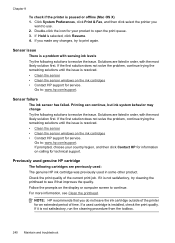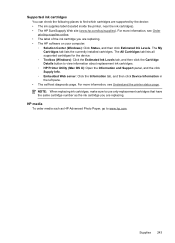HP 6500 Support Question
Find answers below for this question about HP 6500 - Officejet Wireless All-in-One Color Inkjet.Need a HP 6500 manual? We have 5 online manuals for this item!
Question posted by rmawbYISHAY on November 25th, 2013
How To Replace Hp 6500 Door Sensor
The person who posted this question about this HP product did not include a detailed explanation. Please use the "Request More Information" button to the right if more details would help you to answer this question.
Current Answers
Related HP 6500 Manual Pages
Similar Questions
How To Scan In Color From Hp 6500 To Mac
(Posted by LdhuThe 9 years ago)
A Problem At My Printer Hp 6500 /709 Without Printing Black Ink.
After A Check
where can i find pump color unit ? adresse & prise
where can i find pump color unit ? adresse & prise
(Posted by naftaliv 11 years ago)
Hp 6500 Is Not Printing?
Why is HP 6500 not printing after I have given the print command?
Why is HP 6500 not printing after I have given the print command?
(Posted by sa46owusu 11 years ago)
How Do I Determine How Much Memory My Hp 6500 E710n-z Has?
(Posted by etro1286 11 years ago)
I Cannot Get My Hp 6500 To Scan To My Imac. Help.
I have an HP 6500 all in one printer. Copying and printing work fine with my iMac as well as my MacB...
I have an HP 6500 all in one printer. Copying and printing work fine with my iMac as well as my MacB...
(Posted by marciayoung48 12 years ago)