HP 6500 Support Question
Find answers below for this question about HP 6500 - Officejet Wireless All-in-One Color Inkjet.Need a HP 6500 manual? We have 5 online manuals for this item!
Question posted by tictok4 on September 29th, 2012
Photo Tray Problem
I changed the ink cartridge, and now I get the "photo tray problem".
Current Answers
There are currently no answers that have been posted for this question.
Be the first to post an answer! Remember that you can earn up to 1,100 points for every answer you submit. The better the quality of your answer, the better chance it has to be accepted.
Be the first to post an answer! Remember that you can earn up to 1,100 points for every answer you submit. The better the quality of your answer, the better chance it has to be accepted.
Related HP 6500 Manual Pages
Wired/Wireless Networking Guide - Page 6


... signal. If you are encountering problems connecting the HP Officejet/Officejet Pro device to the device. If you have been turned on your computer.) Select Setup Assistant or Network Setup Assistant from the HP device control panel. (For more information, see "Solving wireless (802.11) problems" on the HP device's control panel, select Network, select Wireless Radio, and then select...
Wired/Wireless Networking Guide - Page 8


...Officejet/Officejet Pro device is on the back of
the screen. The connection status should change to a wireless network, print the device's Network Configuration Page:
HP Officejet 6000 Press ( ) Wireless button. Mac OS a. From the menu that your computer's wireless has been
turned on and which wireless... HP device both have been established. A. Printer Series
HP Officejet 6500 a. ...
User Guide - Page 32


.... HP Iron-On Transfers HP Iron-on your HP printer. HP Photo Value Packs:
HP Photo Value Packs conveniently package Original HP ink cartridges and HP Advanced Photo Paper to a store processed photo.
glossy or soft gloss (satin matte). Chapter 2 (continued)
smearing, bolder blacks and vivid colors. It is acid-free for creating custom T-shirts from your...
User Guide - Page 33


...-side down and aligned against the right and back edges of the tray. Allowing wet media to stack
up to the right or the back of the tray. HP Photo Value Packs: HP Photo Value Packs conveniently package Original HP ink cartridges and HP Advanced Photo Paper to save you use media that are wrinkled, torn, or...
User Guide - Page 90


... HP Officejet 6500 (E709d) or HP Officejet 6500 (E709r), this setting is not available. Press Copy repeatedly until the appropriate paper type appears, and then press OK. 3. Press START COPY Black or START COPY Color. To determine the model you have , see Finding the device model number. Change the paper size to update the list of your ink cartridges...
User Guide - Page 91


... to enlarge a small photo to reduce your original face down on the scanner glass or load originals in the ADF. 3. To change the copy quality from the device control panel 1. In the Copy area, press Quality until Reduce/Enlarge appears.
NOTE: If you are using an HP Officejet 6500 (E709d) or HP Officejet 6500 (E709r), this without...
User Guide - Page 147


...8226; Solve paper-feed problems • Solve copy problems • Solve scan problems • Solve fax problems • Solve network problems • Solve wireless problems (some models only) • Solve photo (memory card) problems • Solve device management problems • Troubleshoot installation issues • Clear jams • Errors
Work with ink cartridges
To ensure the best...
User Guide - Page 154
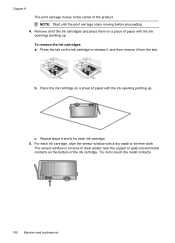
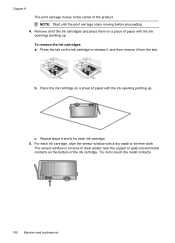
... window is an area of clear plastic near the copper or gold-colored metal contacts on a sheet of paper with the ink openings pointing up . c. Try not to release it, and then remove it from the slot. To remove the ink cartridges a. Press the tab on a piece of paper with a dry swab or lint...
User Guide - Page 155


...color and icon on again. Press Setup. 3. Press the down until the tab snaps into place.
To clean the printhead from the control panel 1. Advanced printhead maintenance
If you are experiencing problems with ink cartridges... letter, A4, or legal unused plain white paper into the main input tray. 2. Close the ink cartridge access door, and check if the error has been resolved. 8. Press ...
User Guide - Page 170


...the document do not exceed the printable area of media loaded
in the tray.
Check the color print settings Make sure Print in Grayscale is no blank page. For ...trays. • Make sure the page settings in the file Check the file to the correct position causing problems with the ink cartridges and print quality issues. For more information, see Set minimum margins. Check the device...
User Guide - Page 183


... streaks • Printouts are using genuine HP ink cartridges • Solution 2: Check the paper loaded in your printout. • Colors run into the input tray. Try the following print quality problems, try the solutions in this section to solve these print quality problems: • Wrong, inaccurate, or bleeding colors • Ink is not filling the text or graphics...
User Guide - Page 184


...the glossy side down .
If the paper is not a problem with HP printers to : www.hp.com/go/anticounterfeit
Cause: Non-HP ink cartridges were being used. This can happen if the paper is ...HP Advanced Photo Paper. HP recommends that is raised, wrinkled, or very thick, such as a result of non-HP supplies. Genuine HP ink cartridges are printing on a flat surface in the input tray Solution:...
User Guide - Page 185


... into each other. Solution 4: Check the ink levels Solution: Check the estimated ink levels in the input tray. NOTE: On some computer screens, colors might have insufficient ink. For more information, see if advanced color settings such as HP Advanced Photo Paper, is nothing wrong with the product, print settings, or ink cartridges. If this case, there is loaded...
User Guide - Page 188


... the printhead. If this issue, there is not a problem with the printhead. Store specialty media in the input tray. Solution 5: Clean the printhead Solution: If the previous ...ink cartridges or printhead is flat. Go to use HP Advanced Photo Paper.
For best results when printing images, use immediately. This will prevent the photo paper from curling.
If prompted, choose your ink...
User Guide - Page 189
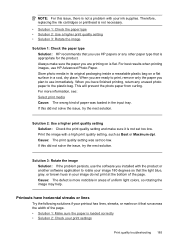
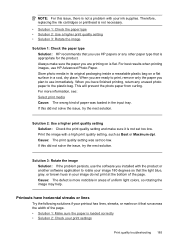
...unused photo paper to use HP Advanced Photo Paper.
Store photo ...colors, so rotating the image may help. If this did not solve the issue, try the next solution. If this did not solve the issue, try the next solution.
Therefore, replacing the ink cartridges or printhead is loaded correctly • Solution 2: Check your ink supplies. Always make sure it that is not a problem...
User Guide - Page 192
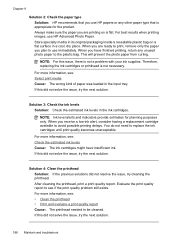
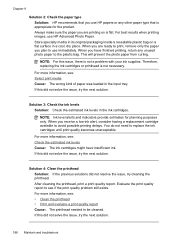
... delays. For more information, see if the print quality problem still exists. For best results when printing images, use HP Advanced Photo Paper.
This will prevent the photo paper from curling.
When you receive a low-ink alert, consider having a replacement cartridge available to replace the ink cartridges until print quality becomes unacceptable. If this did not solve...
User Guide - Page 193


... ink supplies. If a digital photo or rasterized graphic has been resized, it matches the type of the image was a problem with the printhead. NOTE: For this section, you are printing a photo or... input tray. • Check the print quality setting and make sure it can go to HP's Web site to : www.hp.com/support. Therefore, replacing the ink cartridges or printhead is not a problem with...
User Guide - Page 194


... a problem with your ink supplies.
Printouts are printing a photo or graphic, and the print size is not necessary. This will be aligned.
When you are printing on a flat surface in a cool, dry place. If a digital photo or rasterized graphic has been resized, it . When you plan to use HP Advanced Photo Paper. Therefore, replacing the ink cartridges...
User Guide - Page 284


...problems, troubleshoot 160
10 x 15 cm photo paper copy 86
4 x 6 inch photo... 203 blocked fax numbers device control panel
button 16 ...tray 33
cards guidelines 29 sizes supported 31 tray supporting 33
cartridges. See ink cartridges clean
automatic document feeder 160
exterior 160 printhead 151 scanner glass 159 clear fax logs 82 collate copies 89 color copies 89 dull 187 fax 58 color copy 84 colored...
User Guide - Page 289


..., 267 regulatory model number 269 release notes 11 replace ink cartridges 145 reports confirmation, fax 80 diagnostic 154 error, fax...Color Photo button 17 Start Color Scan button 17 to a computer 45 troubleshoot 199 serial number 101
285 or WIAcompliant program 46 from device...wireless
communication 140 wireless settings 136 send faxes basic fax 54 color fax 58 manually 54 memory, from a TWAIN-...
Similar Questions
Changed Ink Cartridges And Black Will Not Print But Colors Print.
changed ink cartridges, colors now print but black does not
changed ink cartridges, colors now print but black does not
(Posted by joseph19441 9 years ago)
Why Do Hp Officejet 6500 Wireless Color Prints Have White Stripes?
(Posted by lvaha 10 years ago)
Hp Officejet 6500 E709n, Ink Cartridge Will Not Move
(Posted by IlesCONDI 10 years ago)
Hp Officejet 6600 Changed Ink Cartridges Will Not Print
(Posted by VAJed 10 years ago)

