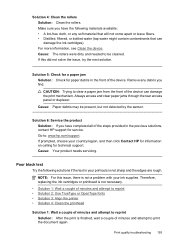HP 6500 Support Question
Find answers below for this question about HP 6500 - Officejet Wireless All-in-One Color Inkjet.Need a HP 6500 manual? We have 5 online manuals for this item!
Question posted by Bernfi on August 10th, 2013
How Do I Manually Move My Hp Officejet 6500 E709 Ink Cartridge Is Jam
The person who posted this question about this HP product did not include a detailed explanation. Please use the "Request More Information" button to the right if more details would help you to answer this question.
Current Answers
Related HP 6500 Manual Pages
Similar Questions
My Hp Officejet 6500 E710n Does Not Print.
My Hp Officejet 6500 E710n Does Not Print. It Goes Thru All The Motions As If It Is Printing. I See ...
My Hp Officejet 6500 E710n Does Not Print. It Goes Thru All The Motions As If It Is Printing. I See ...
(Posted by danetteward 3 years ago)
Hp Photosmart 3310 Manual How To Change The Ink Cartridge
(Posted by Slma 9 years ago)
Hp Officejet 6500 E709n, Ink Cartridge Will Not Move
(Posted by IlesCONDI 10 years ago)
Manual Hp Officejet 6500 How To Scan A Photo To My Computer From My Hpofficejet
6500 windows 7.
6500 windows 7.
(Posted by cjima 10 years ago)