HP 6500 Support Question
Find answers below for this question about HP 6500 - Officejet Wireless All-in-One Color Inkjet.Need a HP 6500 manual? We have 5 online manuals for this item!
Question posted by hebtejon on September 14th, 2013
Officejet 6500 Can I Scan Photos Using Auto Feeder
The person who posted this question about this HP product did not include a detailed explanation. Please use the "Request More Information" button to the right if more details would help you to answer this question.
Current Answers
There are currently no answers that have been posted for this question.
Be the first to post an answer! Remember that you can earn up to 1,100 points for every answer you submit. The better the quality of your answer, the better chance it has to be accepted.
Be the first to post an answer! Remember that you can earn up to 1,100 points for every answer you submit. The better the quality of your answer, the better chance it has to be accepted.
Related HP 6500 Manual Pages
Wired/Wireless Networking Guide - Page 3


Unplug this product from an Ethernet connection 11
Connect the HP Officejet/Officejet Pro device using this product to reduce risk of different ways, including in the initialization process, which prepares the device and cartridges for your firewall to a wireless router 13 About wireless communication 13 Communication mode 13 Network name (SSID 13 Security...13 Hewlett-Packard ...
Wired/Wireless Networking Guide - Page 4


... the electronic User Guide available on page 11. Before you can set up the HP Officejet/Officejet Pro device to use a wireless router, you can connect wirelessly to an existing wireless network.
IMPORTANT: You must consult the documentation for some systems. If the Wireless Network Assistant is also available online at www.hp.com/support.)
NOTE: Other methods...
Wired/Wireless Networking Guide - Page 6


... or computer is weak or if there is weak, try printing the document. Check the wireless signal strength If the strength of the wireless network
Turn off the HP device's wireless capabilities.
2. If you are using your HP Officejet/Officejet Pro device over a network, try the following tips might not have been turned on. Mac OS Open the...
Wired/Wireless Networking Guide - Page 8


... that appears, you are able to the HP device by the HP device over the network. Windows a. Or -
If you can
Printer Series
HP Officejet 6500 a.
The URL shown here is turned on . (For more information, see if you can access the embedded Web server (EWS)
8 Solving wireless (802.11) problems
2. b.
Select Print Report, and...
Wired/Wireless Networking Guide - Page 11


... on page 5 and select the network that corresponds to a wireless connection. HP Officejet Pro 8000 Printer Series
On the HP device's control panel, press and hold ( ) Wireless button, press ( ) Resume button three times, and then release ( ) Wireless button. For more information on your operating system.
2. HP Officejet 6500 a.
The Power light blinks for a different network, you...
Additional information - Page 1


..., which keeps print
nozzles clear and ink flowing smoothly. HP Officejet 6500 Wireless
SCAN
PHOTO
COPY
START SCAN
PRINT PHOTO
Quality
START COPY
Black
Color
Setup
Cancel
Symbols
To change the device control panel language: 1. This guide provides information on your location. For more information and support using this product with
Linux, visit http://www.hp.com/go /inkusage...
Additional information - Page 1


... www.hp.com/go /linuxprinting.
Select Preferences, and then select Set Language & Country/Region. 3. HP Officejet 6500
SCAN
PHOTO
START SCAN
PRINT PHOTO
COPY
Quality
START COPY
Black
Color
Setup
Cancel
Symbols
To change the device control panel language: 1. OFFICEJET 6500
EN Additional information
An electronic User Guide is available on the following topics: y Troubleshooting...
User Guide - Page 6


... from a WIA-compliant program 46 Edit a scanned original...46 Edit a scanned photo or graphic 46 Edit a scanned document using optical character recognition (OCR) software 47 Change scan settings...47 Cancel a scan job...47
5 Work with memory devices Insert a memory card...48 Print DPOF photos...49 Print Selected Photos...50 View photos...50 View photos using your computer 50 Print an index...
User Guide - Page 20
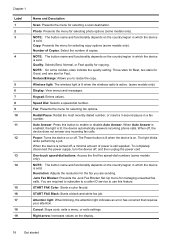
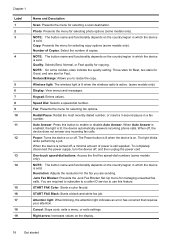
... off , and then unplug the power cord. Resolution: Adjusts the resolution for selecting a scan destination. Wireless light: The wireless light is lit when the wireless radio is lit, the device automatically answers incoming phone calls. Speed Dial: Selects a speed-dial number. When Auto Answer is enabled, the light is active. (some models only)
Display: View menus...
User Guide - Page 27


... HP Photosmart Studio window appears.
Do one HP device installed, select the tab with a particular feature, then the icon for the HP photo and imaging software and services. If you have ...point to organize and annotate selected files on your device. NOTE: If the icon does not appear in the Dock. You can scan documents using optical character recognition (OCR) technology and save them ...
User Guide - Page 30


Chapter 2
NOTE: To make a copy using an HP Officejet 6500 (E709d) or HP Officejet 6500 (E709r), the HP All-in the ADF; The software must be turned on the display indicating that the top edge of the document goes in the document feeder tray.
2. On a Macintosh computer, once the software is installed, it is always available when...
User Guide - Page 49


... that you have selected opens and displays the document that lets you scan photos and documents from your device to your original print-side down in the right-front corner of the embedded Web server that you used this menu.
• If your device is whichever one you selected the last time you have other...
User Guide - Page 50


...-compliant or a WIA-compliant program
The device is called , see the software program Help or documentation. See the software program Help or documentation for information about the commands and steps to adjust the brightness, contrast, color saturation, and more. You can edit a scanned photo or graphic using the scanning software inside the HP Solution Center. TWAIN...
User Guide - Page 51


...-white text before being sent to OCR. The OCR software does not support scanning colored text.
Edit a scanned document using optical character recognition (OCR) software
You can specify the word-processing program that came with the device, it is sometimes preferable to scan to a text editor, such as Wordpad (Windows) or TextEdit (Mac OS X), and then...
User Guide - Page 52
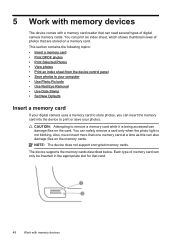
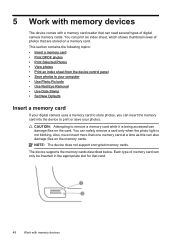
... contains the following topics: • Insert a memory card • Print DPOF photos • Print Selected Photos • View photos • Print an index sheet from the device control panel • Save photos to your computer • Use Photo Fix tools • Use Red Eye Removal • Use Date Stamp • Set New Defaults
Insert a memory card
If your digital...
User Guide - Page 59


... FAX Color.
To send a fax using monitor dialing, you can send the fax directly to prompts while dialing, as well as you would dial a regular telephone.
You must use the keypad on the device control ... Send Fax, and then press START FAX Black or START FAX Color again.
If this point, you can engage in the automatic document feeder, you will hear fax tones from a phone 1. you can ...
User Guide - Page 63


... set independently from fax resolution and lightness/darkness. Also, the settings that you use only color originals for faxes that you are sending in the automatic document feeder, it sends the document to clear the message. Press START FAX Color. HP recommends that you change from the device control panel do not affect copy settings.
User Guide - Page 65
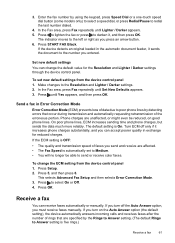
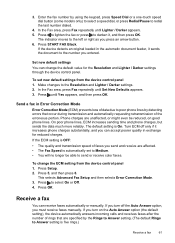
...feeder, it , and then press OK.
To change the default value for reduced charges.
If you must receive faxes manually. The indicator moves to the left or right as you entered.
Press Setup. 2. Press OK. Press START FAX Black. 3. Enter the fax number by using...longer be reduced, on the Auto Answer option (the default setting), the device automatically answers incoming calls and ...
User Guide - Page 75
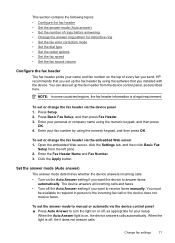
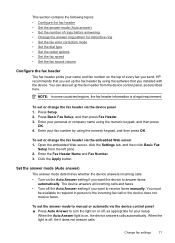
...the fax header via the embedded Web server 1.
Set the answer mode (Auto answer)
The answer mode determines whether the device answers incoming calls. • Turn on the top of rings before ...or automatic via the device control panel ▲ Press Auto Answer to the incoming fax call or the device does not receive faxes. Enter your personal or company name using the numeric keypad, and...
User Guide - Page 93


... available on
the scanner glass or load originals in the control panel. You can be scanned and collated varies by model. To copy an overexposed photo from the device control panel 1. 4. to enhance light colors that they are using an HP Officejet 6500 (E709d) or HP Officejet 6500 (E709r), this setting is too large, break the job into the...
Similar Questions
How To Import Photos Using Officejet 6500
(Posted by tigejohnf 9 years ago)
Can I Scan Photos Through Document Feeder On Hp Officejet 6500a
(Posted by judezeff 10 years ago)
How Do I Scan From The Document Feeder With My Hp Officejet 6500
(Posted by CupaJud 10 years ago)
How To Scan Photo Using Hp Officejet 4500 C510n
(Posted by SUNpri 10 years ago)

