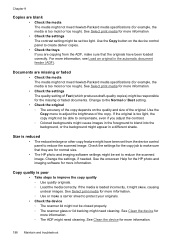HP 6500 Support Question
Find answers below for this question about HP 6500 - Officejet Wireless All-in-One Color Inkjet.Need a HP 6500 manual? We have 5 online manuals for this item!
Question posted by judezeff on December 13th, 2013
Can I Scan Photos Through Document Feeder On Hp Officejet 6500a
The person who posted this question about this HP product did not include a detailed explanation. Please use the "Request More Information" button to the right if more details would help you to answer this question.
Current Answers
Answer #1: Posted by DreadPirateRoberts on January 20th, 2014 7:54 AM
How to troubleshoot paper feed issues
How to use manual feed
Related HP 6500 Manual Pages
Similar Questions
How To Scan Separate Documents Feeder Hp Officejet 4500
(Posted by Lmahrubrad 10 years ago)
How To Scan A Document In Hp Officejet 6500a Plus Is Not Working
(Posted by mnbecca 10 years ago)
How To Scan A Double Sided Document Using Hp Officejet 6500a
(Posted by jt42weebl 10 years ago)
How To Scan Legal Document On Hp Officejet 8600 Pro
(Posted by sbRyuk78 10 years ago)
How To Scan A Document With Hp Officejet 6500 To My Imac
(Posted by tammiho 10 years ago)