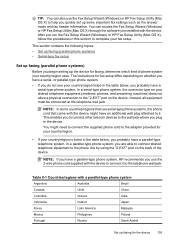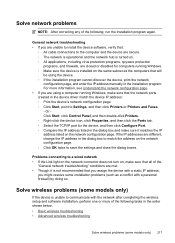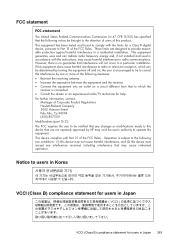HP 6500 Support Question
Find answers below for this question about HP 6500 - Officejet Wireless All-in-One Color Inkjet.Need a HP 6500 manual? We have 5 online manuals for this item!
Question posted by joematriz on October 12th, 2013
How To Install An Hp 6500 Officejet Printer On A New Computer If You Don't Have
the original start disk
Current Answers
Related HP 6500 Manual Pages
Similar Questions
How To Install Hp Photosmart C4795 Printer Without The Cd Rom
(Posted by easmamu 10 years ago)
Cannot Install Hp Office Jet Printer 6500 Series Critical Error
(Posted by Tigerpaws1 10 years ago)
How Do I Stop Printing Double Sided Copies On A Hp 6500 Officejet Printer
(Posted by BbrrFmota 10 years ago)
Why Does My Hp 6500 Officejet Printer Print Light
(Posted by sjp3tajma 10 years ago)
How To Instal Hp Photosmart C4688
Printer In Our Computer.
How to Instal Hp Photosmart C4688 Printer in our computer. Please More informesen for above printer...
How to Instal Hp Photosmart C4688 Printer in our computer. Please More informesen for above printer...
(Posted by darululoomkukra 12 years ago)