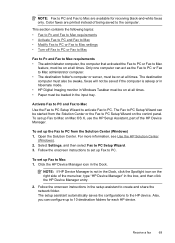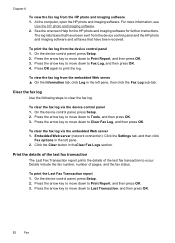HP 6500 Support Question
Find answers below for this question about HP 6500 - Officejet Wireless All-in-One Color Inkjet.Need a HP 6500 manual? We have 5 online manuals for this item!
Question posted by casdoroth on August 3rd, 2014
Hp6500 Inkjet Will Not Print In Black With New Catridge
The person who posted this question about this HP product did not include a detailed explanation. Please use the "Request More Information" button to the right if more details would help you to answer this question.
Current Answers
Related HP 6500 Manual Pages
Similar Questions
How To Print Black Only Hp Officejet 6500 E710a_f
(Posted by brxxx 10 years ago)
Hp Photosmart Plus B210 Won't Print Black New Cartridge
(Posted by submberr 10 years ago)
A Problem At My Printer Hp 6500 /709 Without Printing Black Ink.
After A Check
where can i find pump color unit ? adresse & prise
where can i find pump color unit ? adresse & prise
(Posted by naftaliv 11 years ago)
My Printer Prints Black And White But Not Color After Installing New Cartridges.
How can I get my printer to print color? Cartridge is new and installed properly. I've cleaned the c...
How can I get my printer to print color? Cartridge is new and installed properly. I've cleaned the c...
(Posted by cumminsellie 12 years ago)
Printer Does Not Print In Black, New Cartridge Installed
Printer print in color, but not in black, change cartridge -same result. Try to aligh printer, clean...
Printer print in color, but not in black, change cartridge -same result. Try to aligh printer, clean...
(Posted by nrcypresscreek 12 years ago)