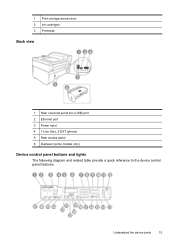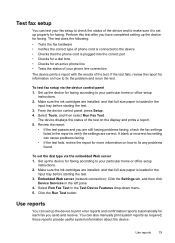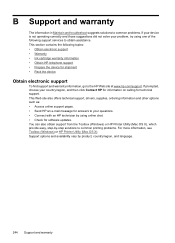HP 6500 Support Question
Find answers below for this question about HP 6500 - Officejet Wireless All-in-One Color Inkjet.Need a HP 6500 manual? We have 5 online manuals for this item!
Question posted by partylyle19 on March 28th, 2014
Hp6500 920 Ink Cartridge Is Full But Won't Print
The person who posted this question about this HP product did not include a detailed explanation. Please use the "Request More Information" button to the right if more details would help you to answer this question.
Current Answers
Related HP 6500 Manual Pages
Similar Questions
All New Original Hp Ink Cartridges, Will Not Print On Page. What Must I Check?
Thank you.
Thank you.
(Posted by bbconsultant 8 years ago)
Replaced Black Ink Cartridge Will Not Print Black
Replaced black ink cartridge will not print black. Ran from menu tools, clean printhead. Removed all...
Replaced black ink cartridge will not print black. Ran from menu tools, clean printhead. Removed all...
(Posted by shelleymmaranta 10 years ago)
Blue Ink Cartridge Not Printing
my new blue ink cartridge doesn't seem to be printing, the ink is wet, appears installed correctly, ...
my new blue ink cartridge doesn't seem to be printing, the ink is wet, appears installed correctly, ...
(Posted by plus6andy 11 years ago)
My New Color Ink Cartridge Is Not Printing.
Purchased new color ink cartridge install it and it will not print black cartridge works fine
Purchased new color ink cartridge install it and it will not print black cartridge works fine
(Posted by Vruso 11 years ago)
Black Ink Cartridge
I installed all new ink cartridges yesterday but the black will not print. I have to convert text to...
I installed all new ink cartridges yesterday but the black will not print. I have to convert text to...
(Posted by jerribrenner1 11 years ago)