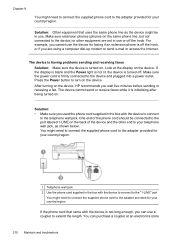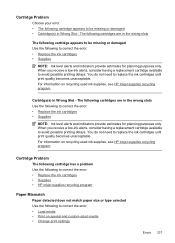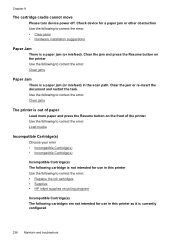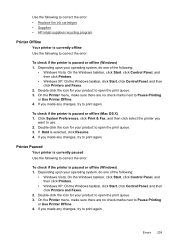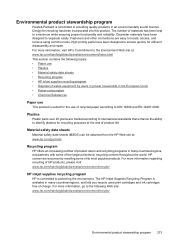HP 6500 Support Question
Find answers below for this question about HP 6500 - Officejet Wireless All-in-One Color Inkjet.Need a HP 6500 manual? We have 5 online manuals for this item!
Question posted by tmonlindac on September 17th, 2013
Hp Won't See Recycled Ink Reset Officejet 8000
The person who posted this question about this HP product did not include a detailed explanation. Please use the "Request More Information" button to the right if more details would help you to answer this question.
Current Answers
Related HP 6500 Manual Pages
Similar Questions
Hard Reset Officejet Pro 267dw To Factory Settings
hard reset officejet Pro 267dw to factory settings
hard reset officejet Pro 267dw to factory settings
(Posted by doremma 2 years ago)
How To Print A Document In Black Ink Only Officejet 6500 E710a-f
(Posted by blogmagg 10 years ago)
How To Put In New Ink For Officejet 6500 E710n-z
(Posted by 0777Pa 10 years ago)
My Hp 7200 Printer Says Ink System Failure - Is It Fixable?
(Posted by cafleming 11 years ago)
Trying To Use Recycled Ink Cartridges.
Printer will not work with recycled ink cartridges whereas it did before. Now will not print unless ...
Printer will not work with recycled ink cartridges whereas it did before. Now will not print unless ...
(Posted by glquick56 12 years ago)