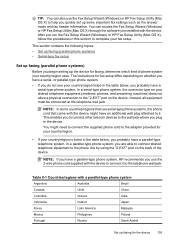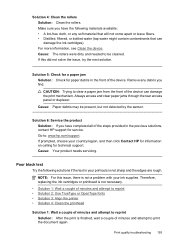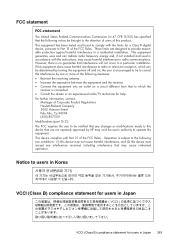HP 6500 Support Question
Find answers below for this question about HP 6500 - Officejet Wireless All-in-One Color Inkjet.Need a HP 6500 manual? We have 5 online manuals for this item!
Question posted by cafleming on January 20th, 2013
My Hp 7200 Printer Says Ink System Failure - Is It Fixable?
The person who posted this question about this HP product did not include a detailed explanation. Please use the "Request More Information" button to the right if more details would help you to answer this question.
Current Answers
Related HP 6500 Manual Pages
Similar Questions
How Do I Check Ink Levels On My Hp E710 Printer
(Posted by vladimfront 9 years ago)
Hp Officejet 6500a Plus Printer - Computer Recognizes Printer But Ink Will Not
print on page
print on page
(Posted by du2el 9 years ago)
Why Does My Computer Say My Hp 7200 Printer Is Offline
(Posted by thadh 9 years ago)
What Do You Do When Hp Photoshop Printer Says Clean Ink Stains
(Posted by Fermdsm 10 years ago)
Printerhp6500a E710. Ink Failure Were To Buy Printead?
(Posted by johnvilla8 12 years ago)