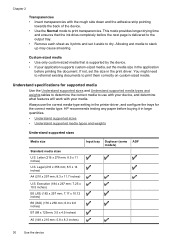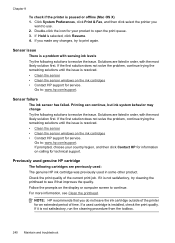HP 6500 Support Question
Find answers below for this question about HP 6500 - Officejet Wireless All-in-One Color Inkjet.Need a HP 6500 manual? We have 5 online manuals for this item!
Question posted by johnvilla8 on November 14th, 2011
Printerhp6500a E710. Ink Failure Were To Buy Printead?
The person who posted this question about this HP product did not include a detailed explanation. Please use the "Request More Information" button to the right if more details would help you to answer this question.
Current Answers
Related HP 6500 Manual Pages
Similar Questions
Can The E710 Ink Cartridge Be Reset?
(Posted by damikewo 9 years ago)
What Type Of Ink Does A Hp Officejet 6500 A Use
(Posted by carolme 10 years ago)
How To Reset Ink Level On Hp Officejet 6500
(Posted by mrbobWiggy2 10 years ago)
How To Change The Ink Cartridges In Hp Officejet Pro 8600plus
How do I change the ink cartridges in HP Officejet Pro 8600Plus?
How do I change the ink cartridges in HP Officejet Pro 8600Plus?
(Posted by malarrabee 11 years ago)
Ink Failure Cartridge
its stressing myself on how to fix my printer .. everytime i print document the message appear (ink ...
its stressing myself on how to fix my printer .. everytime i print document the message appear (ink ...
(Posted by joandiopenes 11 years ago)