HP 6500 Support Question
Find answers below for this question about HP 6500 - Officejet Wireless All-in-One Color Inkjet.Need a HP 6500 manual? We have 5 online manuals for this item!
Question posted by zivsjdb on October 1st, 2013
Hp Printer 6500 Wont Print From Macbook Pro
The person who posted this question about this HP product did not include a detailed explanation. Please use the "Request More Information" button to the right if more details would help you to answer this question.
Current Answers
There are currently no answers that have been posted for this question.
Be the first to post an answer! Remember that you can earn up to 1,100 points for every answer you submit. The better the quality of your answer, the better chance it has to be accepted.
Be the first to post an answer! Remember that you can earn up to 1,100 points for every answer you submit. The better the quality of your answer, the better chance it has to be accepted.
Related HP 6500 Manual Pages
Wired/Wireless Networking Guide - Page 4


... (802.11) communication
Your HP Officejet/Officejet Pro device can connect the HP Officejet/ Officejet Pro device directly to your computer using a wireless connection (known as an "ad hoc" wireless connection). Step 1: Obtain required information and equipment
IMPORTANT: Do not connect the USB wireless setup cable until prompted by the HP device, see the electronic User Guide available...
Wired/Wireless Networking Guide - Page 8


... that the computer and the HP device both have been established. A. HP Officejet Pro Press ( ) Wireless button. 8000 Printer Series
After the page has been printed, check the Network Status and...to Connected. Printer Series
HP Officejet 6500 a. Select Print Report, and then select Network Config Page. For more detailed information about your network. To check a wireless connection 1. If...
Wired/Wireless Networking Guide - Page 12


... all computers on the local subnet, computers and devices in queue or printer goes offline
• Scan communication errors or scanner busy messages
• Unable to see printer status on your computer
The firewall might need to be found when installing HP software
• Unable to print, print job stuck in your home or office can...
Wired/Wireless Networking Guide - Page 14


... inconsistent with the customer. For example, some states in the world. 2. b. Hewlett-Packard limited warranty statement
HP product Software Media Printer Print or Ink cartridges
Printheads (only applies to enforce such disclaimers or limitations; Hewlett-Packard (HP) warrants to the end-user customer that this Warranty Statement is valid in this Warranty Statement may...
User Guide - Page 8


... server pages 99 HP Printer Utility (Mac OS X 99 Open the HP Printer Utility 99 HP Printer Utility panels 99 Use the HP Device Manager (Mac OS X 100 Understand the printer status page 100 Understand the network configuration page 101 Configure network options...102 Change basic network settings 103 View and print network settings 103 Turn the wireless radio on and...
User Guide - Page 16


... front of pages printed from the Web site.
For more information, see Embedded Web server. Provides status information for your product, as well as when obtaining support. Finding the device model number
In addition to contact HP. Chapter 1 (continued) Resource
HP Printer Utility (Mac OS X)
Device control panel Logs and reports Printer Status report
HP Web sites
Description...
User Guide - Page 32


... available in 8.5 x11 inch, A4, 4 x 6 inch and 10 x 15 cm. HP Everyday Photo Paper
Print colorful, everyday snapshots at a low cost, using paper designed for the type of project you time and take the guesswork out of printing affordable professional photos with any inkjet printer. Available in semi-gloss finish in several sizes, including A4, 8.5 x 11...
User Guide - Page 33


... the folds are sharply creased. • Load envelopes with any inkjet printer.
HP Photo Value Packs: HP Photo Value Packs conveniently package Original HP ink cartridges and HP Advanced Photo Paper to print photographs. If prompted, choose your country/region, follow the prompts to work together so your HP printer.
For more information,
see Load media. • Do not...
User Guide - Page 45


... letterhead, preprinted paper, and paper with the print side facing down. • For auto-duplexing, when printing finishes on the device. Two-sided printing requires an HP Automatic Two-sided Printing Accessory to open the print driver. 4. Load the media with watermarks and prepunched holes.
Print on both sides (duplexing)
You can print on both sides of a page •...
User Guide - Page 97


...click the Network Settings tab. Administer the device
This section provides information about replacement print cartridges and expiration dates.*
View network settings. Monitor the device
This section provides instructions for planning purposes only. Device control panel Embedded Web server
Toolbox (Windows)
Network Toolbox HP Printer Utility (Mac OS X) HP Solution Center
to do the following...
User Guide - Page 99


..., point to Print Settings, and
then click Printer Toolbox. • Right-click the HP Digital Imaging Monitor in the taskbar, point to perform. Use device management tools
This section contains the following topics: • Toolbox (Windows) • Use the HP Solution Center (Windows) • Embedded Web server • HP Printer Utility (Mac OS X) • Use the HP Device Manager...
User Guide - Page 103


... the model and serial number.
Order Supplies connects you to configure print settings, calibrate the device, order supplies online, and find Web site support information. Click the HP Device Manager icon in the box, and then click the HP Device Manager entry.
2. Select Maintain printer from the HP Device Manager 1. Shows network status and the network settings that have...
User Guide - Page 105


... page to
Understand the network configuration page 101 To print the Printer Status page • Device control panel: Press Setup, select Print Report, select Printer Status, and
then press OK. • Toolbox (Windows): Click the Services tab, and then click Print a Test Page. • HP Printer Utility (Mac OS X): Click Device Information from the trays and accessories.
• Ink...
User Guide - Page 142


... HP device is the default, ad hoc network created by the HP device.)
NOTE: If your computer, can be found when installing HP software • Unable to print, print job stuck in queue or printer goes offline • Scan communication errors or scanner busy messages • Unable to use "hpsetup". Guidelines for interference in a wireless network: • Keep the wireless devices...
User Guide - Page 148


... cartridges in the same orientation packages hang on store shelves or, if out
of box, with crumpled newspaper to prevent the
print carriage from the HP Solution Center, Toolbox (Windows), the HP Printer Utility (Mac OS X), or the embedded Web server.
If you have the new ink cartridge available to install before unplugging the...
User Guide - Page 157


... Features tab, and then click Printer Services. Click Align the Printer. HP partners who assist in the operation of information about providing this product contain a memory chip that might have access to turn off usage information collection. In the Print Settings area, click Printer Toolbox.
Click the Settings tab, click Device Services in the left pane...
User Guide - Page 161


... problem, here are not uniform
Print and evaluate a print quality report 157 Bar colors are some other end of the print.
If the streaking gets worse, contact HP - There is still there, but seems better, try another cleaning. If line 36 on the Print Quality Diagnostic report reads PHA TTOE = 0, align the printer. Preventing the problem that...
User Guide - Page 163


... the scanner lid. Example of a bad alignment pattern. align the printer. HP cannot guarantee the quality of non-HP ink. • Clean the printhead. • Align the device. • If none of a print, use the software
you installed with the device or another software application to a band near the edge of these maintenance procedures as necessary...
User Guide - Page 178
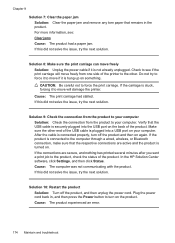
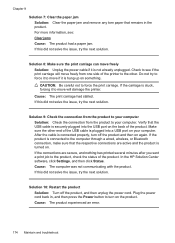
...to the computer through a wired, wireless, or Bluetooth connection, make sure that the respective connections are secure, and nothing has printed several minutes after you sent a print job to the product, check the...from the product to the other. For more information, see if the print carriage will move will damage the printer. If the carriage is plugged into the USB port on something. ...
User Guide - Page 184


... use immediately. HP recommends that you have finished printing, return any other paper type that you purchased genuine HP ink cartridges, go /anticounterfeit
Cause: Non-HP ink cartridges were being used. If you believe you use HP Advanced Photo Paper.
Solution 3: Check the paper type Solution: HP recommends that is not a problem with HP printers to help you...
Similar Questions
Hp C4795 Won't Print Macbook Pro
(Posted by ingzehesham 10 years ago)
How To Make Hp Printer 6500 E 710 Print In Black Only
(Posted by beJoej 10 years ago)
My Hp Printer 4700 Wont Print From Word
(Posted by gqtge 10 years ago)
Hp Printer 6500 Wont Print Or Copy
(Posted by bar68 10 years ago)
Macbook Pro Won't Print To Wireless Hp Printer 6500
(Posted by cmilrAb 10 years ago)

