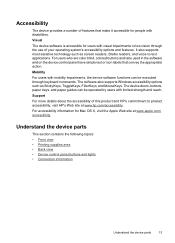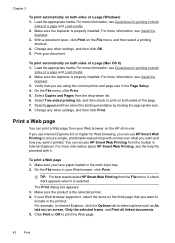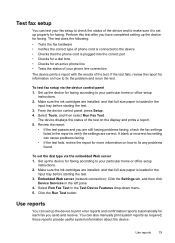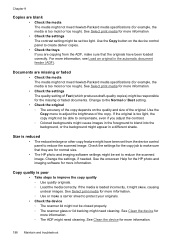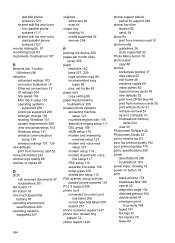HP 6500 Support Question
Find answers below for this question about HP 6500 - Officejet Wireless All-in-One Color Inkjet.Need a HP 6500 manual? We have 5 online manuals for this item!
Question posted by rshtracyc on November 15th, 2013
Hp 6500 Wireless Prints Blank When Copy Button Use
The person who posted this question about this HP product did not include a detailed explanation. Please use the "Request More Information" button to the right if more details would help you to answer this question.
Current Answers
Related HP 6500 Manual Pages
Similar Questions
Why Won't My Hp Photosmart 5515 Print Multiple Copies Of Documents
Why won't my HP Photosmart 5515 print multiple copies of documents
Why won't my HP Photosmart 5515 print multiple copies of documents
(Posted by Anonymous-135994 10 years ago)
Hp 6500 Wireless Printer Print Cartridges Won't Align, Prints Blank
(Posted by angronnie 10 years ago)
How To Manually Clean Hp 6500 Wireless Black Print Heads
(Posted by bcynorman 10 years ago)
Hp Printer 6500 Wont Print Or Copy
(Posted by bar68 10 years ago)
My Printer Hp Deskjet 2050 Print Scan Copy Is Printing But Not Scaning ???
my printer hp deskjet 2050 print scan copy is printing but not scaning ??? kindly tell me the solut...
my printer hp deskjet 2050 print scan copy is printing but not scaning ??? kindly tell me the solut...
(Posted by saidhashem43 11 years ago)