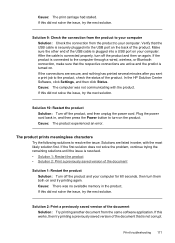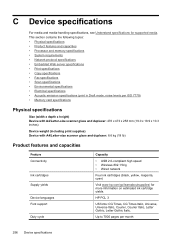HP 6500 Support Question
Find answers below for this question about HP 6500 - Officejet Wireless All-in-One Color Inkjet.Need a HP 6500 manual? We have 5 online manuals for this item!
Question posted by dennismetz on March 1st, 2012
Hp 6500 All In One Wireless Printr
Current Answers
Answer #1: Posted by rrockwell on March 1st, 2012 10:28 AM
Does it work better afterwards? Also, does it always print dark on beginning of page and gradually get lighter, or at this point is it always light no matter what?
If the cleaning does not solve the problem, then most likely the printhead needs to be replaced. This is a very complicated replacement process and should only be done by a trained technician. Printheads usually cost around 60-80 dollars. Hopefully you have proof of purchase and it's still under the 1-year warranty.
If you are able to provide more information or wish to contact me for further help, reach me at [email protected]. If my answer helped you, it would be nice to hear some feedback as well. Give me a pat on the back =P Please put HELPOWL.COM in the subject line if you do.