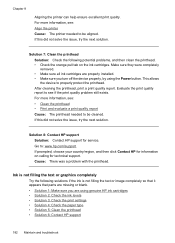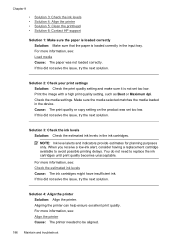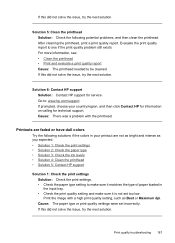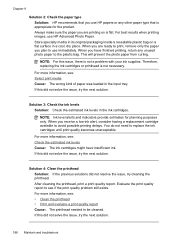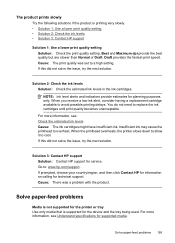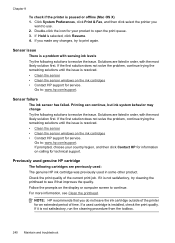HP 6500 Support Question
Find answers below for this question about HP 6500 - Officejet Wireless All-in-One Color Inkjet.Need a HP 6500 manual? We have 5 online manuals for this item!
Question posted by 328F03 on December 11th, 2013
Hp 6500 E710 Cannot Check Ink Levels
The person who posted this question about this HP product did not include a detailed explanation. Please use the "Request More Information" button to the right if more details would help you to answer this question.
Current Answers
Related HP 6500 Manual Pages
Similar Questions
Can't Check Ink Level On Hp 6500a
(Posted by taplb11 9 years ago)
How To Check Ink Levels On Hp Officejet 6500 E710n-z Printer
(Posted by frxco 10 years ago)
How To Check Ink Levels On The Bhp Officejet 4620 All In One Printer
(Posted by sholo98 10 years ago)
Can't Check Ink Levels In Hp 6500 E710n-z
When I try to check ink levels I get message thatreads "paarameters incorrect
When I try to check ink levels I get message thatreads "paarameters incorrect
(Posted by kimjmcguire1 11 years ago)
How To Check Ink Level Of Hp 2050 Cartridge After Refuling
how to check ink level of hp2050cartridge after refuling it it showing error message
how to check ink level of hp2050cartridge after refuling it it showing error message
(Posted by deepusingh13 11 years ago)