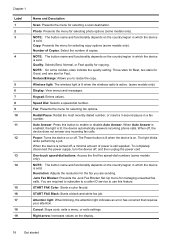HP 6500 Support Question
Find answers below for this question about HP 6500 - Officejet Wireless All-in-One Color Inkjet.Need a HP 6500 manual? We have 5 online manuals for this item!
Question posted by davidbarky1 on July 25th, 2014
Does Hp6500 Always Have Blue Wireless Light On
The person who posted this question about this HP product did not include a detailed explanation. Please use the "Request More Information" button to the right if more details would help you to answer this question.
Current Answers
Related HP 6500 Manual Pages
Similar Questions
Blue Wireless Light Doesn't Come On
HP Photosmart 5520 Printer does not connect via wireless and the blue light does not come on. Router...
HP Photosmart 5520 Printer does not connect via wireless and the blue light does not come on. Router...
(Posted by sarandmatt 9 years ago)
How To Setup Hp6500 To Wireless Network Youtube
(Posted by hogartar 9 years ago)
Hp Officejet 4620 Blue Wireless Light Won't Stop Blinking
(Posted by zabSH 10 years ago)
Why Do Hp Officejet 6500 Wireless Color Prints Have White Stripes?
(Posted by lvaha 10 years ago)
How Do I Scan From Hp6500 Using Wireless And Windows 7
How do I scan from HP6500 using wireless and Windows 7
How do I scan from HP6500 using wireless and Windows 7
(Posted by martai1 13 years ago)