HP 6500 Support Question
Find answers below for this question about HP 6500 - Officejet Wireless All-in-One Color Inkjet.Need a HP 6500 manual? We have 5 online manuals for this item!
Question posted by info54130 on October 26th, 2011
How To Change The Ink Cartridge?
changing ink cartridge
Current Answers
There are currently no answers that have been posted for this question.
Be the first to post an answer! Remember that you can earn up to 1,100 points for every answer you submit. The better the quality of your answer, the better chance it has to be accepted.
Be the first to post an answer! Remember that you can earn up to 1,100 points for every answer you submit. The better the quality of your answer, the better chance it has to be accepted.
Related HP 6500 Manual Pages
Wired/Wireless Networking Guide - Page 6


... in the Applications folder on will recover a network communication issue.
6 Solving wireless (802.11) problems Sometimes, turning off the HP device's wireless capabilities.
2. If you are using your HP Officejet/Officejet Pro device over a network, try moving the HP device closer to your wireless network, complete the following sections provide assistance if you have been turned on...
Wired/Wireless Networking Guide - Page 8


...Officejet/Officejet Pro device is on and which wireless...wireless network, print the device's Network Configuration Page:
HP Officejet 6000 Press ( ) Wireless button. HP Officejet Pro Press ( ) Wireless...of the HP device. Or - ...device both have been established.
b. The connection status should change...site is connected to the wireless router.
Click the AirPort... to your wireless computer could...
User Guide - Page 9


... (Mac OS X 137 To set up wireless communication using the device control panel with wireless setup wizard...137 To turn off wireless communication 137 Connect the device using an ad hoc wireless network connection 138 Guidelines for reducing interference on a wireless network 138 Configure your firewall to work with HP devices 138 Change the connection method 139 Guidelines for...
User Guide - Page 59


...: If prompted, select Send Fax, and then press START FAX Black or START FAX Color again. If you want to transmit the fax.
4. TIP: If you do not enter your calling card PIN fast enough, the device might start sending fax tones too soon and cause your calling card. If this point...
User Guide - Page 63


... fax resolution and lightness/darkness. To send a color original fax from the device control panel do not affect copy settings. The Enter Number prompt appears. 3. Press START FAX Color. Copy resolution and lightness/ darkness are faxing. This section contains the following topics: • Change the fax resolution • Change the Lighter / Darker setting • Set...
User Guide - Page 67


5. Press START FAX Black or START FAX Color on your preference and security requirements, you hear fax tones from the sending fax machine.
6. b. When prompted, select Fax Receive. NOTE: Depending on the device control panel. Set up backup fax reception
Depending on your country/region, the device might not be stored in memory.
NOTE...
User Guide - Page 90


...ink cartridges.
86
Copy The paper size you have , see Finding the device model number. Press until Paper Type appears. 2.
To set the paper type for most of your copying. Press START COPY Black or START COPY Color. Change copy speed or quality
The device...To determine the model you are using an HP Officejet 6500 (E709d) or HP Officejet 6500 (E709r), this setting is loaded in your input...
User Guide - Page 100


... replace the ink cartridges until print quality becomes unacceptable.
• Shop Online: Provides access to open the Network Toolbox 1. Services
• Print a Printer Status Report: Allows you can change the network settings and run diagnostic tests. Network
NOTE: The Network tab is only shown if the device has an active network or wireless connection. To...
User Guide - Page 139


... may wish to work with wireless setup wizard • To turn off wireless communication • Connect the device using the device control panel with HP devices • Change the connection method • Guidelines for ensuring wireless network security
Understand 802.11 wireless network settings
Network name (SSID) By default, the device looks for the wireless network name or SSID named...
User Guide - Page 141


... X)
1.
NOTE: If the firewall software on your computer displays any applications that
came with your computer.
4. To turn off wireless communication
Device control panel: Press Setup, then select Network Setup, then select Wireless Radio, and then select either On or Off. Close any messages during the installation, select the "always permit/allow" option...
User Guide - Page 152
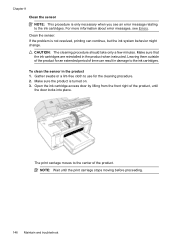
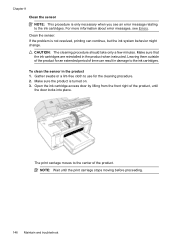
... not resolved, printing can result in damage to the ink cartridges. Open the ink cartridge access door by lifting from the front right of time can continue, but the ink system behavior might change. For more information about error messages, see an error message relating to the ink cartridges. Gather swabs or a lint-free cloth to the center...
User Guide - Page 169


Check the device software settings Print speed is slower when Best or Maximum dpi is selected as power cord and USB cable), wait about error messages, see Clean the printhead.
For more information, see System requirements. To increase the print speed, select different print settings in the ink cartridges. For more information, see Change print...
User Guide - Page 224


.... Follow the steps described in English.)
Make sure that the HP device is connected to your network
If your device is not connected to the same network as there might be able to a wireless network, print the device's Wireless Configuration page. If the HP device is actively connected to find out if your router or computer...
User Guide - Page 239


... the error: Hardware installation suggestions
Ink Alert
Choose your error • HP recommends you have replacement cartridges available to install when print quality is full Use the following to correct the error: Solve fax problems
Device Disconnected
Use the following to cause poor print
quality and cartridge changes may be required soon. Close the ink cartridge door.
User Guide - Page 240


... power cord back in the message on recycling used ink supplies, see HP inkjet supplies recycling program. For information on recycling used ink supplies, see HP inkjet supplies recycling program. Ink system failure Use the following to correct the error: • Replace the ink cartridges • Supplies
NOTE: Ink level alerts and indicators provide estimates for technical support...
User Guide - Page 241
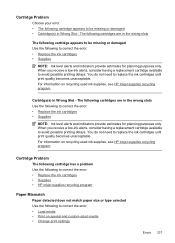
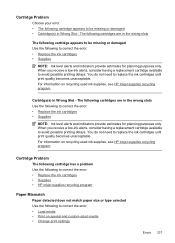
.... For information on recycling used ink supplies, see HP inkjet supplies recycling program. You do not need to replace the ink cartridges until print quality becomes unacceptable. Cartridge Problem
The following cartridge has a problem Use the following to correct the error: • Replace the ink cartridges • Supplies • HP inkjet supplies recycling program
Paper Mismatch
Paper...
User Guide - Page 243
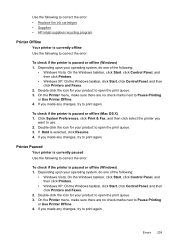
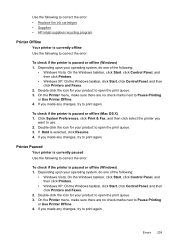
... Preferences, click Print & Fax, and then click select the printer you made any changes, try to print again. Printer Paused
Your printer is currently paused Use the following ...Windows) 1. Use the following to correct the error: • Replace the ink cartridges • Supplies • HP inkjet supplies recycling program
Printer Offline
Your printer is currently offline Use the following to...
User Guide - Page 244
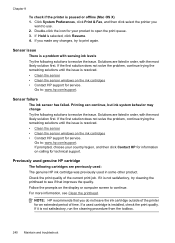
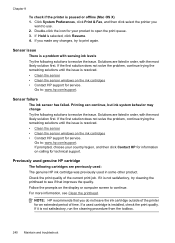
... remaining solutions until the issue is resolved. • Clean the sensor • Clean the sensor windows on the ink cartridges • Contact HP support for service.
Printing can continue, but ink system behavior may change Try the following solutions to print again. Solutions are listed in order, with the most likely solution first. If...
User Guide - Page 284


...ink cartridges clean
automatic document feeder 160
exterior 160 printhead 151 scanner glass 159 clear fax logs 82 collate copies 89 color copies 89 dull 187 fax 58 color copy 84 colored... period 250 align printer 152 answer ring pattern change 139 connections features available 17 connectors, locating 15...198 print 165 scan 203 blocked fax numbers device control panel
button 16 reports 66 set up ...
User Guide - Page 292


... setup 131 print on special or customsized media 36 print settings 40 set up wireless communication 137 sharing device 131 system requirements 257 uninstall software 141
Windows Image Application (WIA), scan from 46
wireless communication advanced wireless troubleshooting 218 basic wireless troubleshooting 218 Ethernet setup 137 radio, turn off 103 reducing interference 138 regulatory information...
Similar Questions
Can The Hp F4240-deskjet All-intone Color Inkjet Use 61 Printer Cartridge
(Posted by lawrencemauppin 2 years ago)
Why Do Hp Officejet 6500 Wireless Color Prints Have White Stripes?
(Posted by lvaha 10 years ago)
Imac Lion Wireless Will Not See Hp 6500 E710n-z
(Posted by acefub 10 years ago)
Blue Ink Cartridge Not Printing
my new blue ink cartridge doesn't seem to be printing, the ink is wet, appears installed correctly, ...
my new blue ink cartridge doesn't seem to be printing, the ink is wet, appears installed correctly, ...
(Posted by plus6andy 11 years ago)
Hp L7590 - Officejet Pro All-in-one Color Inkjet.
how do i chance the header on my printer?
how do i chance the header on my printer?
(Posted by annette98254 11 years ago)

