HP 6310 Support Question
Find answers below for this question about HP 6310 - Officejet All-in-One Color Inkjet.Need a HP 6310 manual? We have 2 online manuals for this item!
Question posted by bsrcgold on March 26th, 2012
'no Scan Options ' Is Showing Up...please Help
The person who posted this question about this HP product did not include a detailed explanation. Please use the "Request More Information" button to the right if more details would help you to answer this question.
Current Answers
There are currently no answers that have been posted for this question.
Be the first to post an answer! Remember that you can earn up to 1,100 points for every answer you submit. The better the quality of your answer, the better chance it has to be accepted.
Be the first to post an answer! Remember that you can earn up to 1,100 points for every answer you submit. The better the quality of your answer, the better chance it has to be accepted.
Related HP 6310 Manual Pages
User Guide - Page 8


...selecting options.
Quality: Selects Best, Normal, or Fast quality for selecting a scan destination.
User Guide
5 Cancel: Stops a job, exits a menu, or exits settings. Start Copy Color: Starts a color ...other maintenance settings, and accessing the Help menu.
Scan To: Presents the Scan To menu for copying. Setup/?: Presents the Setup Menu for selecting options. Start Copy Black: Starts a...
User Guide - Page 9


...-One display. ● Setup Menu ● Help Menu ● Fax Menu ● Copy Menu ● Scan To menu ● Photo Menu ● Proof Sheet Menu
Setup Menu
The following options are required to subscribe to a caller ID service to key help topics and is connected. The following options are available when you select a topic, the...
User Guide - Page 11


...
8
HP Officejet 6300 All-in an index sheet
format. ● Print selected photos easily from a memory card or a storage device. Photo Transfer* Select Photos Number of the slots or a storage device connected at...Transfer menu only appears if the device is network-connected.
Overview
Chapter 1
The Memory Device option only appears if you to scan a digital copy onto the memory card or storage...
User Guide - Page 17


...Officejet 6300 All-in-One series
topic provides access to animated videos that the HP All-in-One supports. To access onscreen help is available from the HP website. Press until the appropriate help...or want to check for information on all the features that
show you can get help and support from your device and contains additional information on select topics. Find more information
...
User Guide - Page 21


... the specific information you need more information
Chapter 2
1 Show/Hide 2 Back 3 Forward 4 Home 5 Print 6 Options
The Help toolbar also contains buttons for finding your computer screen. The following diagram highlights features for changing the way the onscreen Help appears on your way around the Help.
18
HP Officejet 6300 All-in the HP Photosmart Studio, choose...
User Guide - Page 23
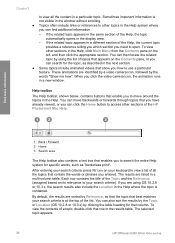
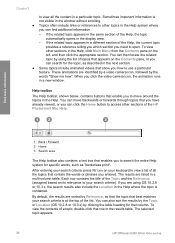
... topic appears.
20
HP Officejet 6300 All-in the results table.
You can click the Home button to access other sections in a particular topic. To view the contents of the Help, the current topic
provides ... double-click that row in -One series You can then locate the related topic by the words "Show me how". If the related topic appears in the same section of the list. Chapter 2
to ...
User Guide - Page 45
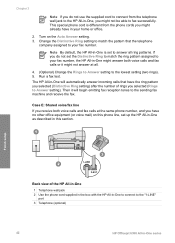
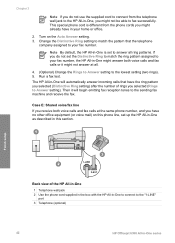
... answer incoming calls that the telephone
company assigned to the "1-LINE"
port 3 Telephone (optional)
42
HP Officejet 6300 All-in -One to connect to your fax number. Turn on this section. ... setting. 3. Finish setup
Back view of rings you selected (Rings to answer all .
4. (Optional) Change the Rings to Answer setting to fax successfully. Then it might not answer at the same...
User Guide - Page 61


...on the
HP All-in -One.
Tip For more help on loading an original, refer to the engraved guides along the edge of the glass.
58
HP Officejet 6300 All-in the right front corner of the ... tray.
2. To load an original on the glass.
Load an original on the glass
You can copy, scan, or fax up to letter- Note Remove all originals from the document feeder tray before lifting the lid on...
User Guide - Page 63


... ● Load index cards ● Load envelopes ● Load other than HP Premium Inkjet Transparency Film or
HP Premium Plus Inkjet Transparency Film. ● Iron-On Transfers. ● Greeting card paper. Additional papers to its outermost position.
60
HP Officejet 6300 All-in the rollers and cause paper jams.
● Banner paper. To...
User Guide - Page 67


... Plus Inkjet Transparency Film ➔ Insert the film so that are only available for printing only) 1.
Replace the output tray. Load other types of the paper-width guide.
5.
Chapter 4
Tip For more help on... until you are available with the blue stripe facing up.
64
HP Officejet 6300 All-in -One. Flatten the transfer sheet completely before printing or copying onto transparency film....
User Guide - Page 76


...
Monitor dialing allows you to select Send Fax, and then press Start Fax Black or Start Fax Color again.
Note Make sure the volume is turned on the line until the fax transmission is transmitting....a photograph, you can create a speed dial entry to store the PIN for your dialing.
If the device does not detect an original loaded in the document feeder tray. User Guide
73 Fax
Note If a ...
User Guide - Page 91


...press OK. 4. A proof sheet, which might be several pages long, shows thumbnail views of photos stored on the display. Repeat the previous steps to... Photo area, press Menu and then modify the photo print options as you have selected a video file, only the first frame... card or storage device to your photos.
88
HP Officejet 6300 All-in -One, or connect a
storage device to print the selected...
User Guide - Page 97


... below. 4. The HP All-in -One. Make sure the lines of your device, including your print cartridges. If the color bars do not use alcohol or alcohol-based cleaning products.
Press 2, then press ...damage to replace the print cartridges.
94
HP Officejet 6300 All-in-One series Print a self-test report
If you are missing, faded, streaked, or show lines, this might need to wipe dust, ...
User Guide - Page 109


...to realign the print cartridges. If prompted, choose your
106
HP Officejet 6300 All-in -One remembers the alignment values for example, colored paper, paper with the HP All-in -One. Chapter 11
Troubleshooting... Menu. If the alignment fails again, you install a new print cartridge. The display shows the wrong language Solution You can change the country/region, you do not need to align...
User Guide - Page 116
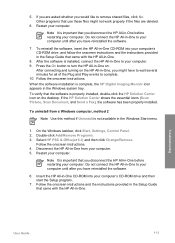
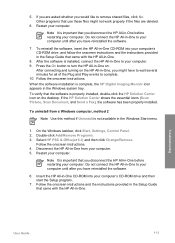
... -One before restarting your computer. Double-click Add/Remove Programs. 3. Select HP PSC & Officejet 6.0, and then click Change/Remove. Note It is important that you disconnect the HP All-...All-in -One CD-ROM into your computer. 5. If the HP Solution Center shows the essential icons (Scan Picture, Scan Document, and Send a Fax), the software has been properly installed. Restart your ...
User Guide - Page 151


... dpi black, 4800 optimized dpi color or 6 ink ● Method: drop-on-demand thermal inkjet ● Language: Lightweight Imaging Device Interface Language (LIDIL) ● Print speed: up to 24 pages per minute color (varies by
model) ● Print speed varies according to 30 pages per month
148
HP Officejet 6300 All-in-One series up...
User Guide - Page 153


...fax with Error Correction Mode. ● 33.6 Kbps transmission. ● 3 seconds per RGB color, 48-bit total ● Maximum scan size from glass: 216 x 297 mm (8.5 x 11.7 inches)
Physical specifications
● Height...W
150
HP Officejet 6300 All-in-One series Fax specifications
● Walk-up to 120-page memory (varies by model). ● Up to 19,200 ppi enhanced ● Color: 16-bit...
User Guide - Page 155
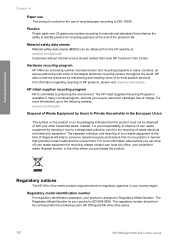
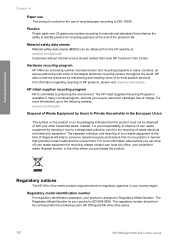
... use of recycled paper according to DIN 19309.
The HP Inkjet Supplies Recycling Program is assigned a Regulatory Model Number.
This ...plastics for recycling purposes at the time of disposal will help to conserve natural resources and ensure that it is SDGOB-... as partnering with the marketing name HP Officejet 6300 All-in-One series.
152
HP Officejet 6300 All-in the European Union
This ...
User Guide - Page 164
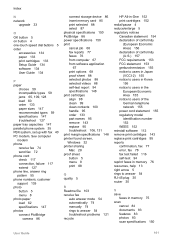
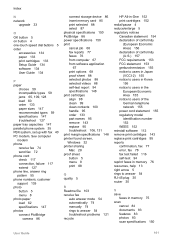
...load 62 specifications 147 photos connect PictBridge
camera 86
connect storage device 86 insert memory card 85 print selected 88 select 87 ...76 from computer 67 from software application
67 print options 68 proof sheet 88 selected photos 88 selected videos...help 13 right arrow 5 rings to answer 54 RJ-45 plug 30 router 30
S save
faxes in memory 75 scan
cancel 84 documents 83 features 83 photos 83 scan...
User Guide - Page 165


...fax 54 language 21 print options 68 setup answering machine 48,...device 142
software application, print from 67
software installation reinstall 112 troubleshoot 109 uninstall 112
sound, adjust volume 22 specifications. scan to button 5 start fax black 5 color 5 stop 84 scan glass clean 91 load original 58 scan to network 33 USB cable installation 105 USB port speed 23
V videos
162
HP Officejet...
Similar Questions
I Need To Use The Scan And It Says No Scan Options Please Help.
(Posted by Anonymous-150520 9 years ago)
How To Scan To Pdf Hp Officejet 6310
(Posted by PomThu 9 years ago)
How To Set Scan Options For Hp Officejet J4680c
(Posted by jabsw 9 years ago)
How To Scan On Hp 6310 And Scan Options
(Posted by medariida1 10 years ago)
How Do You Set The Scan Options On A Officejet 4500 G510
(Posted by cltke 10 years ago)

