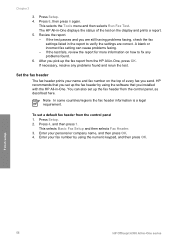HP 6310 Support Question
Find answers below for this question about HP 6310 - Officejet All-in-One Color Inkjet.Need a HP 6310 manual? We have 2 online manuals for this item!
Question posted by vour on January 29th, 2013
Printer Cannot Scan
Current Answers
Answer #1: Posted by tintinb on January 30th, 2013 1:00 PM
1. Visit
https://support.hp.com/us-en/drivers/hp-officejet-6300-all-in-one-printer-series/model/1120060
2. Select your Operating System
3. Click the Next button
4. At the bottom part of the page, click the driver software link
5. Click the Download button
6. Install the driver software and restart your computer
If you have more questions, please don't hesitate to ask here at HelpOwl. Experts here are always willing to answer your questions to the best of our knowledge and expertise.
Regards,
Tintin
Related HP 6310 Manual Pages
Similar Questions
how do i chance the header on my printer?