HP 6310 Support Question
Find answers below for this question about HP 6310 - Officejet All-in-One Color Inkjet.Need a HP 6310 manual? We have 2 online manuals for this item!
Question posted by rlee303909 on November 16th, 2011
Black Line Through Copy
I have a black line that goes full length across my copies when using the load feed, it doesn't happen when I copy from the glass panel. Any way to fix this?
Current Answers
There are currently no answers that have been posted for this question.
Be the first to post an answer! Remember that you can earn up to 1,100 points for every answer you submit. The better the quality of your answer, the better chance it has to be accepted.
Be the first to post an answer! Remember that you can earn up to 1,100 points for every answer you submit. The better the quality of your answer, the better chance it has to be accepted.
Related HP 6310 Manual Pages
Setup Guide - Page 5
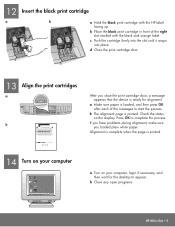
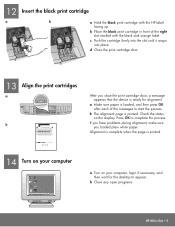
... on your computer, login if necessary, and then wait for alignment. b Place the black print cartridge in -One • 5 If you have problems during alignment, make sure you close the print cartridge door, a message appears that the device is loaded, and then press OK after each of the right slot marked with the...
User Guide - Page 7


..., turn the device off . Speed Dial: Selects a speed dial number.
4
HP Officejet 6300 All-in -One on . Overview
Chapter 1 (continued) Label 7 8 9 10 11 12 13 14 15
Description Input tray Output tray Glass Lid backing Rear door Rear USB port Ethernet port Power connection 1-LINE (fax) and 2-EXT (phone) ports
Control panel features
The following...
User Guide - Page 8


...: Enters fax numbers, values, or text.
Start Copy Black: Starts a black-and-white copy job.
Menu in the Photo area: Presents the Photo...using the Scan To button.
Attention light: When blinking, the attention light indicates an error that you select from a memory card or storage device, or to save photos to the destination you are sending. Start Copy Color: Starts a color copy...
User Guide - Page 11


... at the front USB port. Text and symbols
You can use the control panel keypad to scan a digital copy onto the memory card or storage device. Overview
Chapter 1
The Memory Device option only appears if you have a memory card plugged into one of Copies Layout Paper Size Paper Type Smart Focus Digital Flash Date Stamp Set...
User Guide - Page 37


...allow a physical connection to it.
This enables you to connect other telecom devices to complete your country/region is listed in the table below , you ...Note In some countries/regions that use the 2-wire phone cord supplied with the HP All-in -One to the phone line by using the "2-EXT" port on the ...
34
HP Officejet 6300 All-in -One. Instead, all equipment must be connected at...
User Guide - Page 43


...by your DSL provider 3 Use the phone cord supplied in the box with the HP All-in-One to connect to the "1-LINE"
port
To set to the correct switch type for your ISDN
40
HP Officejet 6300 All-in-One series...1LINE on the back of the HP All-in the box with a PBX phone system or an ISDN line If you are using either a PBX or an ISDN converter/terminal adaptor, connect the
HP All-in-One to the HP...
User Guide - Page 62
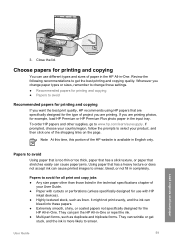
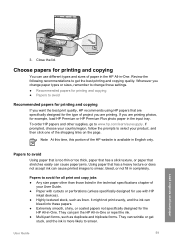
...perforations (unless specifically designed for all print and copy jobs ● Any size paper other supplies, go to smear. Load originals and load paper
Papers to change those listed in the input... too thick, paper that has a slick texture, or paper that stretches easily can use with HP
inkjet devices). ● Highly textured stock, such as duplicate and triplicate forms. They can cause...
User Guide - Page 70


...Make sure you have paper loaded in -One is the selected printer. 4. If you are printing from or by using the features available in the Advanced, Paper/Quality, Effects, Finishing, and Color tabs. 6. Depending on ... appears, and the Copies & Pages panel opens. 7. Print
5 Print from your computer
The HP All-in-One can print a range of paper or transparency film, or use special features. On the...
User Guide - Page 74
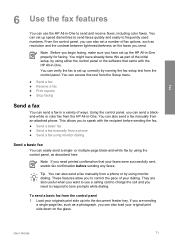
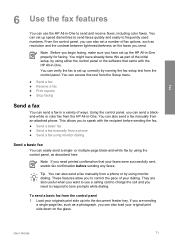
... can also load your dialing. Using the control panel, you to speak with the HP All-in a variety of fax options, such as described here. or multiple-page black-and-white fax by using monitor dialing.
To send a basic fax from the control panel. User Guide
71 You might have set a number of ways. You can use a calling...
User Guide - Page 75


....
72
HP Officejet 6300 All-in the document feeder tray. Note This feature is called manually sending a fax. Note Do not use the keypad on your originals on the control panel of sending a fax is not supported if you entered. - You must use the keypad on the glass. If the device detects an original loaded in the...
User Guide - Page 76


... device detects an original loaded in the document feeder tray. prompt appears. User Guide
73 If you will hear a dial tone. - The telephone line ...glass, and then press 1 to dial a number from the control panel as control the pace of your calling card. To send a fax using monitor dialing
Monitor dialing allows you to select Yes.
Press Start Fax Black or Start Fax Color. - Load...
User Guide - Page 77


...line, but not directly connected to replace it . Tip If you are on the phone, the person you plug in the HP All-in-One.
74
HP Officejet 6300 All-in -One
Note In some countries/regions that use legalsize paper, the device... feature, the HP All-inOne prints the fax on the paper that came with the black print cartridge when receiving faxes.
If you receive a legal-size fax and the HP All...
User Guide - Page 78
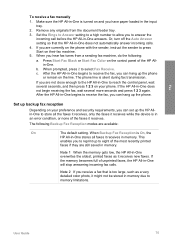
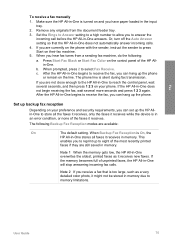
...and you have paper loaded in -One does... the memory becomes full of the faxes it receives while the device is silent during fax transmission. Note 2 If you can set...to reprint up backup fax reception
Depending on the line. If the HP All-in memory. This
...panel of the most recently printed
faxes if they are available:
On
The default setting. Press Start Fax Black or Start Fax Color...
User Guide - Page 83


... for superior print quality. Lighter / Darker - Do one of the glass. Copy
3. Paper Type - Press the until the appropriate setting appears. 3. Load your photo once the ink has completely dried.
80
HP Officejet 6300 All-in the input tray. 2. Make any needed changes to use the photo print cartridge for the correct paper type and...
User Guide - Page 97


... the print cartridges.
94
HP Officejet 6300 All-in -One
If the black line is missing, faded, streaked, or shows lines, this might indicate the source of the printing problem.
The interior of color extend across the page. If the color bars do not use alcohol or alcohol-based cleaning products. Press Setup. 3. Load letter, A4, or legal...
User Guide - Page 119


...Line Condition" test failed
The "Fax Hardware Test" failed
Solution ● Turn off the HP All-in-One by using a phone splitter, this section for information on the control
panel... you are using the On button located on how to fix any problems found...as receiving a fax or making a copy. Go to send or receive a ...display for faxing. Troubleshooting
116
HP Officejet 6300 All-in -One is ready...
User Guide - Page 151


... Duty cycle: 3000 pages per minute black; Technical information
Chapter 14 (continued) ...black, 4800 optimized dpi color or 6 ink ● Method: drop-on-demand thermal inkjet ● Language: Lightweight Imaging Device Interface Language (LIDIL) ● Print speed: up to 24 pages per minute color (varies by
model) ● Print speed varies according to 30 pages per month
148
HP Officejet...
User Guide - Page 152
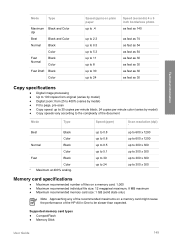
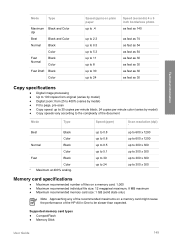
... the recommended maximums on a memory card might cause the performance of the document
Mode
Type
Best
Black
Color
Normal
Black
Color
Fast
Black
Color * Maximum at 400% scaling.
Supported memory card types ● CompactFlash ● Memory Stick
...300 up to 300 x 300 up to 30 copies per minute black; 24 copies per minute color (varies by model) ● Fit to page, pre-scan ●...
User Guide - Page 163


... Memory Stick memory card 85 menus copy 7 fax 7 help
button 5 menu 6 other resources 13 use onscreen Help 14 HP Solution Center...Officejet 6300 All-in-One series See print
cartridges install software, troubleshoot
103 ISDN line, set up with fax 40
J jams, paper 65, 109
K keypad 5, 8
L labels
load...
align print cartridges 98 clean exterior 94 clean glass 91 clean lid backing 93 clean print cartridges ...
User Guide - Page 165


...glass clean 91 load original 58 scan to network 33 USB cable installation 105 USB port speed 23
V videos
162
HP Officejet 6300 All-in-One series See technical
information speed dial
button 4 one-touch buttons 5 send fax 71 start copy black 5 color 5 start scan button 5 stop copy 81 fax 78 print job 68 scan 84 storage device...telephone line, answer ring pattern...card, using 72, 73 credit card, using 72...
Similar Questions
Hp Officejet 6310 All In One Can It Use Airprint
(Posted by reypaNANDA 10 years ago)
Officejet 6310 Stop While Copying And Won't Turn Off
(Posted by sjdubitzi 10 years ago)
Cannot Send A Fax On My 6310 Copy Machine
(Posted by reishel 10 years ago)
Inkjet 8600 Office Pro Vertical Black Lines When Copying Using Auto Feed
(Posted by Sirhhansg 10 years ago)
Hp L7590 - Officejet Pro All-in-one Color Inkjet.
how do i chance the header on my printer?
how do i chance the header on my printer?
(Posted by annette98254 11 years ago)

