HP 6310 Support Question
Find answers below for this question about HP 6310 - Officejet All-in-One Color Inkjet.Need a HP 6310 manual? We have 2 online manuals for this item!
Question posted by reypaNANDA on March 24th, 2014
Hp Officejet 6310 All In One Can It Use Airprint
The person who posted this question about this HP product did not include a detailed explanation. Please use the "Request More Information" button to the right if more details would help you to answer this question.
Current Answers
There are currently no answers that have been posted for this question.
Be the first to post an answer! Remember that you can earn up to 1,100 points for every answer you submit. The better the quality of your answer, the better chance it has to be accepted.
Be the first to post an answer! Remember that you can earn up to 1,100 points for every answer you submit. The better the quality of your answer, the better chance it has to be accepted.
Related HP 6310 Manual Pages
User Guide - Page 9


... in the Setup Menu when you select a topic, the topic appears on your computer screen.
6
HP Officejet 6300 All-in -One display. ● Setup Menu ● Help Menu ● Fax Menu ...Wireless Technology is lit, the HP All-in -One does not answer any incoming fax calls. Help 2. Menu overview
The following topics provide a quick reference to use this button is connected. Overview...
User Guide - Page 11


...and the fax header information.
8
HP Officejet 6300 All-in the Photo area on the control panel. HP Photosmart Microsoft PowerPoint Adobe Photoshop HP Photosmart Share Memory Device
Photo Menu
The following options are... photos easily from a memory card or a storage device in the Photo area on the control panel. Text and symbols
You can use the control panel keypad to scan a digital copy onto...
User Guide - Page 13


...phone numbers
Use the software
You can use the HP Photosmart Software (Windows) or HP Photosmart Mac Software (Mac) to the software differs by operating system (OS).
HP Photosmart ...for computers with your device.
The software is recommended for dialing. Note Windows users: If you have a Windows computer, the HP Photosmart Software entry point is the
10
HP Officejet 6300 All-in ...
User Guide - Page 17


... Readme file contains the most recent information which might encounter with the HP All-in-One.
14
HP Officejet 6300 All-in-One series Use the onscreen Help
This User Guide describes a sampling of common tasks you can perform with your software and device. ● The Get step-by-step instructions topic provides information on...
User Guide - Page 19
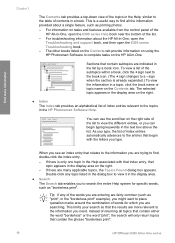
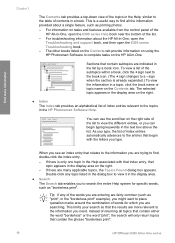
...as printing photos. - When you see an index entry that contain the phrase "borderless print".
16
HP Officejet 6300 All-in the "borderless print" example), you might want to place quotation marks around the combination ...series If there are searching. Find more relevant to the information you can use the scroll bar on the right side of the list to view the different entries, or you need. ...
User Guide - Page 21


...changing the way the onscreen Help appears on your way around the Help.
18
HP Officejet 6300 All-in-One series Use the Help on a Mac
This section explains how to access the onscreen Help ... you to print just the topic you are currently viewing in the HP Photosmart Studio, choose HP Photosmart Mac
Help.
To access the HP Photosmart Mac Help ➔ On the Help menu in the display area...
User Guide - Page 23
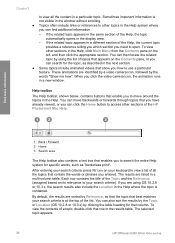
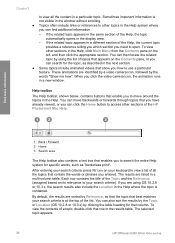
... that column. If you how to search the entire Help system for that enables you to use a particular feature. To view other sections in the results table. Each row contains the title... a video camera icon, followed by using OS 10.2.8 or 10.3.x, the search results also include the Location in the display area. - The selected topic appears.
20
HP Officejet 6300 All-in a new window. ...
User Guide - Page 25


... appropriate numbers on the display. To adjust the volume from your computer ● Use printer sharing
Finish setup
22
HP Officejet 6300 All-in -One provides three levels for PM.
To set the date and... the HP All-in the 12-hour format, press 1 for AM, or 2 for adjusting the ring and speaker volume. Depending on your time is displayed in -One to a computer or bluetooth device to ...
User Guide - Page 27


... then press 1. b. c. When you have finished entering a name for the HP All-in-One, press OK.
24
HP Officejet 6300 All-in -One, you can also use Bluetooth technology to print from a Bluetooth device such as the name of "Officejet 6300 Series".
To change the device name. Press Setup. Press Setup. This selects Bluetooth and then selects...
User Guide - Page 29


...using a cable. Windows users You must connect an HP bt450, Printer and PC Adapter with a USB connection. Chapter 3
Set the HP All-in-One to be invisible to Bluetooth devices You can set the HP... devices (public) or Not visible to any (private). ● Visible to the HP All-in -One.
However, stand-alone copy and fax functions are still available. Press 9, and then press 6. It
26
HP Officejet...
User Guide - Page 31


...Also, on 10.2.x.
6. Click View devices in -One, then click Add. Make sure that printer using Bluetooth® 1. It is called Print Center on the Connect Your Device Now screen, select the check box ...the adapter. Open the Printer Setup Utility from the control panel on your device now... Finish setup
28
HP Officejet 6300 All-in -One is referred to as you have installed the ...
User Guide - Page 67


... input tray with the blue stripe facing up.
64
HP Officejet 6300 All-in-One series
Load originals and load paper Some paper sizes and paper types can only be used if you are ready to use them properly. HP Premium Inkjet Transparency Film and HP Premium Plus Inkjet Transparency Film ➔ Insert the film so that are...
User Guide - Page 83


...dried.
80
HP Officejet 6300 All-in the input tray and change more settings, press Menu.
This selects the current setting and displays the next option. - To start the copy job, press Start Copy Color or Start Copy... remove the tab from the control panel 1. Make any needed changes to use the photo print cartridge for future jobs 1. Make a 10 x 15 cm (4 x 6 inch) borderless copy of the glass...
User Guide - Page 97


... to replace the print cartridges.
94
HP Officejet 6300 All-in -One, do not appear as black, cyan, magenta and yellow, you are missing, faded, streaked, or show lines, this might indicate the source of your device, including your print cartridges.
If the color bars do not use alcohol or alcohol-based cleaning products.
Keep...
User Guide - Page 99


..., and then lightly press down on the page. Make sure the HP All-in-One is on the right.
96
HP Officejet 6300 All-in -One.
The print carriage moves to release it.... check the ink levels by using the software installed with a photo print cartridge for printing high-quality color photos.
Maintain the HP All-in -One. If you are replacing the tri-color print cartridge, remove the print...
User Guide - Page 103


...use platen cleaners or alcohol to reset the date and time later, when you plug the power cord back in.
3. These can damage the print cartridges).
Note Depending how long the HP...the HP All-in-One for
approximately ten minutes.
100
HP Officejet 6300 All-in-One series Maintain the HP All... reinstall the print cartridge. Clean only the copper-colored contacts. Allow the print cartridges to dry for...
User Guide - Page 151


...: 1200 x 1200 dpi black, 4800 optimized dpi color or 6 ink ● Method: drop-on-demand thermal inkjet ● Language: Lightweight Imaging Device Interface Language (LIDIL) ● Print speed: up to 24 pages per minute color (varies by
model) ● Print speed varies according to 30 pages per month
148
HP Officejet 6300 All-in-One series
User Guide - Page 153


... card for more memory. ● Ring detect with the use more information. See the instructions that came with Error Correction Mode. ● 33.6 Kbps transmission. ● 3 seconds per RGB color, 48-bit total ● Maximum scan size from glass:... specifications
● Maximum power consumption: 60 W ● Idle state power consumption: 8.5 W
150
HP Officejet 6300 All-in-One series
User Guide - Page 155
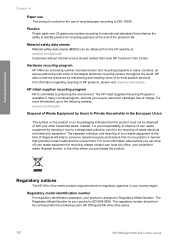
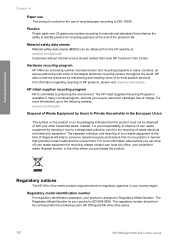
.... For information regarding recycling of with the marketing name HP Officejet 6300 All-in-One series.
152
HP Officejet 6300 All-in a manner that enhance the ability to protecting the environment. This regulatory number should contact their local HP Customer Care Center.
HP inkjet supplies recycling program HP is committed to identify plastics for your product is recycled...
User Guide - Page 165


... calling card, using 72, 73 credit card, using 72, 73 manually...device 142
software application, print from 67
software installation reinstall 112 troubleshoot 109 uninstall 112
sound, adjust volume 22 specifications. scan to button 5 start fax black 5 color 5 stop 84 scan glass clean 91 load original 58 scan to network 33 USB cable installation 105 USB port speed 23
V videos
162
HP Officejet...
Similar Questions
Can I Use My Ipad To Print With Hp Officejet 6310
(Posted by coljanj1 9 years ago)
How To Pull A Network Configuration Report From An Hp Officejet 6310
(Posted by f1lsica 9 years ago)
Is Hp Officejet 6310 Airprint
(Posted by inal 10 years ago)
How Can I Print From My Ipad2 To My Hp Officejet 4500 Using Airprint
(Posted by Scmj 10 years ago)
Use Of Hp Officejet J5700 In Window 7
how can i use hp officejet j5700 in window 7 operating system
how can i use hp officejet j5700 in window 7 operating system
(Posted by rashakya 11 years ago)

