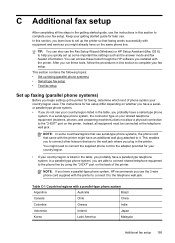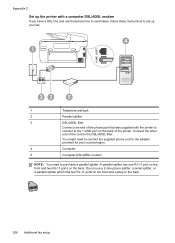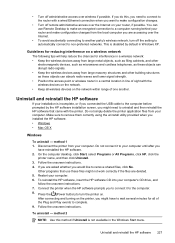HP Officejet Pro 8600 Support Question
Find answers below for this question about HP Officejet Pro 8600.Need a HP Officejet Pro 8600 manual? We have 3 online manuals for this item!
Question posted by Sirhhansg on September 15th, 2013
Inkjet 8600 Office Pro Vertical Black Lines When Copying Using Auto Feed
The person who posted this question about this HP product did not include a detailed explanation. Please use the "Request More Information" button to the right if more details would help you to answer this question.
Current Answers
Related HP Officejet Pro 8600 Manual Pages
Similar Questions
Vertical Black Lines Appear On 6500a When Printing
(Posted by remchet 10 years ago)
Hewlett Packard 8600 Plus Will Print But Not Scan Or Copy Without Black Line
(Posted by safbrown 10 years ago)
What Causes Vertical Black Lines Down The Middle Of A Page On A 8600 Hp Printer
(Posted by yurmpeter 10 years ago)