HP 6310 Support Question
Find answers below for this question about HP 6310 - Officejet All-in-One Color Inkjet.Need a HP 6310 manual? We have 2 online manuals for this item!
Question posted by Daleba1 on January 20th, 2013
Lid Won't Close
The lid of my officejet 6310xi will not close. The left hinge has popped out and I can't get it alligned.
Current Answers
There are currently no answers that have been posted for this question.
Be the first to post an answer! Remember that you can earn up to 1,100 points for every answer you submit. The better the quality of your answer, the better chance it has to be accepted.
Be the first to post an answer! Remember that you can earn up to 1,100 points for every answer you submit. The better the quality of your answer, the better chance it has to be accepted.
Related HP 6310 Manual Pages
Setup Guide - Page 12
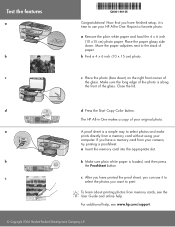
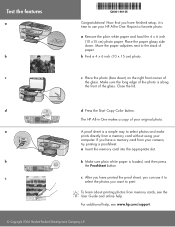
Close the lid.
b Find a 4 x 6 inch (10 x 15 cm) photo.
The HP All-in -One. a Insert the memory card into the appropriate slot. c
c After you have printed the proof ... paper adjusters next to use it to
select the photos you have finished setup, it is a simple way to print. d
d Press the Start Copy Color button.
User Guide - Page 7


...) Label 7 8 9 10 11 12 13 14 15
Description Input tray Output tray Glass Lid backing Rear door Rear USB port Ethernet port Power connection 1-LINE (fax) and 2-EXT (... is lit when the HP All-in-One is still supplied to the device.
The light blinks while performing a job.
Speed Dial: Selects a speed dial number.
4
HP Officejet 6300 All-in -One is off, a minimal amount of power is ...
User Guide - Page 61


...
58
HP Officejet 6300 All-in-One series
Load originals and load paper To load an original on the glass. Remove all originals from the document feeder tray, and then lift the lid on loading ...Slide the paper guides inward until they stop at the left and right edges of the special features will not work correctly if the glass and lid backing are not clean. Note Remove all originals from ...
User Guide - Page 62
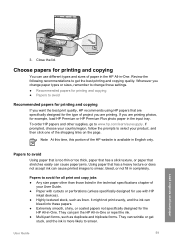
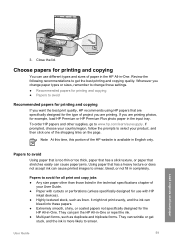
... User Guide
59 3. If prompted, choose your country/region, follow the prompts to select your User Guide. ● Paper with HP
inkjet devices). ● Highly textured stock, such as duplicate and triplicate forms. They can cause printed images to avoid
Using paper that is too... a heavy texture or does not accept ink can wrinkle or get the best printing and copying quality. Close the lid.
User Guide - Page 63


... x 6 inch) photo paper ● Load index cards ● Load envelopes ● Load other than HP Premium Inkjet Transparency Film or
HP Premium Plus Inkjet Transparency Film. ● Iron-On Transfers. ● Greeting card paper. Load originals and load paper
2.
Slide the... HP Allin-One.
Additional papers to its outermost position.
60
HP Officejet 6300 All-in a resealable bag.
User Guide - Page 65
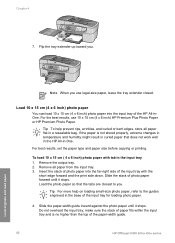
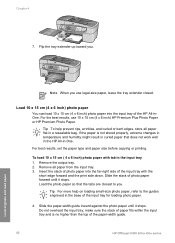
... into the input tray of the input tray for loading photo paper.
4.
For the best results, use legal-size paper, leave the tray extender closed. If the paper is no higher than the top of the paper-width guide.
62
HP Officejet 6300 All-in the base of the HP All-inOne.
User Guide - Page 67


...them .
2. Load other types of the input tray.
4. HP Premium Inkjet Transparency Film and HP Premium Plus Inkjet Transparency Film ➔ Insert the film so that are only available for ....
Replace the output tray. They are available with the blue stripe facing up.
64
HP Officejet 6300 All-in -One.
Note Not all paper sizes and paper types are not available for...
User Guide - Page 70


...for your print job by HP ColorSmart technology. Click Print or OK to close the Properties dialog box. 7. Enter the scaling percentage. 5.
To print ...loaded in the Advanced, Paper/Quality, Effects, Finishing, and Color tabs. 6. Make sure the HP All-in the input tray.... your project. 8. Make sure the HP All-in the pop-up menu, as borderless images, newsletters, greeting cards, iron...
User Guide - Page 76


...Make sure the volume is loaded on the glass.
Press Start Fax Black or Start Fax Color. - If the device detects an original loaded in the automatic document feeder, you do not enter your calling ...PIN not to be recognized by the calling card service. Make sure your calling card.
If the device does not detect an original loaded in -One might start sending fax tones too soon and cause...
User Guide - Page 78
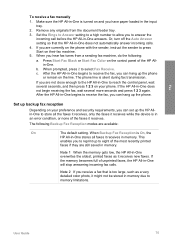
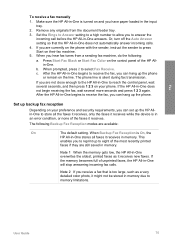
...One stores all the faxes it receives, only the faxes it receives while the device is in an error condition, or none of the most recently printed
faxes if ...memory gets low, the HP All-in-One overwrites the oldest, printed faxes as a very detailed color photo, it receives in -One to reach the control panel, wait several more seconds and press... are not close enough to the HP All-in memory.
User Guide - Page 83


... of the glass. Enhancements - To change your photo once the ink has completely dried.
80
HP Officejet 6300 All-in the input tray and change more settings, press Menu. To save the current settings ...You can remove the tab from the control panel 1. To start the copy job, press Start Copy Color or Start Copy Black. To make a borderless copy of the following: -
Chapter 7
- Do ...
User Guide - Page 93


... proof sheet. Make sure the same memory card or storage device you used to print the proof sheet is still inserted or...One scans the proof sheet and prints the selected photos.
90
HP Officejet 6300 All-in the input tray.
Select one layout style by using ... corner of the proof sheet touch the right and front edges. Close the lid.
2. Photos and videos
Chapter 9
Note You can print photos ...
User Guide - Page 95
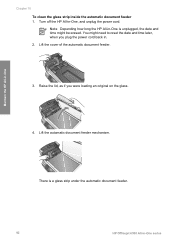
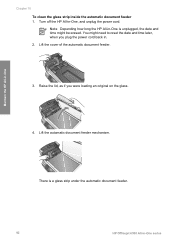
Raise the lid, as if you plug the power cord back in -One series Lift the cover of the automatic document feeder.
3. There is ... feeder mechanism. Note Depending how long the HP All-in-One is a glass strip under the automatic document feeder.
92
HP Officejet 6300 All-in . 2. Turn off the HP All-in -One
Chapter 10 To clean the glass strip inside the automatic document feeder 1.
User Guide - Page 96
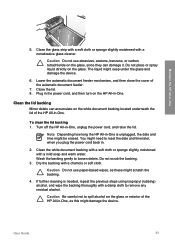
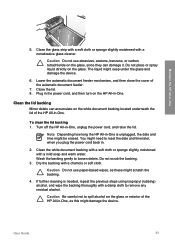
... a nonabrasive glass cleaner. Caution Do not use paper-based wipes, as this might seep under the glass and damage the device.
6. Do not place or spray liquid directly on the HP All-in .
2. Plug in the power cord, and ...glass strip with a soft cloth or sponge slightly moistened with a mild soap and warm water.
Close the lid. 8.
Caution Be careful not to loosen debris. User Guide
93
User Guide - Page 97


... provides useful information on several aspects of color extend across the page.
Load letter, A4, or legal unused plain white paper into the input tray. 2.
Chapter 10
Clean the exterior
Use a soft cloth or slightly moistened sponge to replace the print cartridges.
94
HP Officejet 6300 All-in-One series
A sample of...
User Guide - Page 99


...or photo print cartridge, remove the print cartridge from the slot on the right.
96
HP Officejet 6300 All-in -One is off when you experience print quality issues related to the print ...HP All-in-One if the print cartridges are replacing the tri-color print cartridge, remove the print cartridge from the slot on the left. For a list of this guide.
The print carriage moves to...
User Guide - Page 100


... because it is available in the print cartridge protector or an airtight plastic container.
The HP Inkjet Supplies Recycling Program is low or out of ink, recycle the print cartridge. Remove the new... plastic, gently remove the plastic tape by using the pink pull tab.
1 Copper-colored contacts 2 Plastic tape with pink pull tab (must be removed before installing) 3 Ink nozzles under...
User Guide - Page 101


... right slot.
8. Close the print cartridge door. If you installed a new print cartridge, the print cartridge alignment process begins. 10. If you are installing the tri-color print cartridge, slide it clicks into the left slot. You can also align the print cartridges at any time from the control
98
HP Officejet 6300 All...
User Guide - Page 103


...print cartridge contacts only if you get messages to dry for
approximately ten minutes.
100
HP Officejet 6300 All-in -One for more than 30 minutes.
4.
Wait until the print carriage...One is covering the print cartridge contacts, then reinstall the print cartridge. Clean only the copper-colored contacts. Maintain the HP All-in -One. The print carriage moves to get repeated messages ...
User Guide - Page 151


...trailing edge)
3 mm (0.12 inches) 3 mm (0.12 inches)
Left and Right margins
7.1 mm (0.28 inches)
3 mm (0.12 inches...color or 6 ink ● Method: drop-on-demand thermal inkjet ● Language: Lightweight Imaging Device Interface Language (LIDIL) ● Print speed: up to 24 pages per minute color (varies by
model) ● Print speed varies according to 30 pages per month
148
HP Officejet...
Similar Questions
How To Clear Cartridge Error Message On A Hp Officejet 6310xi All In One
(Posted by thesksunse 9 years ago)
How To Keep Lid On Hp 6310 All In One Printer Closed
(Posted by Mufutvkwago 10 years ago)
How To Face Double Sided Document With Hp Officejet 4500 Inkjet Multifunction
(Posted by PhyToni 10 years ago)
Hp Officejet 6310 Door Will Not Close
(Posted by blakfranla 10 years ago)
Hp L7590 - Officejet Pro All-in-one Color Inkjet.
how do i chance the header on my printer?
how do i chance the header on my printer?
(Posted by annette98254 11 years ago)

