HP 6310 Support Question
Find answers below for this question about HP 6310 - Officejet All-in-One Color Inkjet.Need a HP 6310 manual? We have 2 online manuals for this item!
Question posted by Mufutvkwago on April 26th, 2014
How To Keep Lid On Hp 6310 All In One Printer Closed
The person who posted this question about this HP product did not include a detailed explanation. Please use the "Request More Information" button to the right if more details would help you to answer this question.
Current Answers
There are currently no answers that have been posted for this question.
Be the first to post an answer! Remember that you can earn up to 1,100 points for every answer you submit. The better the quality of your answer, the better chance it has to be accepted.
Be the first to post an answer! Remember that you can earn up to 1,100 points for every answer you submit. The better the quality of your answer, the better chance it has to be accepted.
Related HP 6310 Manual Pages
Setup Guide - Page 12
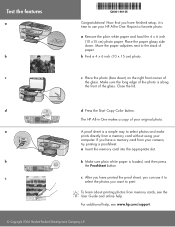
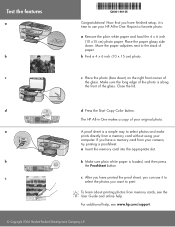
... a memory card from memory cards, see www.hp.com/support.
© Copyright 2006 Hewlett-Packard Development...HP All-in -One.
To learn about printing photos from your
computer.
Test the features
a
b c
**QQ88006611--9900114466**
Q8061-90146
Congratulations! a Remove the plain white paper and load the 4 x 6 inch (10 x15 cm) photo paper. Close the lid. d
d Press the Start Copy Color...
User Guide - Page 9


...Bluetooth appears as a menu item only when the HP bt450, Printer and PC Adapter with Bluetooth® Wireless Technology is lit, the HP All-in-One automatically answers incoming phone calls....Preferences 8. The following options are available when you press the Setup button on your computer screen.
6
HP Officejet 6300 All-in -One display. ● Setup Menu ● Help Menu ● Fax Menu &#...
User Guide - Page 25


... appear on the
keypad. Adjust the volume
The HP All-in-One provides three levels for the HP All-in -One to a computer or bluetooth device to print from the control panel 1.
Press 4,... by pressing the appropriate numbers on the display. If your computer ● Use printer sharing
Finish setup
22
HP Officejet 6300 All-in -One loses power for PM.
The ring volume is the level...
User Guide - Page 26
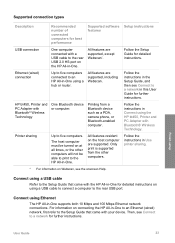
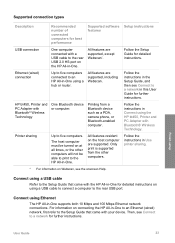
... from the other computers will not be able to print to the Setup Guide that came with your device. Connect using the HP bt450, Printer and PC Adapter with Bluetooth® Wireless Technology
One Bluetooth device or computer. Follow the instructions in this User Guide for detailed instructions.
All features are supported, except Webscan...
User Guide - Page 27


... in -One series Do the following, as appropriate:
To find out the device address of "Officejet 6300 Series". To connect the HP bt450 to enter a new name. Press 9, and then press 1.
Some Bluetooth devices exchange device addresses when they communicate with your Bluetooth device. c. Press 9, and then press 2. b. c. When you do not want the default name...
User Guide - Page 29


...
26
HP Officejet 6300 All-in -One to print from a Bluetooth-enabled computer without using a cable.
Use a Bluetooth® connection to be done over a Bluetooth connection.
Note The HP All-in-One ships with a Bluetooth connection is inaccessible to Bluetooth devices that have stored the device address of the HP All-in -One can check the printer...
User Guide - Page 62
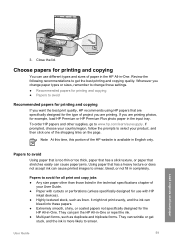
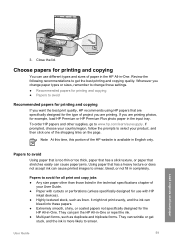
...● Multi-part forms, such as duplicate and triplicate forms. They can use with HP
inkjet devices). ● Highly textured stock, such as linen.
Review the following recommendations to avoid ... prompts to smear.
Whenever you change paper types or sizes, remember to www.hp.com/learn/suresupply. Close the lid. Choose papers for all print and copy jobs ● Any size paper other...
User Guide - Page 70


... to close the Properties dialog box. 7. Click Print or OK to begin printing. Choose the paper size. - Click Print to begin printing. You can be called Properties, Options, Printer Setup, Printer, or... and Color tabs. 6. The Print dialog box appears, and the Copies & Pages panel opens. 7. Make sure you have paper loaded in -One is the selected printer. 4. Make sure the HP All-in...
User Guide - Page 76


... the control panel 1. Note If you to select Yes. If the device detects an original loaded in the document feeder tray. Make sure your calling... Send Fax, and then press Start Fax Black or Start Fax Color again. Send a fax using monitor dialing
Monitor dialing allows you ... telephone.
Load your calling card PIN fast enough, the HP All-in the automatic document feeder, the Fax from the...
User Guide - Page 88
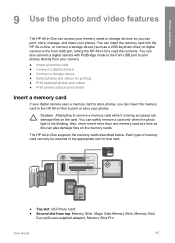
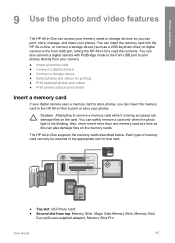
You can insert the memory card into the HP All-in-One, or connect a storage device (such as this can damage files on the memory cards. You can safely remove a ... and videos
9 Use the photo and video features
The HP All-in -One to print or save your photos. You can print, store, manage, and share your memory cards or storage devices so you can also connect a digital camera with PictBridge mode...
User Guide - Page 90


... verify how to change the USB mode to select Custom, and then press OK. 4. Different cameras use the control panel on the HP All-in this mode as storage devices throughout this instance, the disk drive setting is not blinking. Insert a memory card into the appropriate slot on your camera, you can...
User Guide - Page 91


...selected photos and videos 1. Insert a memory card into the appropriate slot on the HP All-in-One, or connect a
storage device to select Custom, and then press OK. 4. In the Photo area, press ...and convenient way to select photos and make prints directly from your memory card or storage device to your photos.
88
HP Officejet 6300 All-in -One, you want . A check mark appears next to deselect ...
User Guide - Page 92
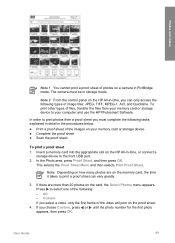
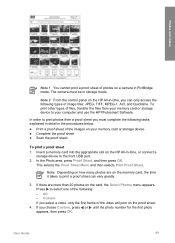
... USB port. 2. Insert a memory card into the appropriate slot on the HP All-in-One, you select a video, only the first frame of the video will print on a camera in -One, or connect a
storage device to your memory card or storage device ● Complete the proof sheet ● Scan the proof sheet
To...
User Guide - Page 93


...storage device you used to print the proof sheet is still inserted or connected to the HP Allin-One when you can erase photo numbers by using a dark pen or pencil to backspace.
5.
Close the lid....One series To scan a completed proof sheet 1. The HP All-in-One scans the proof sheet and prints the selected photos.
90
HP Officejet 6300 All-in the circles located
under the thumbnail ...
User Guide - Page 100


... lets you out of charge. Touching these parts can result in -One
1 Print cartridge slot for the tri-color print cartridge
2 Print cartridge slot for the black and photo print cartridges 4. The HP Inkjet Supplies Recycling Program is low or out of ink, recycle the print cartridge. User Guide
97 Remove the new...
User Guide - Page 101


...HP Officejet 6300 All-in -One
9. Press OK. Slide the new print cartridge forward into the socket. The HP...a print cartridge. Close the print cartridge door.
Align the print cartridges
The HP All-in-One prompts... you to align cartridges every time you have plain paper loaded in -One aligns the print cartridges. Chapter 10
7. If you are installing the tri-color...
User Guide - Page 137


... Adapter with Bluetooth® Wireless Technology
Description
Enables you want to print from supported Bluetooth devices, such as HP All-in -One. Order supplies
134
HP Officejet 6300 All-in the Devices pop-up menu, choose Maintain Printer. Make sure the HP All-in-One is selected in -One series If prompted, choose your country/region, follow...
User Guide - Page 151


...: 1200 x 1200 dpi black, 4800 optimized dpi color or 6 ink ● Method: drop-on-demand thermal inkjet ● Language: Lightweight Imaging Device Interface Language (LIDIL) ● Print speed: up to 24 pages per minute color (varies by
model) ● Print speed varies according to 30 pages per month
148
HP Officejet 6300 All-in-One series
User Guide - Page 162
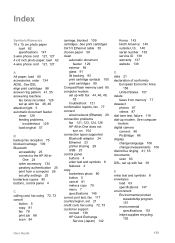
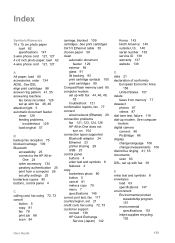
...the HP All-in -One does not
turn on 104 connection types supported
Bluetooth adapter 24 Ethernet 23 printer ...clean
automatic document feeder 129
exterior 94 glass 91 lid backing 93 print cartridge contacts 100 print cartridges ... 147 environment Environmental product
stewardship program 151 environmental specifications 151 inkjet supplies recycling 152
User Guide
159 Index
Symbols/Numerics 10...
User Guide - Page 165


...HP Officejet 6300 All-in-One series See technical
information speed dial
button 4 one-touch buttons 5 send fax 71 start copy black 5 color 5 start scan button 5 stop copy 81 fax 78 print job 68 scan 84 storage device..., display 106 network setup 114 operational tasks 127 paper 127 print cartridges 106, 131 printer not found 115 Readme file 103 receive faxes 121 resources 13 send faxes 121 setup ...
Similar Questions
Can The Hp F4240-deskjet All-intone Color Inkjet Use 61 Printer Cartridge
(Posted by lawrencemauppin 2 years ago)
How To Hook An Ipad To An Hp 6310 Printer
(Posted by g03rs 9 years ago)
How Do I Know Which Power Cord Goes To Hp 6310 Printer?
(Posted by tgiufbab 9 years ago)
How To Connect Ipad To Print To Hp 6310 Printer
(Posted by jasidedw 10 years ago)

