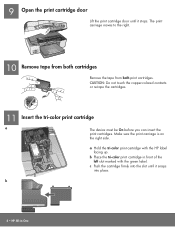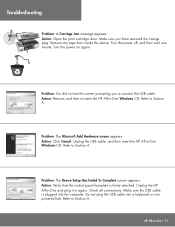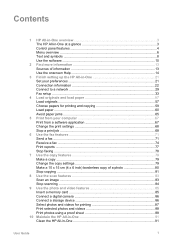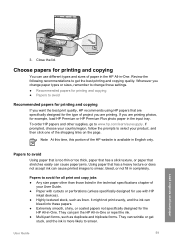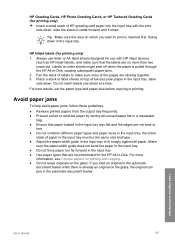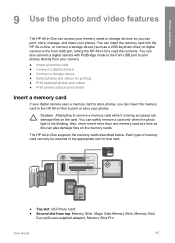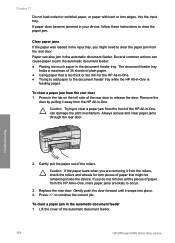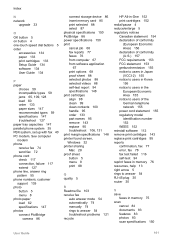HP 6310 Support Question
Find answers below for this question about HP 6310 - Officejet All-in-One Color Inkjet.Need a HP 6310 manual? We have 2 online manuals for this item!
Question posted by spacinromero on August 5th, 2012
4x6 Photopaper Jams
Paper jams and printing goes on without the paper going through. When printing is complete no paper comes out and a paper jam error comes on. When I open up the back the paper is stuck in the back. Printer is ruining photopaper and creating an ink mess. 8.5x11 paper works just fine. How can I print my photos?
Current Answers
Related HP 6310 Manual Pages
Similar Questions
Inkjet 8600 Device Busy When Try To Align Print Heads
(Posted by addwil 9 years ago)
Hp Officejet 4620 How To Print Photos
(Posted by zanbnoel 10 years ago)
Hp Officejet 6310 Does Not Print Blank Page
(Posted by WardWoc 10 years ago)
How To Reset Expiration On Hp Officejet 6310 Ink
(Posted by vladPhilli 10 years ago)
Jammed 4x6 Glossy Hp Photo Paper
I have a paper jam (HP 6310 All-in-One printer) with a 4x6 glossy photo paper. The paper was pulled ...
I have a paper jam (HP 6310 All-in-One printer) with a 4x6 glossy photo paper. The paper was pulled ...
(Posted by alisongilham 10 years ago)