HP 6210 Support Question
Find answers below for this question about HP 6210 - Officejet All-in-One Color Inkjet.Need a HP 6210 manual? We have 3 online manuals for this item!
Question posted by duedfr on April 9th, 2014
How To Create Pdf With Hp Officejet 6210
The person who posted this question about this HP product did not include a detailed explanation. Please use the "Request More Information" button to the right if more details would help you to answer this question.
Current Answers
There are currently no answers that have been posted for this question.
Be the first to post an answer! Remember that you can earn up to 1,100 points for every answer you submit. The better the quality of your answer, the better chance it has to be accepted.
Be the first to post an answer! Remember that you can earn up to 1,100 points for every answer you submit. The better the quality of your answer, the better chance it has to be accepted.
Related HP 6210 Manual Pages
HP Officejet 6200 series all-in-one - (English) User Guide - Page 9


..., the attention light indicates an error has occurred that requires your HP all -in-one Left arrow: Decrease values on the control panel...Color: Start a color fax. Speed Dial: Select a speed dial number. Also access product-launched Help. Setup/?: Access the menu system for reports, fax settings, and maintenance.
Cancel: Stop a job, exit a menu, or exit settings.
6
HP Officejet...
HP Officejet 6200 series all-in-one - (English) User Guide - Page 13
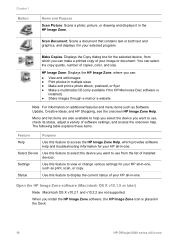
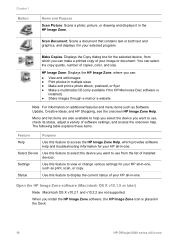
... the Dock.
10
HP Officejet 6200 series all -in-one , such as Software Update, Creative Ideas, and HP Shopping, see the onscreen HP Image Zone Help. Make Copies: Displays the Copy dialog box for your HP all -in-one . Settings
Use this feature to view or change various settings for the selected device, from the list...
HP Officejet 6200 series all-in-one - (English) User Guide - Page 15


...HP Image Zone Help.
12
HP Officejet 6200 series all-in the HP Image Zone window Services tab list. HP Instant Share: Use this feature to view and edit images. Settings
Use this feature to select the device... information for your HP all -in black and white or color. You can share photos with family and friends using one . Display the HP Image Zone Dock menu
The HP Image Zone Dock menu...
HP Officejet 6200 series all-in-one - (English) User Guide - Page 17
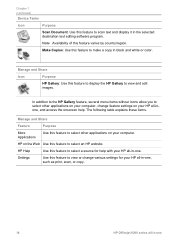
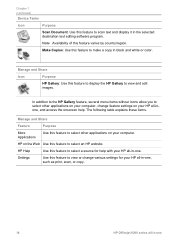
...
HP Officejet 6200 series all -inone, and access the onscreen help with your computer.
The following table explains these items.
Manage and Share
Feature
Purpose
More Applications
Use this feature varies by country/region.
Chapter 1 (continued)
Device Tasks
Icon
Purpose
Scan Document: Use this feature to make a copy in black and white or color...
HP Officejet 6200 series all-in-one - (English) User Guide - Page 35
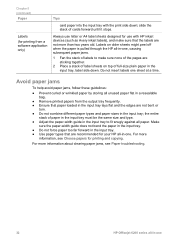
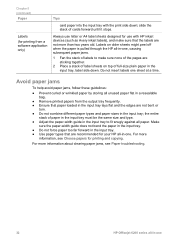
...not insert labels one . For more
information, see Paper troubleshooting.
32
HP Officejet 6200 series all -in the input tray;
the entire
stack of ....
● Remove printed papers from a software application only)
Tips
card paper into the input tray with HP inkjet devices (such as Avery inkjet labels), and make sure none of the pages are sticking together.
2 Place a stack of label sheets...
HP Officejet 6200 series all-in-one - (English) User Guide - Page 41
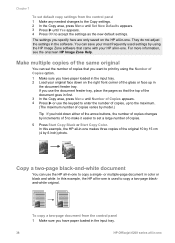
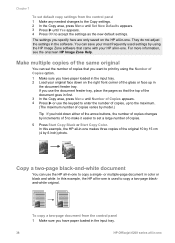
... using the Number of Copies option. 1 Make sure you have paper loaded in the input tray.
38
HP Officejet 6200 series all-in-one
To copy a two-page document from the control panel 1 Make any needed ...10 by 15 cm (4 by using the HP Image Zone software that the top of copies.
5 Press Start Copy Black or Start Copy Color.
In this example, the HP all-in-one makes three copies of ...
HP Officejet 6200 series all-in-one - (English) User Guide - Page 43
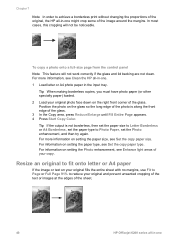
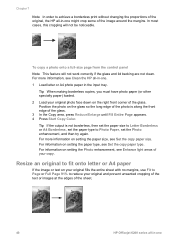
...the Photo enhancement, see Clean the HP all -in -one
For more information... your original photo face down on the right front corner of the sheet.
40
HP Officejet 6200 series all-in-one . 1 Load letter or A4 photo paper in the... paper type to achieve a borderless print without changing the proportions of the original, the HP all -in -one might crop some of the glass. 3 In the Copy area, ...
HP Officejet 6200 series all-in-one - (English) User Guide - Page 45
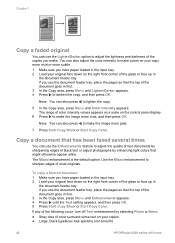
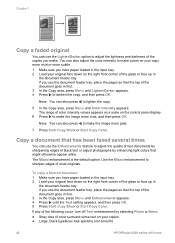
...selecting Photo or None: ● Stray dots of color surround some text on your copies ● Large, black typefaces look splotchy (not smooth)
42
HP Officejet 6200 series all-in-one The range of the ...several times
You can use the document feeder tray, place the pages so that the top of color intensity values appears as a scale on the right front corner of most originals. Use the Mixed...
HP Officejet 6200 series all-in-one - (English) User Guide - Page 49
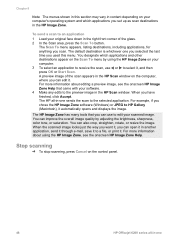
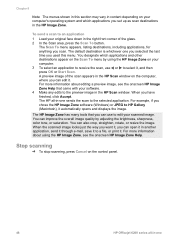
... editing a preview image, see the onscreen HP Image Zone Help. Stop scanning
➔ To stop scanning, press Cancel on the control panel.
46
HP Officejet 6200 series all -in-one sends the ...and which applications and other destinations appear on the Scan To menu by adjusting the brightness, sharpness, color tone, or saturation. Chapter 8
Note The menus shown in this menu.
To send a scan ...
HP Officejet 6200 series all-in-one - (English) User Guide - Page 81
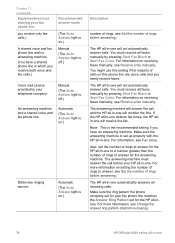
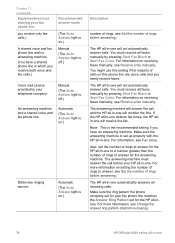
...have an answering machine. You must receive all faxes manually by pressing Start Fax Black or Start Fax Color.
The answering machine must receive all faxes manually by your telephone company. Make sure the ring pattern the... to answer, see Change the answer ring pattern (distinctive ringing).
78
HP Officejet 6200 series all -in-one For information, see Receive a fax manually.
HP Officejet 6200 series all-in-one - (English) User Guide - Page 83
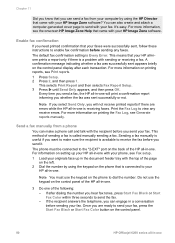
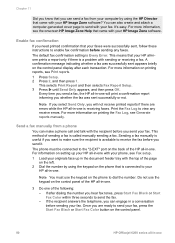
...reports if there are ready to send your fax, press the Start Fax Black or Start Fax Color button on printing reports, see Fax setup. 1 Load your originals face up in a conversation ...is receiving faxes.
For more information on the control panel.
80
HP Officejet 6200 series all -in -one is Every Error. You can also create and attach a computer-generated cover page to send with sending or...
HP Officejet 6200 series all-in-one - (English) User Guide - Page 85
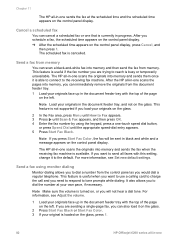
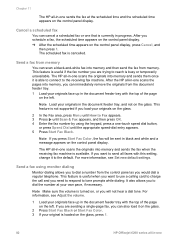
...fax from memory
You can also load it on the glass.
2 Press Start Fax Black or Start Fax Color. 3 If your originals in -one scans the originals into memory and sends them once it is useful...memory and sends the fax when the receiving fax machine is loaded on the glass, press 1.
82
HP Officejet 6200 series all-in black and white and a message appears on the control panel display. This feature...
HP Officejet 6200 series all-in-one - (English) User Guide - Page 87
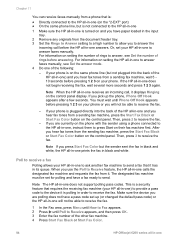
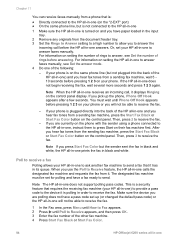
... seconds. This is a security feature that requires the receiving fax machine (your HP all-in-one ) to provide a pass code to the device it has in its queue. You must be able to receive the fax.
...
If you press Start Fax Color but not plugged into the back of the HP all-in-one of the other fax machine. 4 Press Start Fax Black or Start Fax Color.
84
HP Officejet 6200 series all-in-one ...
HP Officejet 6200 series all-in-one - (English) User Guide - Page 91


... appears on entering text, see Enter text and symbols.
6 Press 1 if you want to groups. Create group speed-dial entries
You can only assign previously entered individual speed-dial numbers to
select the appropriate entry.
88
HP Officejet 6200 series all-in the fax number, press Redial/Pause.
5 Enter the name, and then...
HP Officejet 6200 series all-in-one - (English) User Guide - Page 93
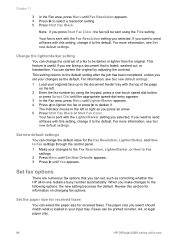
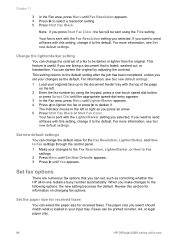
... A4, or legal paper only.
90
HP Officejet 6200 series all -in your changes as you selected.
Set fax options
There are faxing a document that you press Start Fax Color, the fax will be sent using the ...faxes with the Fax Resolution setting you press an arrow. 5 Press Start Fax Black or Start Fax Color. If you select should match what is sent with the top of a fax to select a ...
HP Officejet 6200 series all-in-one - (English) User Guide - Page 97
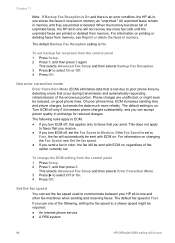
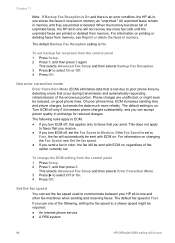
... detecting errors that you send a fax in color, the fax will be required: ● An Internet phone service ● A PBX system
94
HP Officejet 6200 series all -in memory.
Set the fax... due to faxes that occur during transmission and automatically requesting retransmission of unprinted faxes, the HP all-in memory until the unprinted faxes are unaffected, or might be sent with ECM ...
HP Officejet 6200 series all-in-one - (English) User Guide - Page 101
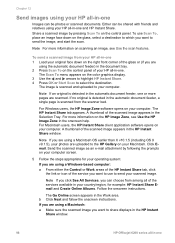
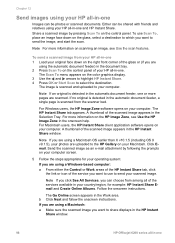
...HP Instant
Share window.
98
HP Officejet 6200 series all-in the automatic document feeder, one
The HP Instant Share tab appears. Send the scanned image as an e-mail attachment by pressing Scan To on the color graphics display. 3 Use the and arrows to highlight HP... in your country/region, for example: HP Instant Share Email and Create Online Albums. Follow the onscreen instructions.
...
HP Officejet 6200 series all-in-one - (English) User Guide - Page 175
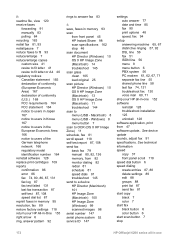
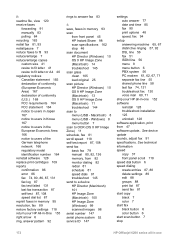
...create entries 87, 88 delete settings 89 edit 88 groups 88 print list 87 send fax 81 start copy black 7 color 7 start fax black button 6 color button 6 start scan button 7 stop 46 scan document HP Director (Windows) 10 OS 9 HP..., print from front panel 45 HP Instant Share 98 scan specifications 162 stop
172
HP Officejet 6200 series all -in-one See device update sounds, adjust fax 91 ...
Users Guide - Page 83
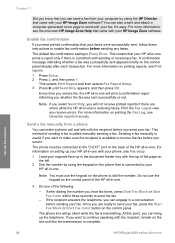
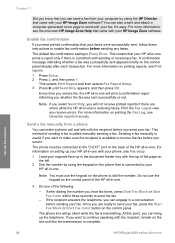
...create and attach a computer-generated cover page to send with your HP Image Zone software? Enable fax confirmation
If you need printed confirmation that your faxes were successfully sent, follow these instructions to make a phone call and talk with your HP... tones, press Start Fax Black or Start Fax Color within three seconds to view any faxes. The ...HP Officejet 6200 series all -in -one
Users Guide - Page 101


... Macintosh users, the HP Instant Share client application...displays in the HP Instant Share window....HP Instant Share window. b Click Next and follow the onscreen instructions.
For Windows users, the HP...HP Image Zone in the onscreen help. Use HP Instant Share
98
HP Officejet...HP Instant Share tab, click the link or icon of your HP...for example: HP Instant Share E-mail and Create Online Albums....
Similar Questions
How To Make Pdf From Hp Officejet 6210
(Posted by elsp 9 years ago)
How To Change Scanning Default Pdf Hp Officejet Pro 8600 Plus
(Posted by PaJjk206 10 years ago)
How To Scan Multiple Pages Into One Pdf Hp Officejet 4620
(Posted by talkmrph 10 years ago)
I Have An Hp Officejet 6210. How Can I Scan A Document To A Pdf Format?
(Posted by alpacas 11 years ago)
Hp Officejet 6210 Error Message 'cartridge Access Door Open'
Hi! I own an HP Officejet 6210 purchased in the US. Recently, right after I'dreplaced the ink cartri...
Hi! I own an HP Officejet 6210 purchased in the US. Recently, right after I'dreplaced the ink cartri...
(Posted by thepapadop 12 years ago)

