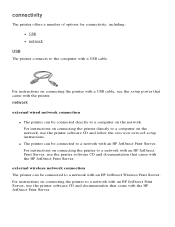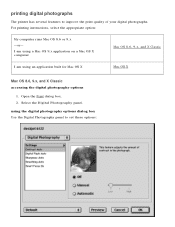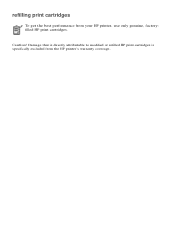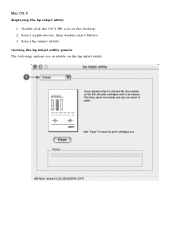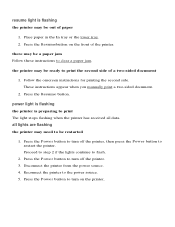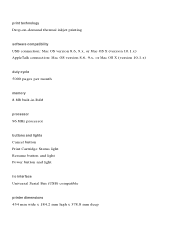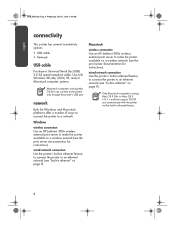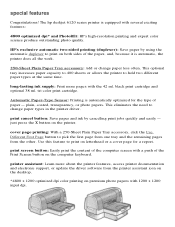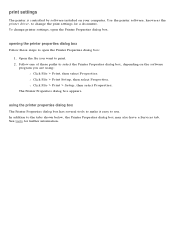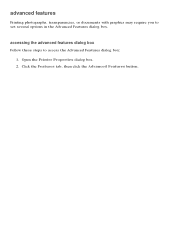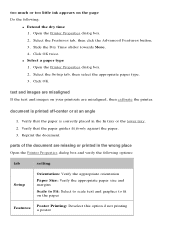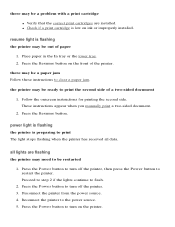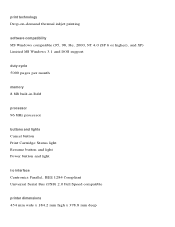HP 6122 Support Question
Find answers below for this question about HP 6122 - Deskjet Color Inkjet Printer.Need a HP 6122 manual? We have 3 online manuals for this item!
Question posted by gstendel on March 27th, 2014
Cleaning Print Head Cartridges On 6122
Is there an option in the HP software to effect head cleaning of the cartridges?
Current Answers
Answer #1: Posted by waelsaidani1 on March 27th, 2014 8:52 AM
Clean the printheads from the Embedded Web Server (EWS)
- Launch the EWS by using one of two methods:
- A Web browser - type the IP address assigned to the printer in the address bar of the Web browser.
- The Information tab of the printer Toolbox - click the Launch button in the Embedded Web Server group.
- Click the Settings tab.
- Click Maintenance in the left pane.
- In the Printhead section, select the option to clean printheads from the drop-down list.
- Click Apply . Clean the printheads from the printer driver (Windows)
- From the Windows desktop, perform one of the following steps:
- Click Start , and highlight Settings , and then click Printers .
- Click Start , and highlight Control Panel , and then click Printers and Faxes or Printers .
- Right-click the printer icon, click Properties , and then click the Printing Preferences button.
- Click the Services tab.
- Click the Printer Services tab, and then click Clean Printheads .
- Click the Printer Services tab.
- Click Clean Printheads , and then follow the onscreen instructions.
- Open the top cover.
- Make sure the printer is turned on.
- Wait two or three seconds. Then unplug the printer power cord. Unplug the power cord from the wall outlet. more instructions available here: https://support.hp.com/us-en/document/c00491286
Related HP 6122 Manual Pages
Similar Questions
Cleaning Print Heads On Hp Officejet Pro K550 Can't Find The Printhead
(Posted by akechpete99 9 years ago)
How To Clean Hp 6122 Print Heads
(Posted by nikkda 9 years ago)
Hp Deskjet 6988, How To Clean Print Heads
(Posted by laphuan 10 years ago)
New Color Cartridge Problem
Replaced color cartridge with a new one. The output looks like it is running out of ink again. I cle...
Replaced color cartridge with a new one. The output looks like it is running out of ink again. I cle...
(Posted by 443hall 12 years ago)
I Not Have Cd For The Printed Hp Diskjet 6122
(Posted by teremiami 12 years ago)