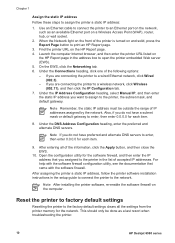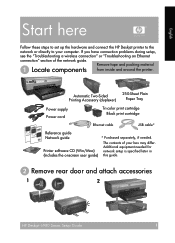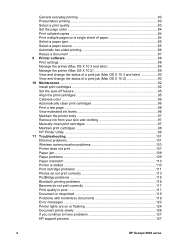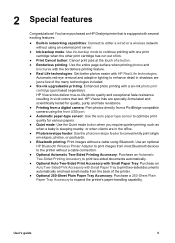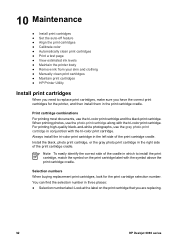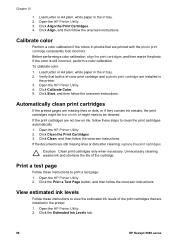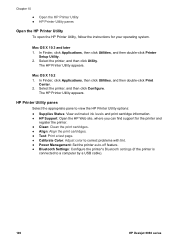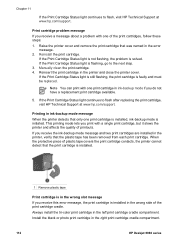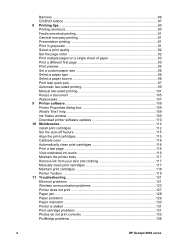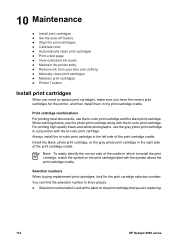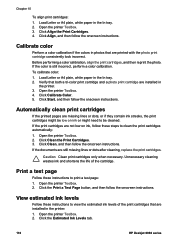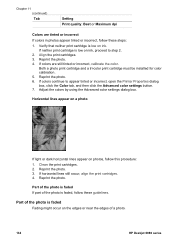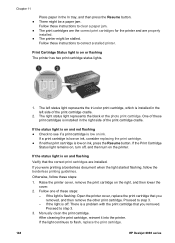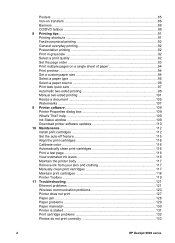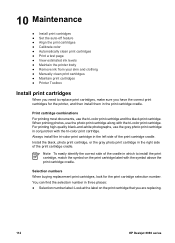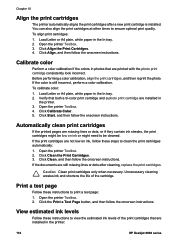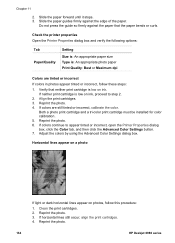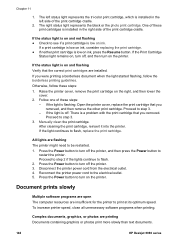HP 6988 Support Question
Find answers below for this question about HP 6988 - Deskjet Color Inkjet Printer.Need a HP 6988 manual? We have 5 online manuals for this item!
Question posted by laphuan on October 3rd, 2013
Hp Deskjet 6988, How To Clean Print Heads
The person who posted this question about this HP product did not include a detailed explanation. Please use the "Request More Information" button to the right if more details would help you to answer this question.
Current Answers
Related HP 6988 Manual Pages
Similar Questions
Cleaning Print Heads On Hp Officejet Pro K550 Can't Find The Printhead
(Posted by akechpete99 9 years ago)
Cleaning Print Head Cartridges On 6122
Is there an option in the HP software to effect head cleaning of the cartridges?
Is there an option in the HP software to effect head cleaning of the cartridges?
(Posted by gstendel 10 years ago)
How To Print Ip Configuration Report For Hp Deskjet 6988
(Posted by randthe 10 years ago)
How To Setup Hp Deskjet 6988 For Wireless Printing
(Posted by bg715mas 10 years ago)
Ink Smears With Hp Deskjet 6988
Is there a solution to getting rid of ink smears from my HP Deskjet 6988 printer? When I print a she...
Is there a solution to getting rid of ink smears from my HP Deskjet 6988 printer? When I print a she...
(Posted by robbie10465 12 years ago)