HP 6110 Support Question
Find answers below for this question about HP 6110 - Officejet All-in-One Color Inkjet.Need a HP 6110 manual? We have 2 online manuals for this item!
Question posted by alexldevne on April 21st, 2014
How To Scan With Officejet 6110 On Mac
The person who posted this question about this HP product did not include a detailed explanation. Please use the "Request More Information" button to the right if more details would help you to answer this question.
Current Answers
There are currently no answers that have been posted for this question.
Be the first to post an answer! Remember that you can earn up to 1,100 points for every answer you submit. The better the quality of your answer, the better chance it has to be accepted.
Be the first to post an answer! Remember that you can earn up to 1,100 points for every answer you submit. The better the quality of your answer, the better chance it has to be accepted.
Related HP 6110 Manual Pages
HP Officejet 6100 series all-in-one - (English) Reference Guide - Page 2


...service papers - Identification badges, cards, or insignias
• Governmental stamps: -
Apple, the Apple logo, Mac, Mac logo, Macintosh, and Mac OS are wet.
6 Install the product securely on a stable surface.
7 Install the product in a ...service personnel.
10 Use in the U.S. The HP OfficeJet 6100 Series includes printer driver technology licensed from fire or electric shock.
HP Officejet 6100 series all-in-one - (English) Reference Guide - Page 3


contents
1 get help 1
2 quick start 3 use your hp officejet with a computer 5 hp officejet menu functions 7
3 load originals and load paper 9 load originals 9 load paper 10... 17 perform special copy jobs 20 stop copying 24 copy setup menu options 24
5 use the scan features 25 scan an original 25 stop scanning 26 learn more 26
6 use the fax features 29 send a fax 29 receive a fax ...
HP Officejet 6100 series all-in-one - (English) Reference Guide - Page 4


... margin specifications 58 copy specifications 60 fax specifications 60 scan specifications 61 physical specifications 61 power specifications 61 environmental specifications 61 additional specifications 62 environmental product stewardship program 62 regulatory information 63 declaration of conformity 68
10 get hp officejet 6100 support 69 get support and other information from the...
HP Officejet 6100 series all-in-one - (English) Reference Guide - Page 8


... be scanned to a specified copy image size on the glass. On: turns the HP OfficeJet on 1, and MarginShift.
Number of Copies: use to change the number of copies for Copy only) use to start a black and white copy. Color: use to select the paper type.
Quality: use to access options that the device needs...
HP Officejet 6100 series all-in-one - (English) Reference Guide - Page 9
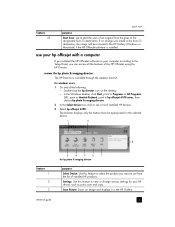
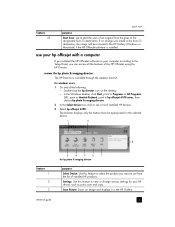
... the desktop shortcut. reference guide
5 If no change various settings for windows users
1 Do one of installed HP devices.
3 Select hp officejet 6100. use your HP device, such as print, scan and copy.
for your hp officejet with a computer
If you want to use from the list of an original from the glass to the...
HP Officejet 6100 series all-in-one - (English) Reference Guide - Page 10


... copy. Do one for macintosh users
! The following : - Scan Document: Scans text and displays it in black and white or color. Maintain Printer: Opens the printer utility. Use this arrow to...OS X, double-click the HP Director icon on the desktop. - Settings: Accesses the device settings.
6
hp officejet 6100 series
Click this pull-down list to select the product you can select the copy ...
HP Officejet 6100 series all-in-one - (English) Reference Guide - Page 12


chapter 2
1:Copy Setup
1:Enhancements 2:Paper Size 3:Color Intensity 4:Set Copy Defaults 5:Restore Copy Factory Settings
2:Fax Functions
1:Scan and Fax Black Only
2:Send Fax Later Black Only
3:Reprint Faxes in Memory
3:Print Report
4:Speed Dial Setup
1:Last ...want. Press or to move to display the menu
functions.
Press Enter to select the displayed
setting.
8
hp officejet 6100 series
HP Officejet 6100 series all-in-one - (English) Reference Guide - Page 13
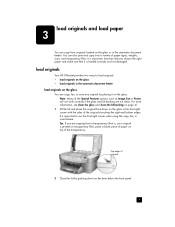
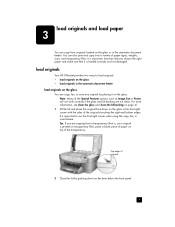
...originals in the automatic document feeder. load originals
Your HP OfficeJet provides two ways to use the front-right corner when using the copy, fax, or scan feature. Tip: If you choose the right paper and make... (that it on the glass. load originals and load paper
3
You can copy, fax, or scan any original by pushing down on the glass in the front-right corner with the sides of the ...
HP Officejet 6100 series all-in-one - (English) Reference Guide - Page 14
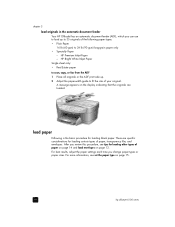
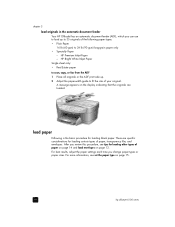
...time you review this procedure, see set the paper type on page 15.
10
hp officejet 6100 series load paper
Following is the basic procedure for loading certain types of paper on...sizes. HP Bright White Inkjet Paper Single sheet only: • Real Estate paper to scan, copy, or fax from the ADF 1 Place all originals in the automatic document feeder Your HP OfficeJet has an automatic document ...
HP Officejet 6100 series all-in-one - (English) Reference Guide - Page 18


...Cards: Insert a small stack of HP greeting-card paper, with printing)
tips
• HP Premium Inkjet Paper: Locate the gray arrow on page 15.
Postcards or Hagaki cards (only works with printing)
...sheet at a time. For best results, adjust the paper settings each time you .
14
hp officejet 6100 series do not load curled sheets. (To prevent curling, keep transfer sheets sealed in until...
HP Officejet 6100 series all-in-one - (English) Reference Guide - Page 21
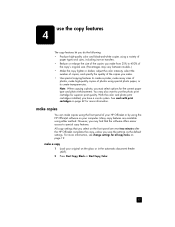
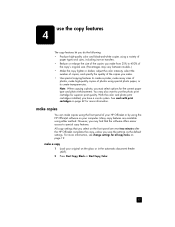
... print cartridges on the glass or in the automatic document feeder
(ADF). 2 Press Start Copy, Black or Start Copy, Color.
17 Many copy features are reset two minutes after the HP OfficeJet completes the copy, unless you select on page 19. make copies using the front panel of photos using either method.
HP Officejet 6100 series all-in-one - (English) Reference Guide - Page 22


... ways to enter the desired number of copies.
2 Press Start Copy, Black or Start Copy, Color. Using Fast also cuts down on 1, or Margin Shift.
1 Press Reduce/Enlarge to decrement, ...or enlarge
3 Press Start Copy, Black or Start Copy, Color.
18
hp officejet 6100 series chapter 4
increase copy speed or quality
The HP OfficeJet provides three options that affect copy speed and quality.
&#...
HP Officejet 6100 series all-in-one - (English) Reference Guide - Page 34
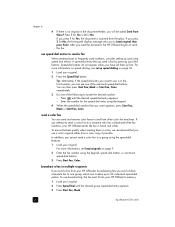
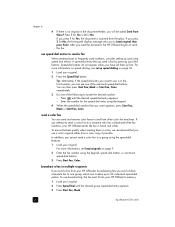
... ensure the best quality when sending faxes in color, we recommend that you can contain up first.
To use is scanned from your original. Enter the number for the speed dial entry using the speed-dial features.
1 Load your HP OfficeJet, broadcasting lets you to send the fax. Press 1 for Yes or 2 for...
HP Officejet 6100 series all-in-one - (English) Reference Guide - Page 60
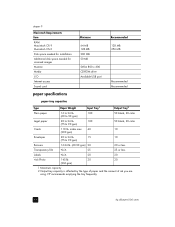
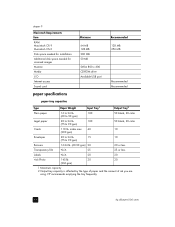
... X Disk space needed for installation Additional disk space needed for scanned images Monitor Media I/O Internet access Sound card
Minimum
64 MB ...paper
16 to 24 lb.
100
(60 to 90 gsm)
50 black, 20 color
Legal paper
20 to 24 lb.
100
(75 to 90 gsm)
Banners
16.... HP recommends emptying the tray frequently.
56
hp officejet 6100 series index max 40
10
(200 gsm)
Envelopes
20 to 24 lb.
...
HP Officejet 6100 series all-in-one - (English) Reference Guide - Page 62
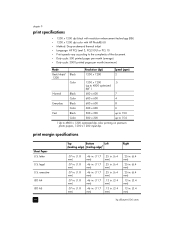
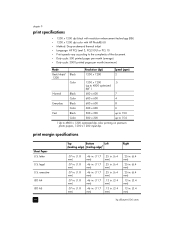
...1200 x 1200 dpi black with resolution enhancement technology (REt) • 1200 x 1200 dpi color with HP PhotoREt III • Method: Drop-on-demand thermal inkjet • Language: HP PCL Level 3, PCL3 GUI or PCL 10 • Print speeds ... in. (6.4 mm)
.25 in. (6.4 mm)
.25 in. (6.4 mm)
.13 in. (3.4 mm)
.13 in. (3.4 mm)
hp officejet 6100 series print margin specifications
Sheet Paper U.S.
HP Officejet 6100 series all-in-one - (English) Reference Guide - Page 64
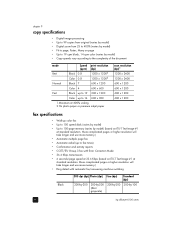
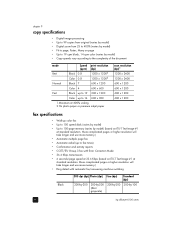
... 300 x 1200
Color up to 14 600 x 300
1 Maximum at 400% scaling 2 On photo paper or premium inkjet paper
scan resolution (dpi)1 1200 x 2400 1200 x 2400 600 x 1200 600 x 1200 600 x 1200 600 x 1200
fax specifications
• Walk-up to 100-page memory (varies by -100 (8-bit grayscale)
60
hp officejet 6100 series More...
HP Officejet 6100 series all-in-one - (English) Reference Guide - Page 72
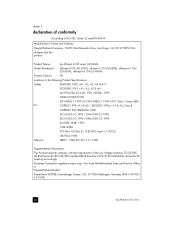
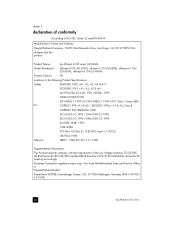
...: Hewlett-Packard Company, 16399 West Bernardo Drive, San Diego, CA 92127-1899, USA declares that the product
Product Name:
hp officejet 6100 series (Q1636A)
Model Number(s):
officejet 6105 (Q1637A), officejet 6110 (Q1638A), officejet 6110xi (Q1639A), officejet 6110v (Q1640A)
Product Options:
All
conforms to the following Product Specifications:
Safety:
EN60950:1992 +A1, A2, A3, A4 & A11...
HP Officejet 6100 series all-in-one - (English) Reference Guide - Page 84
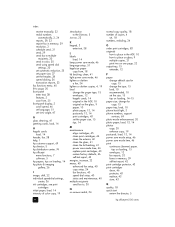
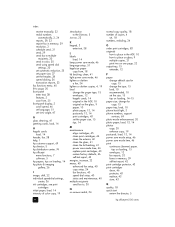
...to page, 20 front panel enter text, 38 features, 3 scan from, 25 front-panel display, 3 scroll speed, 46 set...hp customer support, 69 hp director, 5 hp distribution center, 74 hp officejet
menu functions, 7 software, 5 hp papers, tips on loading, 14 hp... settings,
create, 36 ink cartridges, see print
cartridges inkjet paper, load, 14 intensity of color copy, 19
introduction to the Director, 5
iron-on...
HP Officejet 6100 series all-in-one - (English) Reference Guide - Page 85
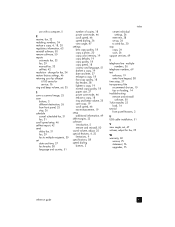
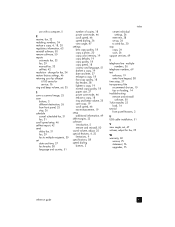
...factory settings, 46 returning your hp officejet
6100 series for fax, 35
...36 view angle, 47 settings best copy quality, 18 copy a photo, 20 copy color intensity, 19 copy defaults, 19 copy quality, 18 copy speed, 18 country and ... adjust for service, 76 ring and beep volume, set, 35
S save a scanned image, 25 scan
buttons, 3 different destination, 26 from keypad, 38 time setup, 37 transparency film...
HP Officejet 6100 series all-in-one - (English) Reference Guide - Page 87


...OfficeJet 6100 Series.
print cartridges
HP black print cartridge
HP color print cartridge HP photo color print cartridge
hp reorder number
#56, 19 ml black print cartridge
#57, 17 ml color print cartridge #58, 17 ml color....hp.com/support
83 order media
To order media such as HP Premium Inkjet Paper, HP Premium Inkjet Transparency Film, HP Iron-On T-shirt Transfer paper, or HP Greeting Cards...
Similar Questions
Hp Officejet 6110 Won't Align
(Posted by vishjohnbe 9 years ago)
Hp Officejet 6110 How To Set Up Fax With Internet
(Posted by phmekmcju 10 years ago)
How To Clear My Hp Officejet 6110 Printer Memory
(Posted by wiSa 10 years ago)
Cant Find The Scan Settings In Mac Computer For Hp Officejet 6600
(Posted by mrabepatf 10 years ago)

