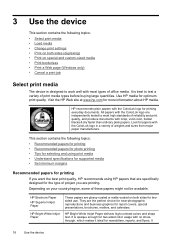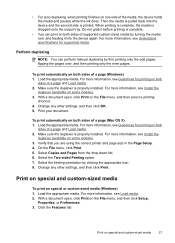HP 6000 Support Question
Find answers below for this question about HP 6000 - Officejet Wireless Color Inkjet Printer.Need a HP 6000 manual? We have 5 online manuals for this item!
Question posted by jpd1940 on July 28th, 2013
Print Head Cleaning
I'm having difficulty finding where to clean the print heads of my HP OfficeJet 6000. I've right clicked on the printer properties, but nothing shows me where to go to find. The only thing I can find is to Print Test Page.
Current Answers
Answer #1: Posted by TommyKervz on July 28th, 2013 7:15 AM
Greetings - The video here
http://m.youtube.com/watch?v=CspEIN8EsZ4&desktop_uri=%2Fwatch%3Fv%3DCspEIN8EsZ4
and the directions here should help.
https://support.hp.com/us-en/document/c01710839
http://m.youtube.com/watch?v=CspEIN8EsZ4&desktop_uri=%2Fwatch%3Fv%3DCspEIN8EsZ4
and the directions here should help.
https://support.hp.com/us-en/document/c01710839
Related HP 6000 Manual Pages
Similar Questions
How To Tell If Print Heads Need Cleaning Or Replacing Hp Pro K5400
(Posted by otegdiazce 9 years ago)
My Hp Deskjet 5650 Color Inkjet Printer Won't Print Black
(Posted by jedMart 10 years ago)
Computer Suddenly Won't Recognize The Printer.
I replaced the ink, and now the computer doesn't seem to recognize the printer. I upgraded to Snow L...
I replaced the ink, and now the computer doesn't seem to recognize the printer. I upgraded to Snow L...
(Posted by mizzginn 11 years ago)
Color Ink Cartridges
Printer showed ink cartridges had to be changed. Did change them, but only black cartridge works, pr...
Printer showed ink cartridges had to be changed. Did change them, but only black cartridge works, pr...
(Posted by mad735 12 years ago)
Hp6000 E609 Printer Installation On Network
sir i have bougt such printer, now i have to insatall on network, where window7 as fF SERVER and all...
sir i have bougt such printer, now i have to insatall on network, where window7 as fF SERVER and all...
(Posted by jayantbhagat5 12 years ago)