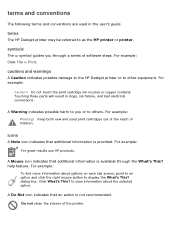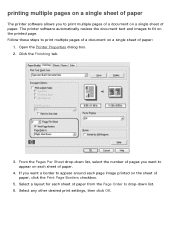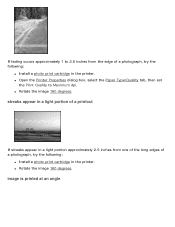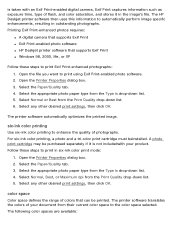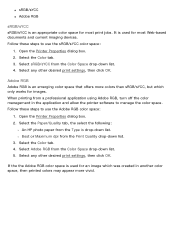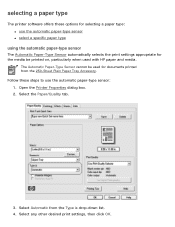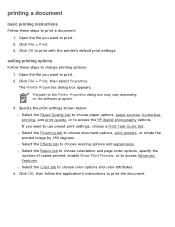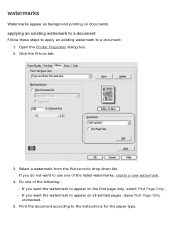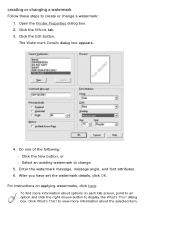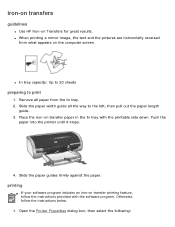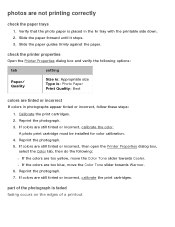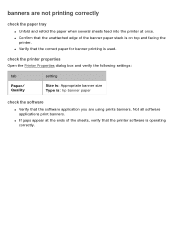HP 5650 Support Question
Find answers below for this question about HP 5650 - Deskjet Color Inkjet Printer.Need a HP 5650 manual? We have 1 online manual for this item!
Question posted by ussharley1 on June 19th, 2014
Bought A Hp 5650 Printer At Thrift Store In Box Appears New No Ink . Bought Refu
The person who posted this question about this HP product did not include a detailed explanation. Please use the "Request More Information" button to the right if more details would help you to answer this question.
Current Answers
Answer #1: Posted by TechSupport101 on June 19th, 2014 10:25 PM
Hi. The qustion is sadly incomplete by you can either order the cartridge from Amazon (56/57) or check with your Thrift Store branch again.
Related HP 5650 Manual Pages
Similar Questions
How Do I Share An Hp 5650 Deskjet With A Windows 7 Pro Computer?
(Posted by Jaydaro 9 years ago)
Hp 5650 Wont Print Flashing Ink
(Posted by timanilk 10 years ago)
How Does The Hp 6540 Printer Prints? ?
How does the HP 6540 printer prints? Does it use the black cartridge?
How does the HP 6540 printer prints? Does it use the black cartridge?
(Posted by samlotfi380 11 years ago)
I Want To Download Free Hp Cb092a Printer Drivers
i want to download free hp cb092a printer drivers, please help me with the link to the site, because...
i want to download free hp cb092a printer drivers, please help me with the link to the site, because...
(Posted by bordrick2040 11 years ago)