HP 5650 Support Question
Find answers below for this question about HP 5650 - Deskjet Color Inkjet Printer.Need a HP 5650 manual? We have 1 online manual for this item!
Question posted by northvalh on September 2nd, 2014
How To Test Print Hp 5650
The person who posted this question about this HP product did not include a detailed explanation. Please use the "Request More Information" button to the right if more details would help you to answer this question.
Current Answers
There are currently no answers that have been posted for this question.
Be the first to post an answer! Remember that you can earn up to 1,100 points for every answer you submit. The better the quality of your answer, the better chance it has to be accepted.
Be the first to post an answer! Remember that you can earn up to 1,100 points for every answer you submit. The better the quality of your answer, the better chance it has to be accepted.
Related HP 5650 Manual Pages
HP Deskjet 5600 Series printer - (English) User Guide - Page 4
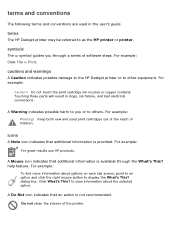
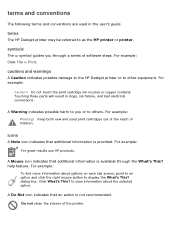
... indicates possible damage to the HP Deskjet printer or to as the HP printer or printer. help feature. Click What's This? For example: Click File > Print.
Do not clean the interior of children. Keep both new and used in clogs, ink failure, and bad electrical connections. For example:
For great results use HP products.
For example:
Caution! dialog...
HP Deskjet 5600 Series printer - (English) User Guide - Page 6
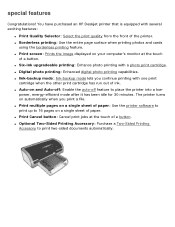
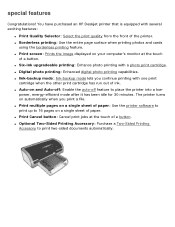
... into a low- You have purchased an HP Deskjet printer that is equipped with a photo print cartridge. q Auto-on automatically when you continue printing with one print
cartridge when the other print cartridge has run out of the printer. q Print multiple pages on a single sheet of paper: Use the printer software to print up to print two-sided documents automatically. q Borderless...
HP Deskjet 5600 Series printer - (English) User Guide - Page 12
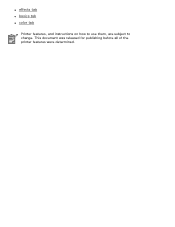
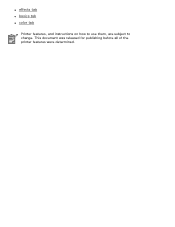
q effects tab q basics tab q color tab
Printer features, and instructions on how to use them, are subject to change. This document was released for publishing before all of the printer features were determined.
HP Deskjet 5600 Series printer - (English) User Guide - Page 29
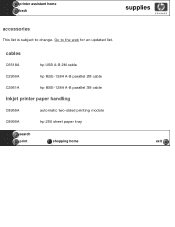
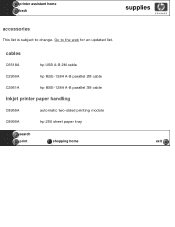
cables
C6518A
hp USB A-B 2M cable
C2950A
hp IEEE-1284 A-B parallel 2M cable
C2951A
hp IEEE-1284 A-B parallel 3M cable
Inkjet printer paper handling
C8955A
automatic two-sided printing module
C8990A
hp 250 sheet paper tray
search
print
shopping home
exit printer assistant home back
supplies
accessories
This list is subject to the web for an updated list. Go to change.
HP Deskjet 5600 Series printer - (English) User Guide - Page 30
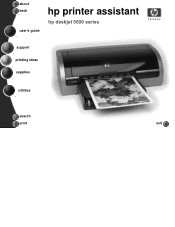
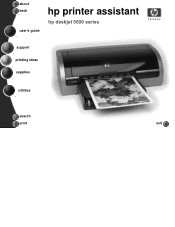
about back
user's guide
hp printer assistant
hp deskjet 5600 series
support printing ideas supplies
utilities
search
print
exit
HP Deskjet 5600 Series printer - (English) User Guide - Page 35


... exit ink-backup mode.
black print cartridge
Colors are printed as grayscale.
exiting ink-backup mode
Install two print cartridges in ink-backup mode slows the printer and affects the quality of printouts.
the result is not a true black. tri-color print cartridge
Colors print but black is grayed and is ... photo print cartridge
Colors are printed as grayscale, black is grayed...
HP Deskjet 5600 Series printer - (English) User Guide - Page 38
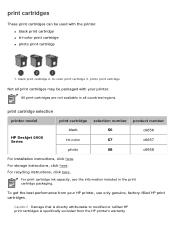
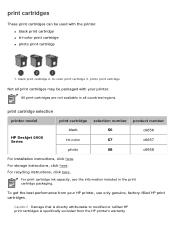
...q tri-color print cartridge q photo print cartridge
1. print cartridge selection
printer model
print cartridge selection number product number
black
56
HP Deskjet 5600 Series
tri-color
57
photo
58
c6656 c6657 c6658
For installation instructions, click here. For recycling instructions, click here. For print cartridge ink capacity, see the information included in all print cartridges...
HP Deskjet 5600 Series printer - (English) User Guide - Page 40
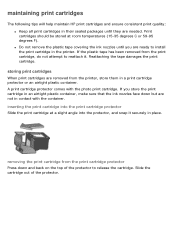
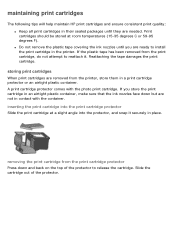
... cartridge out of the protector to release the cartridge. Print cartridges should be stored at a slight angle into the print cartridge protector Slide the print cartridge at room temperatures (15-35 degrees C or 59-95 degrees F).
removing the print cartridge from the printer, store them in a print cartridge protector or an airtight plastic container. q Do not...
HP Deskjet 5600 Series printer - (English) User Guide - Page 43
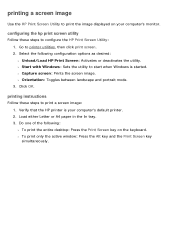
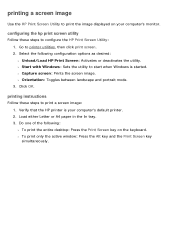
r Orientation: Toggles between landscape and portrait mode. 3. Verify that the HP printer is started. printing instructions
Follow these steps to print a screen image: 1. configuring the hp print screen utility
Follow these steps to configure the HP Print Screen Utility: 1. r Capture screen: Prints the screen image. Go to start when Windows is your computer's monitor. Click OK....
HP Deskjet 5600 Series printer - (English) User Guide - Page 54
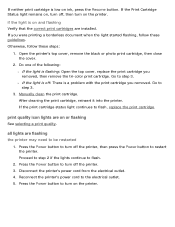
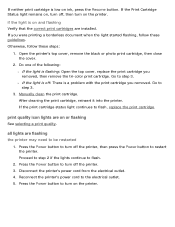
... to be restarted
1. If you removed, then remove the tri-color print cartridge. After cleaning the print cartridge, reinsert it into the printer. If neither print cartridge is low on the printer. Manually clean the print cartridge. Press the Power button to turn on or flashing
See selecting a print quality. Press the Power button to turn off , then...
HP Deskjet 5600 Series printer - (English) User Guide - Page 61
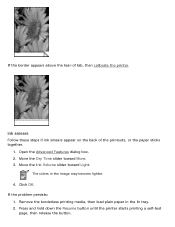
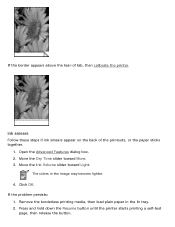
Move the Dry Time slider toward Light. The colors in the In tray. 2. Click OK. ink smears
Follow these steps if ink smears appear on the back of tab, then calibrate the printer.
Press and hold down the Resume button until the printer starts printing a self-test
page, then release the button. If the problem persists...
HP Deskjet 5600 Series printer - (English) User Guide - Page 68
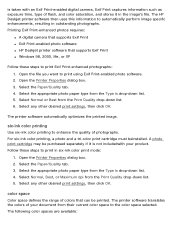
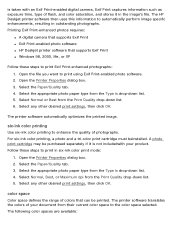
...and stores it is not includedwith your document from the Print Quality drop-down list. 5. six-ink color printing
Use six-ink color printing to print using Exif Print-enabled photo software. 2. Printing Exif Print-enhanced photos requires:
q A digital camera that supports Exif Print q Exif Print-enabled photo software q HP Deskjet printer software that can be purchased separately if it in...
HP Deskjet 5600 Series printer - (English) User Guide - Page 69
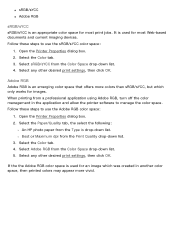
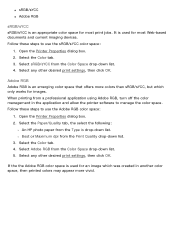
... HP photo paper from the Color Space drop-down list. Select the Color tab. 4. Follow these steps to manage the color space. Select sRGB/sYCC from the Type is used for most print jobs. Open the Printer Properties dialog box. 2. When printing from a professional application using Adobe RGB, turn off the color management in another color space, then printed colors may...
HP Deskjet 5600 Series printer - (English) User Guide - Page 73
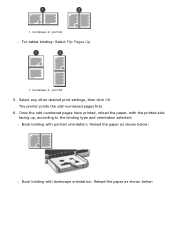
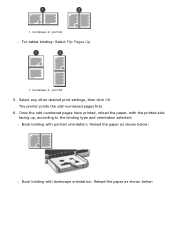
...odd-numbered pages have printed, reload the paper, with the printed side facing up, ...according to the binding type and orientation selected: r Book binding with portrait orientation: Reload the paper as shown below:
r Book binding with landscape orientation: Reload the paper as shown below: Select any other desired print settings, then click OK. The printer prints...
HP Deskjet 5600 Series printer - (English) User Guide - Page 80
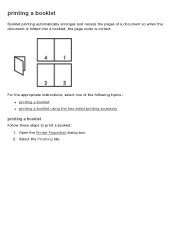
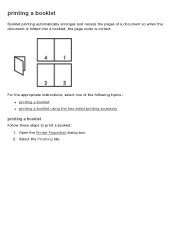
Select the Finishing tab. Open the Printer Properties dialog box. 2. printing a booklet
Booklet printing automatically arranges and resizes the pages of the following topics: q printing a booklet q printing a booklet using the two-sided printing accessory
printing a booklet
Follow these steps to print a booklet: 1. For the appropriate instructions, select one of a document so when the ...
HP Deskjet 5600 Series printer - (English) User Guide - Page 99


hp wp110 print server documentation
Print servers allow you to connect your printer directly to view the available documentation:
q
setup guide
q
configuration guide Any computer on the network can use the printer, without requiring any other computer on line. MD5, EAP-TLS authentication q TCP/IP, IPX/SPX, Novell NetWare, Apple EtherTalk, Unix/Linux networks q Windows 98...
HP Deskjet 5600 Series printer - (English) User Guide - Page 134
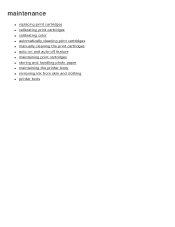
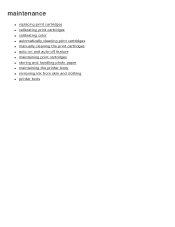
maintenance
q replacing print cartridges q calibrating print cartridges q calibrating color q automatically cleaning print cartridges q manually cleaning the print cartridges q auto-on and auto-off feature q maintaining print cartridges q storing and handling photo paper q maintaining the printer body q removing ink from skin and clothing q printer tools
HP Deskjet 5600 Series printer - (English) User Guide - Page 135
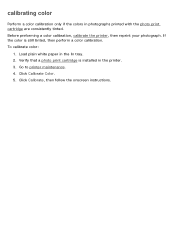
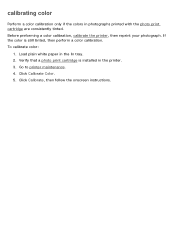
...is installed in the In tray. 2. Verify that a photo print cartridge is still tinted, then perform a color calibration. Click Calibrate Color. 5. Before preforming a color calibration, calibrate the printer, then reprint your photograph. To calibrate color:
1. Load plain white paper in the printer. 3. Go to printer maintenance. 4. Click Calibrate, then follow the onscreen instructions...
HP Deskjet 5600 Series printer - (English) User Guide - Page 136
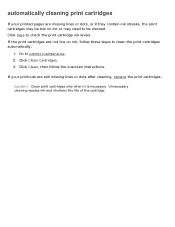
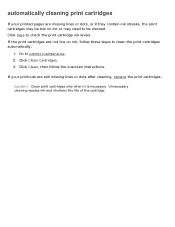
... are not low on ink or may need to clean the print cartridges automatically:
1. Click Clean Cartridges. 3. If your printed pages are missing lines or dots, or if they contain ink streaks, the print cartridges may be cleaned. Click here to printer maintenance. 2. Clean print cartridges only when it is necessary. Click Clean, then follow...
HP Deskjet 5600 Series printer - (English) User Guide - Page 139


troubleshooting
q printer is not printing q paper jam q paper problems q print quality is poor q document is misprinted q photos are not printing correctly q borderless printing problems q banners are not printing correctly q error messages q printer lights are on or flashing q printer is slow q automatic two-sided printing problems q if you continue to have problems
Similar Questions
How To Manually Print A Test Page Hp Deskjet 6988
(Posted by xchandire 9 years ago)
Bought A Hp 5650 Printer At Thrift Store In Box Appears New No Ink . Bought Refu
(Posted by ussharley1 9 years ago)
How Do I Share An Hp 5650 Deskjet With A Windows 7 Pro Computer?
(Posted by Jaydaro 10 years ago)
How To Print Hp Deskjet 6980 Configuration Page
(Posted by jesthana1 10 years ago)
Hp 5650 Wont Print Flashing Ink
(Posted by timanilk 10 years ago)

