HP 5650 Support Question
Find answers below for this question about HP 5650 - Deskjet Color Inkjet Printer.Need a HP 5650 manual? We have 1 online manual for this item!
Question posted by timanilk on January 28th, 2014
Hp 5650 Wont Print Flashing Ink
The person who posted this question about this HP product did not include a detailed explanation. Please use the "Request More Information" button to the right if more details would help you to answer this question.
Current Answers
There are currently no answers that have been posted for this question.
Be the first to post an answer! Remember that you can earn up to 1,100 points for every answer you submit. The better the quality of your answer, the better chance it has to be accepted.
Be the first to post an answer! Remember that you can earn up to 1,100 points for every answer you submit. The better the quality of your answer, the better chance it has to be accepted.
Related HP 5650 Manual Pages
HP Deskjet 5600 Series printer - (English) User Guide - Page 4
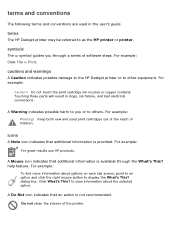
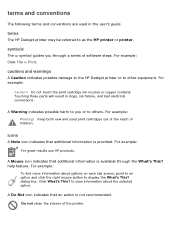
... interior of children.
cautions and warnings
A Caution indicates possible damage to the HP Deskjet printer or to as the HP printer or printer. For example: Click File > Print.
symbols
The > symbol guides you or to you through the What's This? Do not touch the print cartridge ink nozzles or copper contacts. icons
A Note icon indicates that an action is...
HP Deskjet 5600 Series printer - (English) User Guide - Page 12
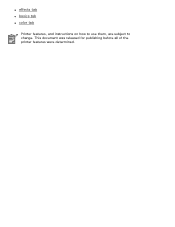
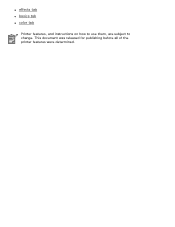
q effects tab q basics tab q color tab
Printer features, and instructions on how to use them, are subject to change. This document was released for publishing before all of the printer features were determined.
HP Deskjet 5600 Series printer - (English) User Guide - Page 29
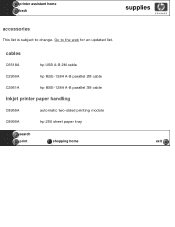
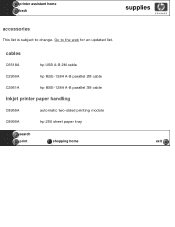
cables
C6518A
hp USB A-B 2M cable
C2950A
hp IEEE-1284 A-B parallel 2M cable
C2951A
hp IEEE-1284 A-B parallel 3M cable
Inkjet printer paper handling
C8955A
automatic two-sided printing module
C8990A
hp 250 sheet paper tray
search
print
shopping home
exit
Go to change. printer assistant home back
supplies
accessories
This list is subject to the web for an updated list.
HP Deskjet 5600 Series printer - (English) User Guide - Page 35


... is not a true black.
tri-color print cartridge
Colors print but black is grayed and is ... black print cartridge
Colors are printed as grayscale. when only this print cartridge is not a true black.
ink-backup mode output
Printing in the printer to operate using only one print cartridge. photo print cartridge
Colors are printed as grayscale, black is grayed and...
HP Deskjet 5600 Series printer - (English) User Guide - Page 37
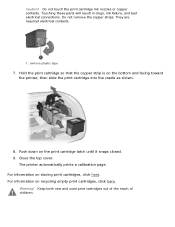
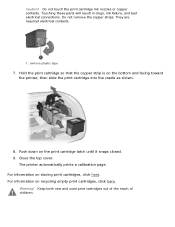
Do not remove the copper strips. Hold the print cartridge so that the copper strip is on storing print cartridges, click here.
For information on the bottom and facing toward the printer, then slide the print cartridge into the cradle as shown.
8. Do not touch the print cartridge ink nozzles or copper contacts. remove plastic tape
7. For...
HP Deskjet 5600 Series printer - (English) User Guide - Page 38
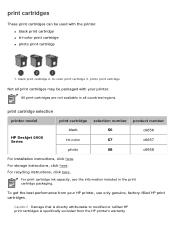
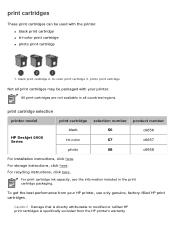
... from the HP printer's warranty print cartridge selection
printer model
print cartridge selection number product number
black
56
HP Deskjet 5600 Series
tri-color
57
photo
58
c6656 c6657 c6658
For installation instructions, click here. Damage that is directly attributable to modified or refilled HP print cartridges is specifically excluded from your printer. print cartridges
These...
HP Deskjet 5600 Series printer - (English) User Guide - Page 40
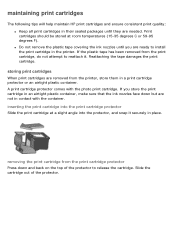
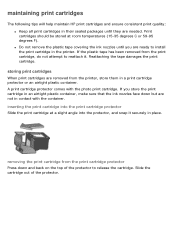
... maintain HP print cartridges and ensure consistent print quality: q Keep all print cartridges in their sealed packages until you store the print cartridge in an airtight plastic container, make sure that the ink nozzles face down and back on the top of the protector.
storing print cartridges
When print cartridges are removed from the printer, store them in a print cartridge...
HP Deskjet 5600 Series printer - (English) User Guide - Page 42


... recovery
Customers interested in recycling their genuine HP print cartridges can participate in an environmentally responsible manner. To participate, simply request postage-paid return envelopes or bulk boxes via the Web at end-of the print cartridge by weight. To do that cannot be recycled (ink, foam, and composite parts) are disposed of the...
HP Deskjet 5600 Series printer - (English) User Guide - Page 43
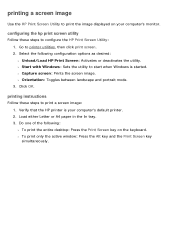
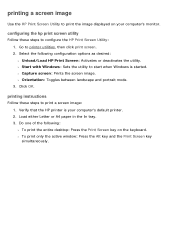
... following configuration options as desired: r Unload/Load HP Print Screen: Activates or deactivates the utility. printing a screen image
Use the HP Print Screen Utility to print the image displayed on the keyboard. Select the following : r To print the entire desktop: Press the Print Screen key on your computer's default printer. 2. r To print only the active window: Press the Alt key...
HP Deskjet 5600 Series printer - (English) User Guide - Page 44


printer assistant home back
utilities
HP provides utilities to gather information about the printer, to maintain the printer, and to update HP software. search
print
exit
HP Deskjet 5600 Series printer - (English) User Guide - Page 46


... these options:
1. Click the Paper/Quality tab, then click the hp Digital Photography button. Red Eye Removal: Click On to open the hp Digital Photography Options dialog box: 1.
Digital Flash: Lighten dark images. printing digital photographs
The printer has several features to preference. Open the Printer Properties dialog box. 2. Contrast Enhancement: Adjust contrast to enhance the...
HP Deskjet 5600 Series printer - (English) User Guide - Page 54
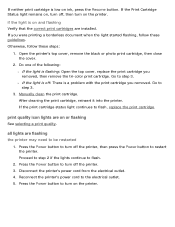
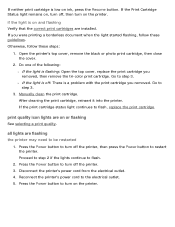
... ink, press the Resume button. Press the Power button to turn on , turn off, then turn off the printer. 3. If you removed, then remove the tri-color print cartridge.
Press the Power button to step 3. Manually clean the print cartridge. Otherwise, follow these steps:
1. Do one of the following: r If the light is on or flashing...
HP Deskjet 5600 Series printer - (English) User Guide - Page 68
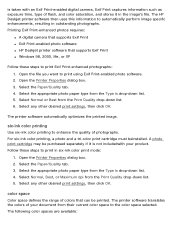
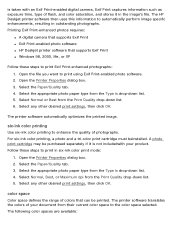
...outstanding photographs. Select the appropriate photo paper type from the Print Quality drop-down list. 5. six-ink color printing
Use six-ink color printing to print using Exif Print-enabled photo software. 2. The printer software translates the colors of your product. The HP Deskjet printer software then uses this information to automatically perform image specific enhancements, resulting...
HP Deskjet 5600 Series printer - (English) User Guide - Page 86


... the copper contacts
Lightly moisten a cotton swab with the cotton swab.
Do not touch the print cartridge ink nozzles. manually cleaning the print cartridges
If the printer is used in clogs, ink failure, and bad electrical connections.
1. preparing to clean the print cartridges. gathering cleaning supplies
You will result in a dusty environment, a small amount of paper...
HP Deskjet 5600 Series printer - (English) User Guide - Page 102


For instructions on using an HP Jetdirect Wireless Print Server, use the printer software CD and the documentation that came with an HP Jetdirect Wireless Print Server. To view available wireless networking documentation, click here. wireless networking
The printer can be connected to a wireless network with the wireless print server.
HP Deskjet 5600 Series printer - (English) User Guide - Page 134
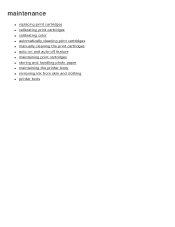
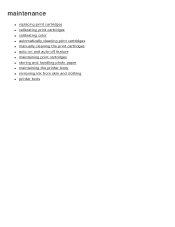
maintenance
q replacing print cartridges q calibrating print cartridges q calibrating color q automatically cleaning print cartridges q manually cleaning the print cartridges q auto-on and auto-off feature q maintaining print cartridges q storing and handling photo paper q maintaining the printer body q removing ink from skin and clothing q printer tools
HP Deskjet 5600 Series printer - (English) User Guide - Page 135
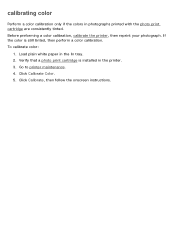
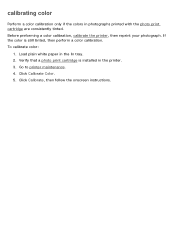
... onscreen instructions. If the color is installed in the In tray. 2. Verify that a photo print cartridge is still tinted, then perform a color calibration. Before preforming a color calibration, calibrate the printer, then reprint your photograph. calibrating color
Perform a color calibration only if the colors in photographs printed with the photo print cartridge are consistently tinted...
HP Deskjet 5600 Series printer - (English) User Guide - Page 136
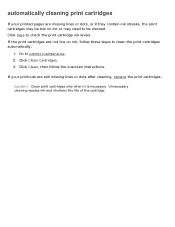
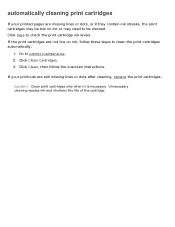
...
If your printouts are still missing lines or dots after cleaning, replace the print cartridges. If your printed pages are not low on ink or may need to clean the print cartridges automatically:
1. Click here to printer maintenance. 2. Go to check the print cartridge ink levels.
Caution! Unnecessary cleaning wastes ink and shortens the life of the cartridge.
HP Deskjet 5600 Series printer - (English) User Guide - Page 139


troubleshooting
q printer is not printing q paper jam q paper problems q print quality is poor q document is misprinted q photos are not printing correctly q borderless printing problems q banners are not printing correctly q error messages q printer lights are on or flashing q printer is slow q automatic two-sided printing problems q if you continue to have problems
HP Deskjet 5600 Series printer - (English) User Guide - Page 152


printer is in ink-backup mode
The printer may print more slowly if it is in the printer. Verify that the computer's hard disk space, RAM, and processor speed meet system requirements
.... computer does not meet system requirements.
2.
Free up space on the hard drive, the printer processing time will be longer.
1. To increase the print speed, use two print cartridges in ink-backup mode.
Similar Questions
Printer Wont Print In Black But Will In Gray Hp Deskjet 5650
(Posted by eLKRAmyst 9 years ago)
Hp Deskjet 5650 Wont Print Pdfs
(Posted by saeedPato 9 years ago)
Hp Photosmart D7360 Wont Print Black Ink
(Posted by edacamrs 9 years ago)
Deskjet D1660 Wont Print New Ink
(Posted by bigESK12 9 years ago)
Hp Deskjet 5650 Why Wont Print Color Mac
(Posted by sukmrose5 10 years ago)

