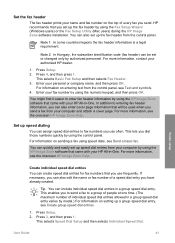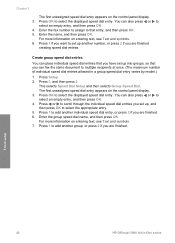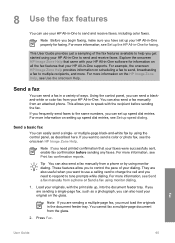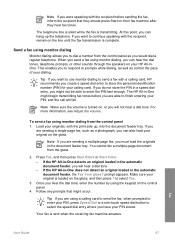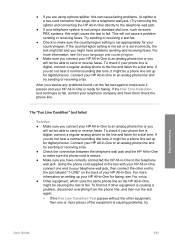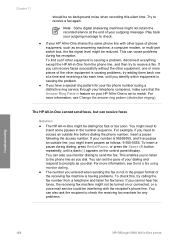HP 5610 Support Question
Find answers below for this question about HP 5610 - Officejet All-in-One Color Inkjet.Need a HP 5610 manual? We have 3 online manuals for this item!
Question posted by halccr on May 25th, 2014
How To Fax From My Hp 5610 When You Have To Dial 91
The person who posted this question about this HP product did not include a detailed explanation. Please use the "Request More Information" button to the right if more details would help you to answer this question.
Current Answers
Related HP 5610 Manual Pages
Similar Questions
Can The Hp F4240-deskjet All-intone Color Inkjet Use 61 Printer Cartridge
(Posted by lawrencemauppin 2 years ago)
Hp 5610 Carriage Jam Problem
My HP 5610 will print a most of a page correctly but when it reachs the bottom of the page the carri...
My HP 5610 will print a most of a page correctly but when it reachs the bottom of the page the carri...
(Posted by bobroleke 6 years ago)
Fax On Hp 5610 Not Going Through But When I Call Fax Number From Phone A Fax Is
detected
detected
(Posted by alanin 10 years ago)
I Cant Use The Fax (hp Officejet J3600), Error With The Cartridge
I can not use the fax (HP Officejet J3600), the screen tells me I have error with the cartridge, I c...
I can not use the fax (HP Officejet J3600), the screen tells me I have error with the cartridge, I c...
(Posted by rodriguezdiaz63 11 years ago)
Hp 5610 Series Service Manual?
I recently disassembled my HP 5610 Series All-In-One printer to remove torn printer paper and now ne...
I recently disassembled my HP 5610 Series All-In-One printer to remove torn printer paper and now ne...
(Posted by JohnTevita 12 years ago)