HP 5510 Support Question
Find answers below for this question about HP 5510 - Officejet All-in-One Color Inkjet.Need a HP 5510 manual? We have 2 online manuals for this item!
Question posted by leilakdub on August 14th, 2014
How To Scan To Pdf Hp 5510
The person who posted this question about this HP product did not include a detailed explanation. Please use the "Request More Information" button to the right if more details would help you to answer this question.
Current Answers
There are currently no answers that have been posted for this question.
Be the first to post an answer! Remember that you can earn up to 1,100 points for every answer you submit. The better the quality of your answer, the better chance it has to be accepted.
Be the first to post an answer! Remember that you can earn up to 1,100 points for every answer you submit. The better the quality of your answer, the better chance it has to be accepted.
Related HP 5510 Manual Pages
HP Officejet 5500 series All-in-One - (English) Reference Guide - Page 4


...the Hewlett-Packard Company. Patent 4,558,302. The HP Officejet 5500 Series includes printer driver technology licensed from fire or...2 Use only a grounded electrical
outlet when connecting the device to reduce risk of injury from Palomar Software, Inc.... U.S.A., Germany, Singapore, or Malaysia. This product incorporates Adobe's PDF technology, which it make copies of the following items. When ...
HP Officejet 5500 series All-in-One - (English) Reference Guide - Page 5
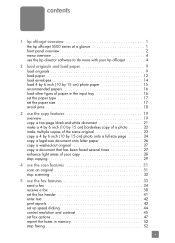
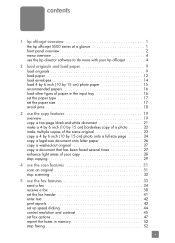
... series at a glance 1 front panel overview 2 menu overview 4 use the hp director software to do more with your hp officejet 4
2 load originals and load paper 9 load originals 9 load paper 12 ...several times 27 enhance light areas of your copy 28 stop copying 29
4 use the scan features 31 scan an original 31 stop scanning 32
5 use the fax features 33 send a fax 34 receive a fax 38 ...
HP Officejet 5500 series All-in-One - (English) Reference Guide - Page 6


... 77 duration of limited warranty 77 warranty service 77 warranty upgrades 77 returning your hp officejet for service 78 hewlett-packard limited global warranty statement 78
11 technical information 81 paper specifications 81 fax specifications 83 scan specifications 83 physical specifications 83 power specifications 83 environmental specifications 84 environmental product stewardship...
HP Officejet 5500 series All-in-One - (English) Reference Guide - Page 11


...software to do more with your hp officejet on your computer. The HP Director includes troubleshooting tips, product specific help, and enhanced copy, fax, and scan functionality. hp officejet overview
hp officejet overview
1
Your HP Officejet is automatically installed on your HP Officejet. This section contains the following topics:
• the hp officejet 5500 series at a glance on page...
HP Officejet 5500 series All-in-One - (English) Reference Guide - Page 13


... on the front panel to navigate to scroll through the Scan menu settings.
The front panel only opens part way. ...Color: start a black or color copy, scan, or fax job.
Speed Dial: select a number from the automatic document feeder. Cancel: stop a job, exit a menu, exit settings, or exit the speed dial menu.
Copy: select the copy function. hp officejet overview
hp officejet...
HP Officejet 5500 series All-in-One - (English) Reference Guide - Page 14


... Programs or All Programs (XP), point to HP, then select HP Director. 2 In the Select Device box, click to Fax Set New Defaults
Scan HP Photo & Imaging Gallery
Note: Contents of this guide that appear on page 6
open the hp director for Macintosh users on the HP Officejet front panel display. hp officejet overview
chapter 1
menu overview
The following provides...
HP Officejet 5500 series All-in-One - (English) Reference Guide - Page 15


...not equipped with a particular feature, then the icon for your HP Officejet. Select Device: use this feature to select the device you can enter the appropriate information and then send your HP Officejet, and HP Officejet product-specific help , a product tour, troubleshooting information for the selected device. Scan Document: use this feature to display the current status of installed...
HP Officejet 5500 series All-in-One - (English) Reference Guide - Page 16


... menu: ! For example, if you have an HP scanner and an HP Officejet installed, two HP Director icons are using Macintosh OS X
If you can change this feature to shop for your HP Officejet.
open the hp director (all devices of the following methods to start a copy. The HP Director menu displays. HP Gallery: use this feature to display the...
HP Officejet 5500 series All-in-One - (English) Reference Guide - Page 17


... desktop. Use one of the following methods to change device settings.
hp officejet overview
hp officejet overview
1 2 3 4
5 6
7 8 9
feature purpose
1
Scan Picture: use this feature to scan an image and display it in
the HP Photo and Imaging Gallery.
2
Scan document: use this feature to scan text and display it in the
selected destination text editing software program.
3
Make...
HP Officejet 5500 series All-in-One - (English) Reference Guide - Page 18


... help that pertain to device
settings.
8
hp officejet 5500 series Some HP devices might show additional buttons than shown below might appear differently on the desktop.
!
Note: The HP Director graphic below .
1
2
34
5
6
7
feature purpose
1
Scan Picture: use this feature to scan an image and display it in
the HP Photo and Imaging Gallery.
2
Scan document: use this feature...
HP Officejet 5500 series All-in-One - (English) Reference Guide - Page 19


... does not function for originals loaded in the automatic document feeder will automatically be fed into the HP Officejet automatic document feeder. Originals that are loaded in the automatic document feeder. You can copy, fax, or scan an original letter, legal, or A4 size paper by 15 cm) photo paper on page 15...
HP Officejet 5500 series All-in-One - (English) Reference Guide - Page 20


... or destination.
4 Press Start Black or Start Color on the front panel display.
Once the setting you want to change a Scan destination, press the Copy, Fax, or Scan button repeatedly until they stop at the edges of the paper.
3 Press Copy, Scan, or Fax on the HP Officejet.
10
hp officejet 5500 series Note: If you want to...
HP Officejet 5500 series All-in-One - (English) Reference Guide - Page 21


... front panel to select the option you want to change a Scan destination, press the Copy, Fax, or Scan button repeatedly until the appropriate setting or destination appears on the ... the setting or destination.
3 Press Start Black or Start Color on the front panel display.
reference guide
11 Caution! Note: Many of your HP Officejet. load originals and load paper
load an original on the glass...
HP Officejet 5500 series All-in-One - (English) Reference Guide - Page 41


... a report, saving you used this menu.
3 Select the destination by pressing or , or by pressing the Scan button repeatedly.
4 Press Start Black or Start Color.
31
scan On a Macintosh, the HP Officejet software is always running on page 32
scan an original
1 Load your system might stall. If there is not enough hard disk space available...
HP Officejet 5500 series All-in-One - (English) Reference Guide - Page 42


..., or print it to edit your software. The HP Gallery has many tools that came with your scanned image. chapter 4
The HP Officejet scans the original and sends it . You can improve the overall image quality by adjusting the brightness, sharpness, color tone, or saturation. When the scanned image looks just the way you want it, you...
HP Officejet 5500 series All-in-One - (English) Reference Guide - Page 65


... job
You can take a few moments. The HP Officejet prints any pages it doesn't appear, press Cancel...PDF® (portable document format) file.
layout panel Use the Layout panel in the Print dialog box to print multiple pages on a sheet and to arrange the order in the Print dialog box to print, then select Print from the HP Officejet, press Cancel on OS X, color settings. The HP Officejet...
HP Officejet 5500 series All-in-One - (English) Reference Guide - Page 67


... your HP Officejet. order print cartridges
The following topics:
• order media on page 57 • order print cartridges on page 57
order media
To order media such as HP Premium Paper, HP Premium Inkjet Transparency Film, HP Iron-On Paper, or HP Greeting Cards, go to order.
print cartridges HP black inkjet print cartridge HP tri-color inkjet print cartridge
hp reorder...
HP Officejet 5500 series All-in-One - (English) Reference Guide - Page 118


... the I agree check box, and click Next. The Select an HP Instant Share Service screen appears. 9 Select HP Instant Share E-mail: send photos through e-mail.
108
hp officejet 5500 series
The HP Officejet sends the scan to the HP Photo & Imaging Gallery, which it is stored.
access hp instant share from the folder in the Work area. 6 Click Next...
HP Officejet 5500 series All-in-One - (English) Reference Guide - Page 119
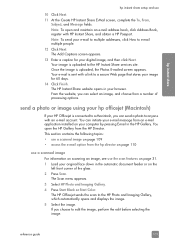
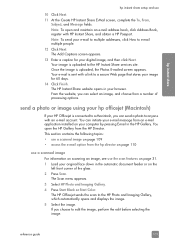
... browser. From the website, you can initiate your e-mail message from a number of the glass. 2 Press Scan.
send a photo or image using your hp officejet (Macintosh)
If your digital image, and then click Next. The HP Officejet sends the scan to edit the image, perform the edit before selecting the image. If you choose to the...
HP Officejet 5500 series All-in-One - (English) Reference Guide - Page 136


...HP Instant Share
access in automatic
document feeder, 9 originals on the phone line, 123 pulse dial, 51 receive, 38 receive automatically, 39 receive manually, 39, 40 redial busy or unanswered numbers, 47 reduce automatically, 49 reports, 42 reprint, 52 resolution, 45 rings to answer, 39 schedule, 36 send, 34 send a color...approach, 107 use a scanned image, 108 HP Officejet front panel, 2 maintain...
Similar Questions
How To Stop Hp 5510 From Scanning Same Photo Multiple Times
(Posted by jastev 9 years ago)
How To Change Picture Size After Scan With Hp 5510 Printer
(Posted by StyNotVa 9 years ago)
How Do I Print Mirror Images On My Hp 5510
How do I print a mirror image on my HP 5510
How do I print a mirror image on my HP 5510
(Posted by Anonymous-93037 11 years ago)
Calibrate Hp 5510 Printer
how do i calibrate the hp 5510 printer with my monitor
how do i calibrate the hp 5510 printer with my monitor
(Posted by jainswor99 11 years ago)

