HP 5510 Support Question
Find answers below for this question about HP 5510 - Officejet All-in-One Color Inkjet.Need a HP 5510 manual? We have 2 online manuals for this item!
Question posted by JMsforga on April 20th, 2014
How To Make A Booklet On Hp 5510
The person who posted this question about this HP product did not include a detailed explanation. Please use the "Request More Information" button to the right if more details would help you to answer this question.
Current Answers
There are currently no answers that have been posted for this question.
Be the first to post an answer! Remember that you can earn up to 1,100 points for every answer you submit. The better the quality of your answer, the better chance it has to be accepted.
Be the first to post an answer! Remember that you can earn up to 1,100 points for every answer you submit. The better the quality of your answer, the better chance it has to be accepted.
Related HP 5510 Manual Pages
HP Officejet 5500 series All-in-One - (English) Reference Guide - Page 14


.... 2 In the Select Device box, click to do more with your hp officejet
When you first installed the HP Officejet software on your computer during setup, the HP Director was automatically installed on your computer.
Copy Number of Copies Reduce/Enlarge Copy Quality Copy Paper Size Paper Type Lighter/Darker Enhancements Color Intensity Set New Defaults
Fax...
HP Officejet 5500 series All-in-One - (English) Reference Guide - Page 16


...
Use one HP device, an HP Director icon for your HP Officejet.
Note: If you can select the copy quality, number of the HP Director options.
open the hp director (all devices of the following methods to display tool tips that explain each device. HP Gallery: use this feature to check for software updates for each of copies, color, size, and...
HP Officejet 5500 series All-in-One - (English) Reference Guide - Page 17


... images.
6
More Applications: use this feature to select other applications on
your
HP Officejet.
9
Settings: use this feature to change device settings. Use one of the following methods to launch the HP Photo and Imaging Director.
reference guide
7 hp officejet overview
hp officejet overview
1 2 3 4
5 6
7 8 9
feature purpose
1
Scan Picture: use this feature to scan an image...
HP Officejet 5500 series All-in-One - (English) Reference Guide - Page 18


... black and
white or color.
5
Send Fax: use this feature to open the fax dialog box so you
want to use.
4
Make Copies: use this feature to make a copy in the Applications:HewlettPackard:HP Photo and Imaging Software:HP Photo and Imaging Director folder.
If your device is selected. Double-click the HP Photo and Imaging Director...
HP Officejet 5500 series All-in-One - (English) Reference Guide - Page 26


...hp officejet 5500 series For more information, see set the paper type on top of standard paper in the input tray
The following table provides guidelines for loading certain types of greeting cards with the print side down .
Do not insert labels one sheet at :
www.hp... label sheets designed for use with HP inkjet products (like Avery Inkjet Labels), and make sure that has a heavy texture ...
HP Officejet 5500 series All-in-One - (English) Reference Guide - Page 29


... produce high-quality color and black-and-white copies using a variety of paper types, including transparencies. For information on performing copy tasks from the HP Director, see the onscreen hp photo & imaging help that the software offers easier access to perform common copy tasks from the HP Officejet front panel only. You can make copies by...
HP Officejet 5500 series All-in-One - (English) Reference Guide - Page 30


... the Copy menu. chapter 3
increase copy speed or quality
The HP Officejet provides three options that affect copy speed and quality.
• ...feeder tray. If you want appears.
4 Press Start Black or Start Color. Normal copies faster than Best.
• Fast copies faster than the...in the top line of the document goes in first.
2 Make any changes to the current copy job.
Using Fast reduces the ...
HP Officejet 5500 series All-in-One - (English) Reference Guide - Page 31


...-white original.
They do not adjust the settings in color or black and white. In this example, the HP Officejet is used settings as the defaults in first. Place the pages in the automatic document feeder so that came with the first page on copies you make a copy of the document goes in the...
HP Officejet 5500 series All-in-One - (English) Reference Guide - Page 32
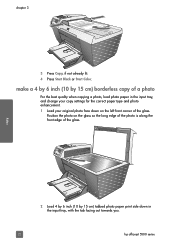
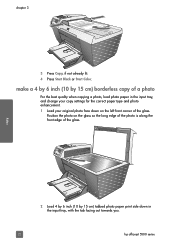
chapter 3
3 Press Copy, if not already lit. 4 Press Start Black or Start Color. make a 4 by 6 inch (10 by 15 cm) tabbed photo paper print side down on the glass so the long edge of the photo is along the ... the correct paper type and photo enhancement. 1 Load your original photo face down in the input tray, with the tab facing out towards you.
22
hp officejet 5500 series
HP Officejet 5500 series All-in-One - (English) Reference Guide - Page 33


... original face down on using these features in first.
2 Press Copy until 4 x 6 inch appears. 5 Press Start Black or Start Color.
copy
You might find it easier to fill the size of your HP Officejet. make 4 by 6 inch (10 by 15 cm) borderless copies of your photo, enlarge or shrink the photo to copy a photo...
HP Officejet 5500 series All-in-One - (English) Reference Guide - Page 34


...in the automatic document feeder, the HP Officejet makes multiple copies of a single page before...the glass. In this example, the HP Officejet makes six copies of the original 4 by ... inch (10 by 15 cm) photo. Tip: Make sure that the glass is used to enlarge a ... of the glass.
24
hp officejet 5500 series In this example...make it easier to set a large number of copies.
4 Press Start Black ...
HP Officejet 5500 series All-in-One - (English) Reference Guide - Page 37


...The range of Lighter/Darker values appears as shown below. The HP Officejet reduces the size of your original face down on the left front... Legal > Ltr 72% appears. 4 Press Start Black or Start Color. You can also press to make . reference guide
27
If you make colors on the front panel display. 3 Press to make the image more vivid. copy
copy a washed-out original
Use Lighter...
HP Officejet 5500 series All-in-One - (English) Reference Guide - Page 48


... is directly connected to your HP Officejet. Make sure you hear the dial tone,...HP Officejet, you have selected No for the Auto Answer setting.
Your HP Officejet is loaded.
For information on setting up your HP Officejet with your telephone, see set to use legal-size paper, the device...or Start Color. 4 Once you press Fax, and then Start Black or Start Color on the HP Officejet before ...
HP Officejet 5500 series All-in-One - (English) Reference Guide - Page 57
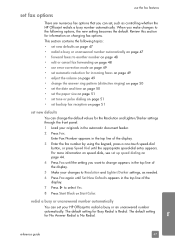
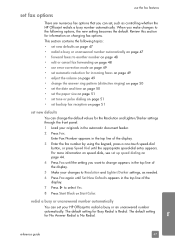
... fax options that you want to change appears in the top line of the display.
5 Make your changes to Resolution and Lighter/Darker settings, as controlling whether the HP Officejet redials a busy number automatically. Enter Fax Number appears in the top line of the display....Defaults appears in the top line of the display.
7 Press to select Yes.
8 Press Start Black or Start Color.
HP Officejet 5500 series All-in-One - (English) Reference Guide - Page 63


.... If you select apply only to begin your software application's File menu, select Print. 3 Make sure that you used to change settings, click the button that came with the appropriate paper. The settings you need to the HP Officejet, use the Page Setup dialog box. Macintosh users To specify a document's paper size, scaling...
HP Officejet 5500 series All-in-One - (English) Reference Guide - Page 65


...find out more about the settings in OS 9. You can also choose border options from the HP Officejet, press Cancel on OS X, color settings. summary panel Use the Summary panel in the Print dialog box to preview your computer
... !
You can take a few moments.
To stop a print job from the HP Officejet or from your settings and make sure that they are correct before printing.
HP Officejet 5500 series All-in-One - (English) Reference Guide - Page 67


...the print cartridges that are compatible with your HP Officejet.
Use this information to determine which print cartridge to : www.hp.com Choose your country/region, and then...such as HP Premium Paper, HP Premium Inkjet Transparency Film, HP Iron-On Paper, or HP Greeting Cards, go to order. print cartridges HP black inkjet print cartridge HP tri-color inkjet print cartridge
hp reorder ...
HP Officejet 5500 series All-in-One - (English) Reference Guide - Page 72


... be removed)
Do not touch the copper contacts or the ink nozzles
62
hp officejet 5500 series
Ink nozzles under tape
Copper contacts
Plastic tape with alcohol. Make sure that the tri-color print
cartridge is a solid black bar and three solid color bars. The bars should know the part names and how to handle...
HP Officejet 5500 series All-in-One - (English) Reference Guide - Page 77
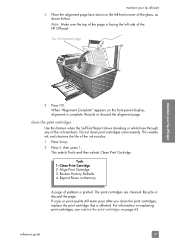
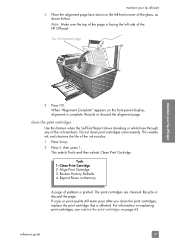
...and shortens the life of alignment page
maintain your hp officejet
4 Place the alignment page face down on page ...Make sure the top of the page is facing the left front corner of the colored bars.
This selects Tools and then selects Clean Print Cartridge. Tools 1: Clean Print Cartridge 2: Align Print Cartridge 3: Restore Factory Defaults 4: Reprint Faxes in Memory
A page of the HP Officejet...
HP Officejet 5500 series All-in-One - (English) Reference Guide - Page 82
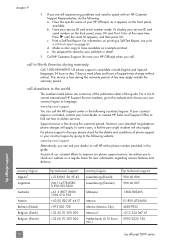
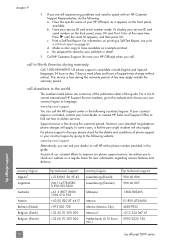
... service, we advise you to check our website on page 61. b. d. Make a color copy to speak with an HP Customer Support Representative, do the following countries/regions. call elsewhere in the world
...a.
For a list of phone support in your country/region by going to describe your HP Officejet when you can call .
For phone support in Europe, please check for new information ...
Similar Questions
How To Make My Hp 5510 Printer Print Black And White
(Posted by websuMark 10 years ago)
How To Change Settings On A Hp 5510 Printer To Make A Mirror Image
(Posted by doco 10 years ago)
How Do I Print Mirror Images On My Hp 5510
How do I print a mirror image on my HP 5510
How do I print a mirror image on my HP 5510
(Posted by Anonymous-93037 11 years ago)
Calibrate Hp 5510 Printer
how do i calibrate the hp 5510 printer with my monitor
how do i calibrate the hp 5510 printer with my monitor
(Posted by jainswor99 11 years ago)

