HP 5510 Support Question
Find answers below for this question about HP 5510 - Officejet All-in-One Color Inkjet.Need a HP 5510 manual? We have 2 online manuals for this item!
Question posted by ricarna on May 6th, 2014
Will Hp 5510 Print Dvd Label
The person who posted this question about this HP product did not include a detailed explanation. Please use the "Request More Information" button to the right if more details would help you to answer this question.
Current Answers
There are currently no answers that have been posted for this question.
Be the first to post an answer! Remember that you can earn up to 1,100 points for every answer you submit. The better the quality of your answer, the better chance it has to be accepted.
Be the first to post an answer! Remember that you can earn up to 1,100 points for every answer you submit. The better the quality of your answer, the better chance it has to be accepted.
Related HP 5510 Manual Pages
HP Officejet 5500 series All-in-One - (English) Reference Guide - Page 14


.... Print Report 2. hp officejet overview
chapter 1
menu overview
The following provides a quick reference to Fax Set New Defaults
Scan HP Photo & Imaging Gallery
Note: Contents of this guide that appear on page 6
open the hp director for Macintosh users on the HP Officejet front panel display.
Setup 1. Look for boxes, like this one of installed HP devices.
4
hp officejet 5500...
HP Officejet 5500 series All-in-One - (English) Reference Guide - Page 16


... on which Macintosh OS you can view and edit images, print photos in -One) icon to check for software updates for HP products. open the hp director (all devices of copies, color, size, and then start your Macintosh, you have an HP scanner and an HP Officejet installed, two HP Director icons are using Macintosh OS X
If you do...
HP Officejet 5500 series All-in-One - (English) Reference Guide - Page 24
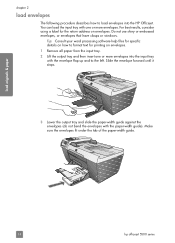
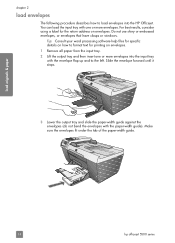
For best results, consider using a label for printing on envelopes. Do not use shiny or embossed envelopes, or envelopes that have ...envelopes with the paper-width guide). Make sure the envelopes fit under the tab of the paper-width guide.
14
hp officejet 5500 series load originals & paper
chapter 2
load envelopes
The following procedure describes how to load envelopes into the input...
HP Officejet 5500 series All-in-One - (English) Reference Guide - Page 26


...tray, print side down , into the input tray until it stops.
• Always use letter or A4 label sheets designed for loading certain types of labels to our website at a time.
16
hp officejet 5500 ... paper with the arrow side facing up.
• HP Premium Inkjet Transparency Film: Insert the film so that the white transparency strip (with the print side down . Using paper that is too thin, ...
HP Officejet 5500 series All-in-One - (English) Reference Guide - Page 30


...frequency of replacing your print cartridges, because it ... Reduce/Enlarge Copy Quality Copy Paper Size Paper Type Lighter/Darker Enhancements Color Intensity Set New Defaults
Copy Quality Normal Fast Best
3 Press until ...Copy Quality menu. Best copies more slowly than the Normal setting. copy
20
hp officejet 5500 series Normal copies faster than Best.
• Fast copies faster than the...
HP Officejet 5500 series All-in-One - (English) Reference Guide - Page 43


... a fax on page 38 • set the fax header on page 41 • enter text on page 42 • print reports on page 42 • set up speed dials to send faxes quickly and easily to do these tasks and more with your HP Officejet, you can send and receive faxes, including color faxes.
HP Officejet 5500 series All-in-One - (English) Reference Guide - Page 44


... if there is a problem with sending or receiving a fax. If you can send a black-and-white or color fax from a telephone on page 38
enable fax confirmation By default, your HP Officejet. fax
34
hp officejet 5500 series Print Report 1: Last Transaction 2: Fax Log 3: Speed Dial List 4: Self-Test Report 5: Automatic Reports Setup
Automatic Reports Setup...
HP Officejet 5500 series All-in-One - (English) Reference Guide - Page 48


...device automatically reduces the fax so that it fits on the receiving fax machine.
4 Wait for incoming faxes on their fax machine once they hear fax tones. For more information, see set to press Start on page 49. If you have disabled the automatic-reduction feature, the fax will be printed... and then Start Black or Start Color on the HP Officejet before the recipient presses Start on ...
HP Officejet 5500 series All-in-One - (English) Reference Guide - Page 51
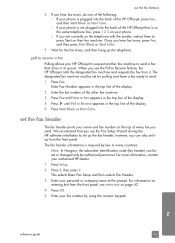
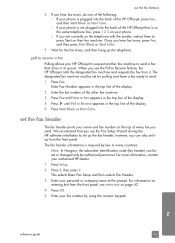
..., contact your fax number by law in the top line of the HP Officejet, press Fax, and then Start Black or Start Color. - For information on entering text from the front panel. fax
reference... your authorized HP dealer.
1 Press Setup.
2 Press 3, then press 2. Once you can be set the fax header
The fax header prints your phone is plugged into the back of the HP Officejet but is required...
HP Officejet 5500 series All-in-One - (English) Reference Guide - Page 63


... need to change print quality, print on performing special print jobs, see set print options on page 54 • stop a print job on page 55
The HP Officejet can perform special print jobs such as printing borderless images, posters, and printing on page 9. 2 From your software application's File menu, select Print. 3 Make sure that you select the HP Officejet to print. For more information...
HP Officejet 5500 series All-in-One - (English) Reference Guide - Page 65


...HP Officejet, press Cancel on the front panel. output options panel Use the Output Options panel in the Print dialog box to print multiple pages on OS X, color settings. Note: The Output Options panel is not available in the lower left corner of the Print dialog box.
To stop a print.... Click the Preview button to print. The HP Officejet does not support PostScript printing. ! Note: In OS 9,...
HP Officejet 5500 series All-in-One - (English) Reference Guide - Page 67


print cartridges HP black inkjet print cartridge HP tri-color inkjet print cartridge
hp reorder number #56, 19 ml black print cartridge #57, 17 ml color print cartridge
Get more information about print cartridges from the HP website. This section contains the following table lists the print cartridges that are compatible with your HP Officejet.
order print cartridges
The following topics...
HP Officejet 5500 series All-in-One - (English) Reference Guide - Page 71


... then
choose Printer Toolbox. 2 Click the Estimated Ink Levels tab.
maintain your hp officejet
check the ink levels You can only be done from the HP Photo & Imaging Director (HP Director). The estimated ink levels appear for the print cartridges. This selects Print Report, and then selects Self-Test Report.
to check the ink level for...
HP Officejet 5500 series All-in-One - (English) Reference Guide - Page 74


... slide in at a slight angle.
5 Hold the tri-color print cartridge with the HP label on top.
Do not attempt to work.
64
hp officejet 5500 series chapter 8
3 Remove the new print cartridge from drying in the nozzles. 4 Hold the black print cartridge with the HP label on top.
maintain your HP Officejet to push the cartridge straight into the slot. Once...
HP Officejet 5500 series All-in-One - (English) Reference Guide - Page 75
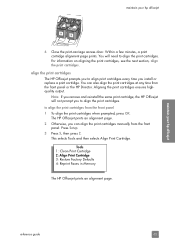
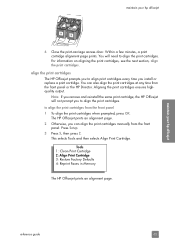
.... Press Setup. 3 Press 5, then press 2. Tools 1: Clean Print Cartridge 2: Align Print Cartridge 3: Restore Factory Defaults 4: Reprint Faxes in Memory
The HP Officejet prints an alignment page. maintain your hp officejet
6 Close the print-carriage access door. Within a few minutes, a print cartridge alignment page prints. The HP Officejet prints an alignment page. 2 Otherwise, you can also align...
HP Officejet 5500 series All-in-One - (English) Reference Guide - Page 76


... then choose Printer Toolbox. From the list, select Calibrate. Note: Make sure the top of the page is complete. The HP Officejet prints an alignment page.
3 For Macintosh users, do the following : a. c.
Click the Device Services tab. c. d. chapter 8
4 Place the alignment page face down on the left side, as shown below. Recycle or discard...
HP Officejet 5500 series All-in-One - (English) Reference Guide - Page 98
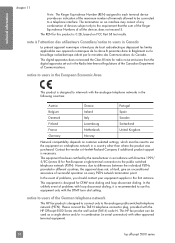
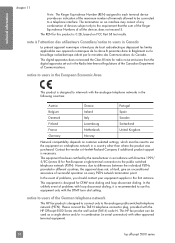
...only with the analogue telephone networks in a country other approved terminal equipment.
88
hp officejet 5500 series
This equipment is necessary.
However, due to users in different countries,... the HP Officejet 5500 Series into the wall socket (TAE 6) code N.
technical information
chapter 11
Note: The Ringer Equivalence Number (REN) assigned to each terminal device provides ...
HP Officejet 5500 series All-in-One - (English) Reference Guide - Page 136


..., 118 ink cartridges. see print
cartridges installation fails, 113 installation incomplete, 114 installing software, 112
K keypad, enter text, 42
L labels
load, 16 language setup, 117 lid backing, clean, 60 lighten
faxes, 46 load
envelopes, 14 originals in Windows, 108 overview, 107 simplified approach, 107 use a scanned image, 108 HP Officejet front panel, 2 maintain, 59...
HP Officejet 5500 series All-in-One - (English/Simplified Chinese) Setup Poster - Page 1


... HP Officejet CD and follow the onscreen instructions. a b c
Lift the print-carriage access door. Door
13 Finish software installation
Windows setup poster hp officejet 5500 series all the buttons can move freely. Do not touch the gold-colored contacts or retape the cartridges. Make sure that you encounter problems during setup, see the Set Up Your Device...
HP Officejet 5500 series All-in-One - (English/Simplified Chinese) Setup Poster - Page 2


... a USB port on a keyboard or a nonpowered USB hub.
8
Turn on the device. Wait for it to use the HP Officejet.
Door
Tri-color
Black
a
Remove the bright pink
tape from the print
cartridges.
Press firmly until the print cartridge snaps into place.
d
Close the print-carriage access door and
press the OK button.
Close the lid.
b
Double...
Similar Questions
Can Hp 1050 Print Cd Label
(Posted by Patty957thekurge 10 years ago)
How To Reset Hp 5510 Print Cartridge Error
(Posted by pbyFraz 10 years ago)
How Do I Print Mirror Images On My Hp 5510
How do I print a mirror image on my HP 5510
How do I print a mirror image on my HP 5510
(Posted by Anonymous-93037 11 years ago)
Calibrate Hp 5510 Printer
how do i calibrate the hp 5510 printer with my monitor
how do i calibrate the hp 5510 printer with my monitor
(Posted by jainswor99 11 years ago)

