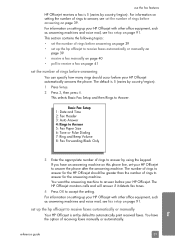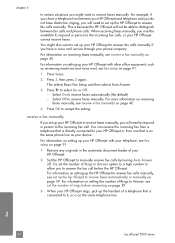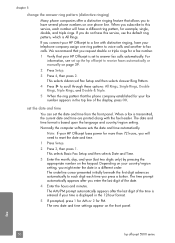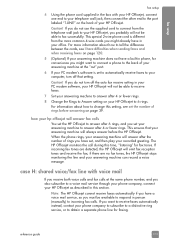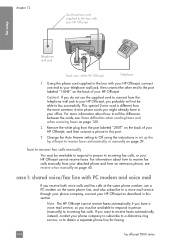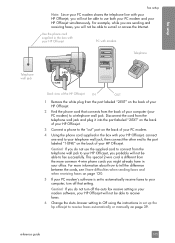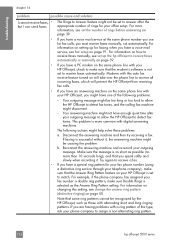HP 5510 Support Question
Find answers below for this question about HP 5510 - Officejet All-in-One Color Inkjet.Need a HP 5510 manual? We have 2 online manuals for this item!
Question posted by L2mtpa on April 17th, 2014
How To Change Setting To Black Ink Only Hp 5510
The person who posted this question about this HP product did not include a detailed explanation. Please use the "Request More Information" button to the right if more details would help you to answer this question.
Current Answers
Related HP 5510 Manual Pages
Similar Questions
I Changed The Black Ink Cartridge And Now It Will Not Copy.
I changed the black ink and now it will not copy
I changed the black ink and now it will not copy
(Posted by ijoymacs 9 years ago)
Trouble With Black Ink Cartridge With Hp Photo Smart 5510
I have installed three different HP black ink cartridges in my Photosmart 5510, and each time I try ...
I have installed three different HP black ink cartridges in my Photosmart 5510, and each time I try ...
(Posted by kathyr44 9 years ago)
How To Change Print Black Ink Hp Photosmart Plus B210 Mac
(Posted by sanddejay 10 years ago)
How To Change Settings On A Hp 5510 Printer To Make A Mirror Image
(Posted by doco 10 years ago)
Calibrate Hp 5510 Printer
how do i calibrate the hp 5510 printer with my monitor
how do i calibrate the hp 5510 printer with my monitor
(Posted by jainswor99 11 years ago)