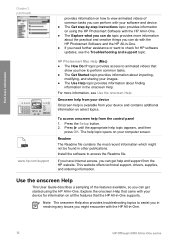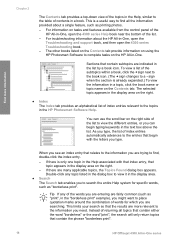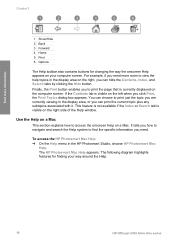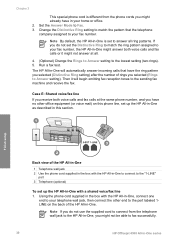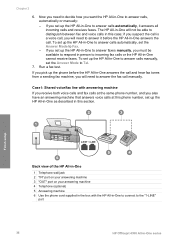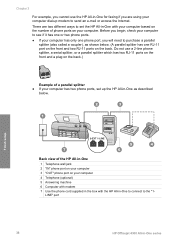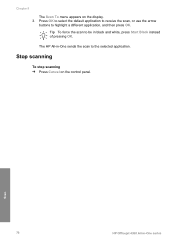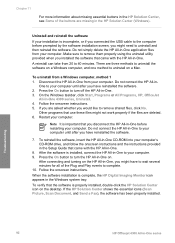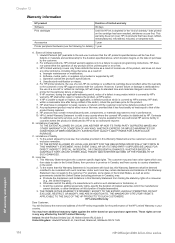HP 4315 Support Question
Find answers below for this question about HP 4315 - Officejet All-in-One Color Inkjet.Need a HP 4315 manual? We have 2 online manuals for this item!
Question posted by dave27056 on May 10th, 2011
No Scan Options On My Hp Officejet 4315 When Using Vista...whats Up With That...
The person who posted this question about this HP product did not include a detailed explanation. Please use the "Request More Information" button to the right if more details would help you to answer this question.
Current Answers
Related HP 4315 Manual Pages
Similar Questions
How Do You Receive Faxes On A Hp Officejet 4315 All-in-one
(Posted by Adrca 9 years ago)
How To Check Ink Levels On Hp Officejet 4315
(Posted by nbalaRgle 10 years ago)
Hp Officejet 4315 Fax How To Set Auto Answer
(Posted by ni123sq 10 years ago)
How To Set Scan Options Hp Officejet 4500
(Posted by jennsta261 10 years ago)
Printing/scanning From Hp Officejet G85xi To Mac Os X
What drivers are need to print or scan from HP Officejet G85xi to Mac OS X
What drivers are need to print or scan from HP Officejet G85xi to Mac OS X
(Posted by dalriada56 11 years ago)