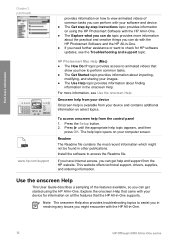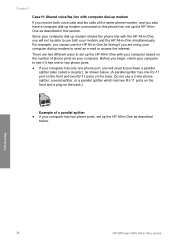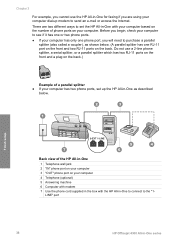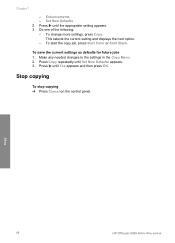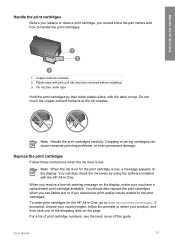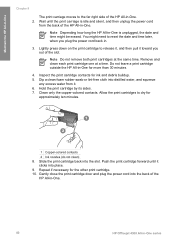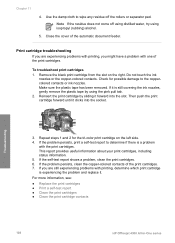HP 4315 Support Question
Find answers below for this question about HP 4315 - Officejet All-in-One Color Inkjet.Need a HP 4315 manual? We have 2 online manuals for this item!
Question posted by nbalaRgle on January 27th, 2014
How To Check Ink Levels On Hp Officejet 4315
The person who posted this question about this HP product did not include a detailed explanation. Please use the "Request More Information" button to the right if more details would help you to answer this question.
Current Answers
Related HP 4315 Manual Pages
Similar Questions
Hp Officejet 4315 All-in-one Drivers Won't Install On Xp
(Posted by carljken 10 years ago)
I Can Not Print On Windows 7 With Hp Officejet 4315
(Posted by 35rdeni 10 years ago)
How To Check Ink Levels Hp Officejet J4680 Ink Cartridge
(Posted by dhdaigor 10 years ago)
Hp Officejet 4315 Fax How To Set Auto Answer
(Posted by ni123sq 10 years ago)